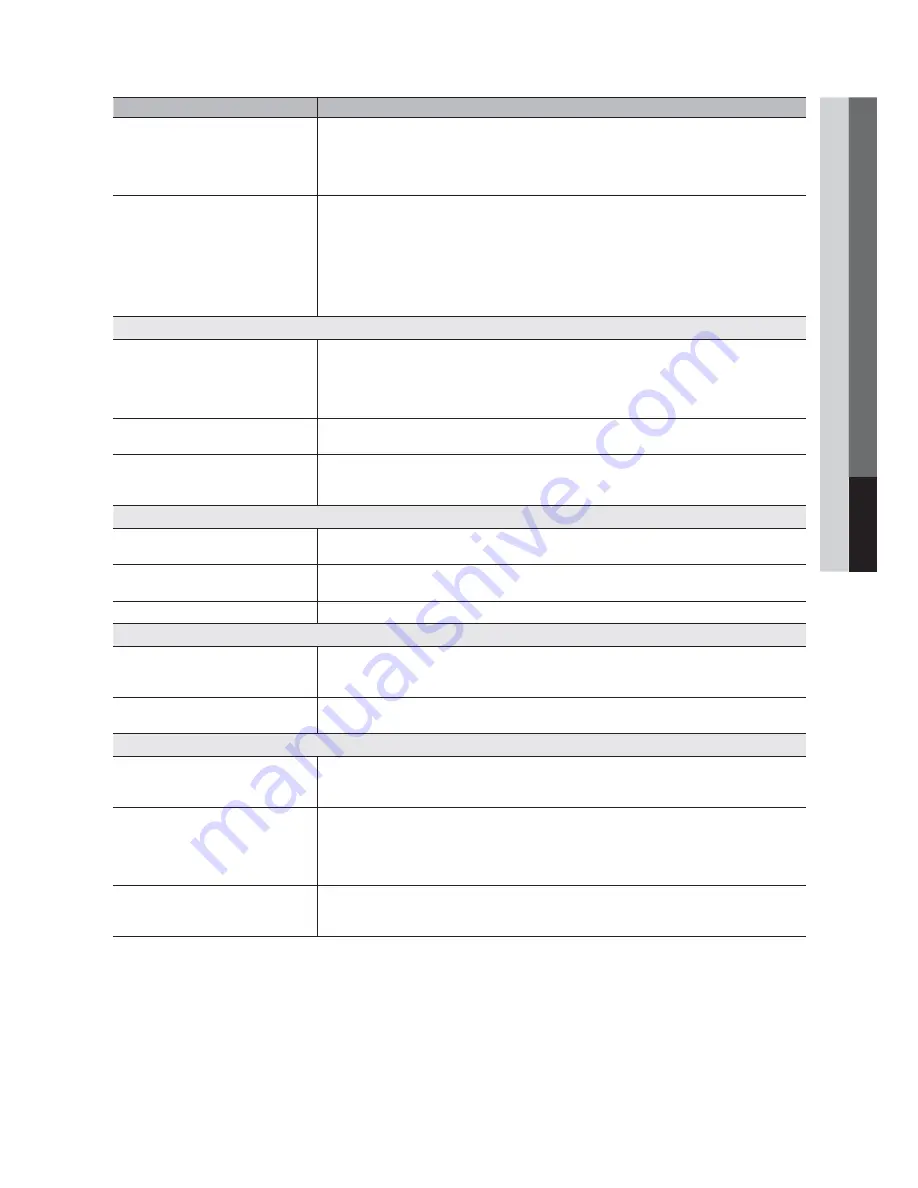
English
05
Other Information
Issues
Solutions and Explanations
The TV turns off automatically.
• Ensure the
Sleep Timer
is set to
Off
in the
Setup
menu (p. 21).
• If your PC is connected to the TV, check your PC power settings.
• Make sure the AC power cord is plugged in securely to the wall outlet and the TV.
• When watching TV from an antenna or cable connection, the TV will turn off after 10 - 15 minutes if
there is no signal.
There is no picture/video.
• Check cable connections (remove and reconnect all cables connected to the TV and external
devices).
• Set your external device’s (Cable/Sat Box, DVD, Blu-ray etc) video outputs to match the connections
to the TV input. For example, if an external device’s output is HDMI, it should be connected to an
HDMI input on the TV.
• Make sure your connected devices are powered on.
• Be sure to select the TV’s correct source by pressing the
SOURCE
button on the remote control.
• Reboot the connected device by reconnecting the device’s power cable.
RF(Cable/Antenna) Connection
The TV is not receiving all channels.
• Make sure the coaxial cable is connected securely.
• Please
try
Auto Program
to add available channels to the channel list. Go to
MENU
-
Channel -
Auto Program
then select Auto and make sure the correct Cable TV signal type is set in the menu.
There are 3 options (
STD, HRC
and
IRC
) (p. 15).
• Verify the Antenna is positioned correctly.
No Caption on digital channels.
• Check Caption Setup menu. Try changing
Caption
Mode Service1
to
CC1
to (p. 24).
• Some channels may not have caption data.
The picture is distorted: macro block error,
small block, dots, pixelization.
• Compression of video contents may cause picture distortion, especially with fast moving pictures
such as sports and action movies.
• A low signal can cause picture distortion. This is not a TV problem.
PC Connection
A “Mode Not Supported” message
appears.
• Set your PC’s output resolution so it matches the resolutions supported by the TV (p. 12).
“PC” is always shown on the source list,
even if a PC is not connected.
• This is normal; “PC” is always shown on the source list, regardless of whether a PC is connected.
The video is OK but there is no audio.
• If you are using an HDMI connection, check the audio output setting on your PC.
Network Connection
Wireless network connection failure.
• The Samsung Wireless USB dongle is required to use a wireless network.
• Make sure Network Connection is set to
Wireless
(p. 29).
• TV must be connected to a wireless IP sharer (router).
Software Upgrade over the network fails.
• Try network test in
Setup
menu (p. 24).
• If you have latest SW version, SW upgrade will not proceed.
Others
Purple/green rolling horizontal bars and
buzzing noise from the TV speakers with
Component cable connection.
• Remove the left and right audio connections from the set-top-box. If the buzzing stops, this indicates
that the set-top-box has a grounding issue. Replace the Component video cables with an HDMI
connection.
The picture won’t display in full screen.
• HD channels will have black bars on either side of the screen when displaying up scaled SD (4:3)
contents.
• Black bars on the top and bottom will appear during movies that have aspect ratios different from
your TV.
• Adjust the picture size options on your external device or TV to full screen.
The remote control does not work.
• Replace the remote control batteries with correct the poles (+/–) in the right direction.
• Clean the sensor’s transmission window on the remote.
• Try pointing the remote directly at the TV from 5~6 feet away.
Содержание PN63C550
Страница 60: ...1111111111111111111111111111111111111111111 BN68 02178A 01 ...
Страница 62: ......
Страница 63: ... _ _ _ 1111111111111111111111111 11 0 ...
Страница 64: ......
Страница 67: ......
















































