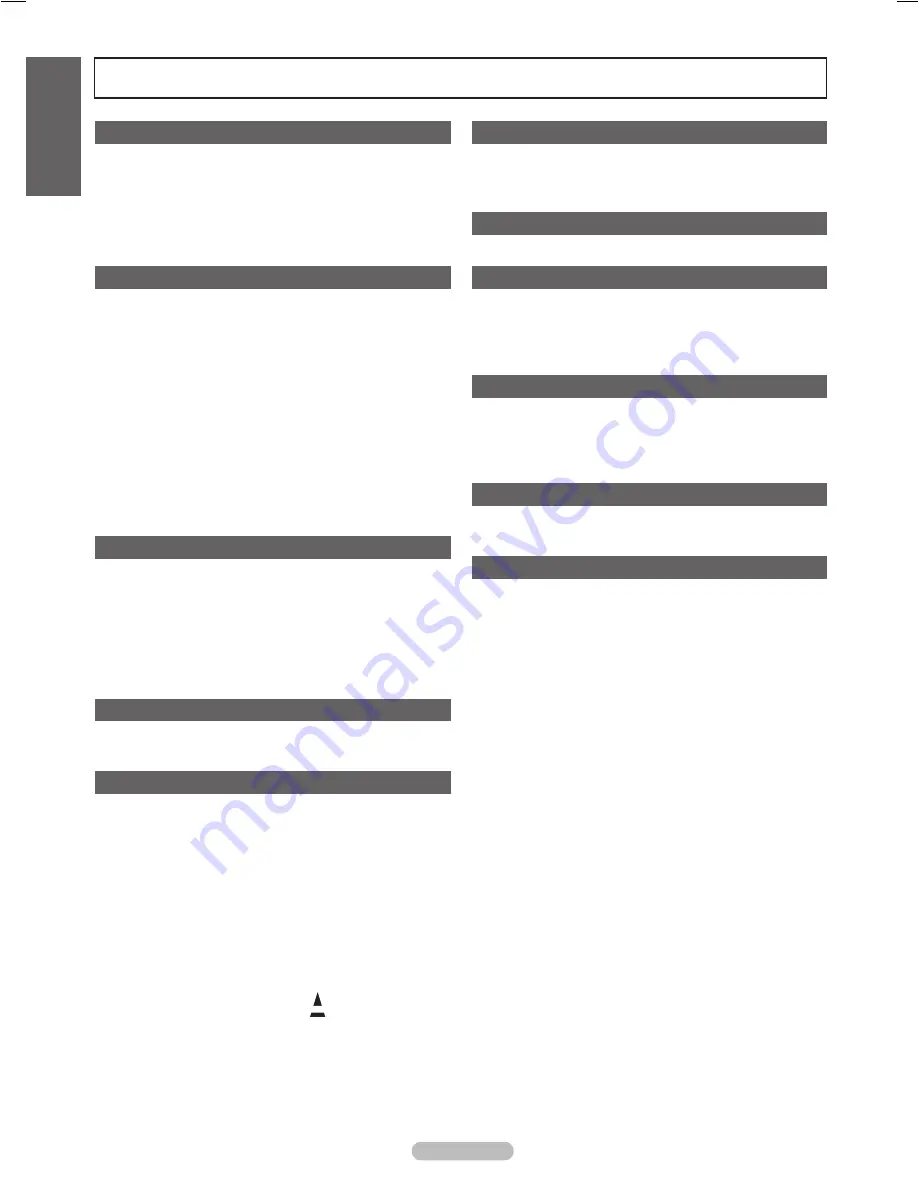
Contents
Symbol
N
O
T
Press
Note
One-Touch Button
TOOLS
Connecting and Preparing Your TV
List of Features ..........................................................................5
Checking Parts ..........................................................................5
Assembling the Cables ..............................................................5
Viewing the Control Panel .........................................................6
Viewing the Connection Panel...................................................7
Remote Control .........................................................................8
Connections
Connecting VHF and UHF Antennas .........................................9
Connecting Cable TV ................................................................9
Connecting a DVD / Blu-Ray Player or Cable Box / Satellite
receiver (Set-Top Box) via HDMI ............................................. 11
Connecting a DVD /Blu-Ray Player or Cable Box / Satellite
receiver (Set-Top Box) via DVI ................................................ 11
Connecting a DVD / Blu-Ray Player or Cable Box / Satellite
receiver (Set-Top Box) via Component cables ........................12
Connecting a Camcorder ........................................................12
Connecting a VCR ...................................................................13
Connecting a Digital Audio System .........................................14
Connecting an Amplifier / DVD Home Theater ........................14
Connecting a PC .....................................................................15
Operation
Turning the TV On and Off ......................................................16
Changing Channels .................................................................16
Adjusting the Volume ...............................................................16
Using the TOOLS Button .........................................................17
Viewing the Display .................................................................17
Viewing the Menus ..................................................................18
Plug & Play Feature ................................................................19
Channel Control
Storing Channels ....................................................................20
Managing Channels ................................................................20
Picture Control
Changing the Picture Settings .................................................22
■
■
■
■
■
■
■
■
■
■
■
■
■
■
■
■
■
■
■
■
■
■
■
■
■
■
PC Display
Using Your TV as a Computer (PC) Display ............................26
Display Modes .........................................................................26
Setting up the TV with your PC ...............................................27
Sound Control
Changing the Sound Settings ..................................................28
Function Description
Configuring the Setup Menu ....................................................29
Setting the Time ......................................................................33
Source List / Edit Name ...........................................................34
Support ....................................................................................34
Media Play
Using the Media Play Function ................................................36
Using the PHOTO (JPEG) List ................................................37
Using the MP3 List ..................................................................40
Using the Setup Menu .............................................................41
Connecting Devices ..................................................42
Troubleshooting for ...................................................45
Appendix
Troubleshooting .......................................................................46
Preparation before installing the Wall-Mount ...........................47
How to attach the Stand-Base .................................................47
Using the Stand-Base .............................................................47
Securing the TV to the Wall .....................................................48
Wall Mount Kit Specifications (VESA) .....................................49
Specifications ..........................................................................50
Dimensions (PN50B540S3F) ..................................................51
Dimensions (PN58B540S3F) ..................................................52
■
■
■
■
■
■
■
■
■
■
■
■
■
■
■
■
■
■
■
■
■
■
■
English
English - 4
BN68-02143A_Eng.indb 4
2009-03-10 오후 5:36:03





































