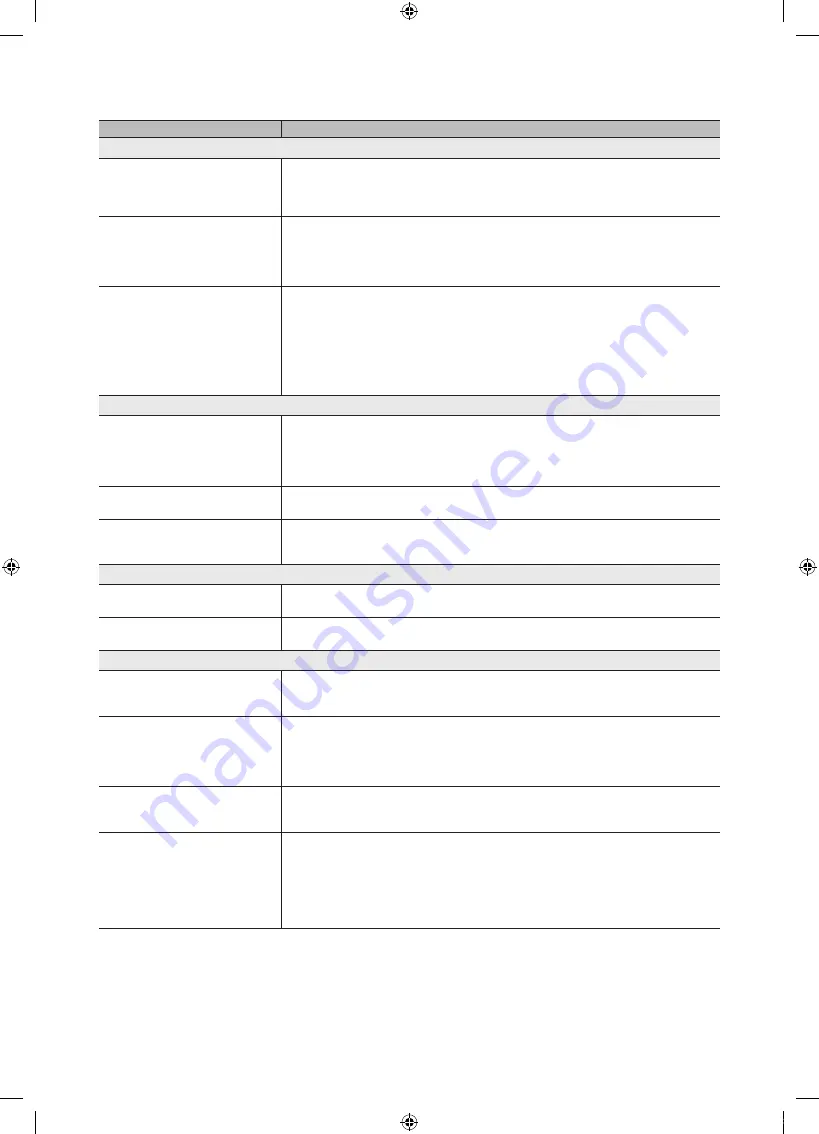
32
English
Other Information
Issues
Solutions and Explanations
No Picture, No Video
The TV won’t turn on.
• Make sure the AC power cord is securely plugged in to the wall outlet and the TV.
• Make sure the wall outlet is working.
• Try pressing the
POWER
button on the TV to make sure the problem is not the remote. If the TV turns
on, refer to “Remote control does not work” below.
The TV turns off automatically.
• Ensure the
Sleep Timer
is set to
Off
in the
Setup
menu (p. 19).
• If your PC is connected to the TV, check your PC power settings.
• Make sure the AC power cord is plugged in securely to the wall outlet and the TV.
• When watching TV from an antenna or cable connection, the TV will turn off after 10 - 15 minutes if
there is no signal.
There is no picture/video.
• Check cable connections (remove and reconnect all cables connected to the TV and external
devices).
• Set your external device’s (Cable/Sat Box, DVD, Blu-ray etc) video outputs to match the connections
to the TV input. For example, if an external device’s output is HDMI, it should be connected to an
HDMI input on the TV.
• Make sure your connected devices are powered on.
• Be sure to select the TV’s correct source by pressing the
SOURCE
button on the remote control.
• Reboot the connected device by reconnecting the device’s power cable.
RF(Cable/Antenna) Connection
The TV is not receiving all channels.
• Make sure the coaxial cable is connected securely.
• Please try
Auto Program
to add available channels to the channel list. Go to
MENU
-
Channel -
Auto Program
then select Auto and make sure the correct Cable TV signal type is set in the menu.
There are 3 options (
STD, HRC
and
IRC
) (p. 14).
• Verify the Antenna is positioned correctly.
No Caption on digital channels.
• Check Caption Setup menu. Try changing
Caption
Mode Service1
to
CC1
(p. 21).
• Some channels may not have caption data.
The picture is distorted: macro block error,
small block, dots, pixelization.
• Compression of video contents may cause picture distortion, especially with fast moving pictures
such as sports and action movies.
• A low signal can cause picture distortion. This is not a TV problem.
PC Connection
A “Mode Not Supported” message
appears.
• Set your PC’s output resolution so it matches the resolutions supported by the TV (p. 12).
The video is OK but there is no audio.
• If you are using an HDMI connection, check the audio output setting on your PC.
• If a HDMI to DVI cable is connected to the
HDMI IN 1(DVI)
port, the audio does not work.
Others
Purple/green rolling horizontal bars and
buzzing noise from the TV speakers with
Component cable connection.
• Remove the left and right audio connections from the set-top-box. If the buzzing stops, this indicates
that the set-top-box has a grounding issue. Replace the Component video cables with an HDMI
connection.
The picture won’t display in full screen.
• HD channels will have black bars on either side of the screen when displaying up scaled SD (4:3)
contents.
• Black bars on the Top & Bottom will be shown on movies that have aspect ratios different from your
TV.
• Adjust the picture size options on your external device or TV to full screen.
The remote control does not work.
• Replace the remote control batteries with the poles (+/–) in the right direction.
• Clean the sensor’s transmission window on the remote.
• Try pointing the remote directly at the TV from 5~6 feet away.
The TV is making a humming noise.
• Plasma TVs typically make a soft humming sound. This is normal. It’s caused by the electrical charges
that are used to create the images on the screen.
• If the humming sound is loud, you may have set the brightness on the TV too high. Try setting the
brightness lower.
• You can also have loud humming if the back of your Plasma TV is too close to a wall or other hard
surface. Also try rerouting your connection cables.
• Improper installation of wall mount can create excessive noise.
[PD530-ZA]BN68-03689A-01Eng.indb 32
2011-06-30 오후 1:19:09





































