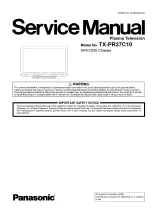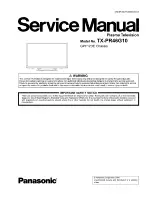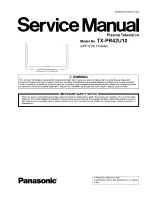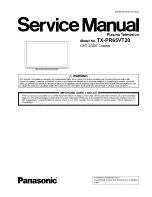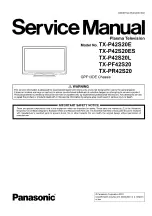2
Getting started with Skype
Make calls and video calls with Skype on your TV.
O
Make possible by SMART HUB - bringing useful and entertaining features directly from the web to your TV.
✎
NOTE
x
Connect your SAMSUNG webcam directly to the TV, not through a USB hub.
x
If the webcam isn’t working properly, turn the TV off then on again, and relaunch Skype.
x
Skype is disabled when the TV is turned off.
x
Voice quality may be affected in a noisy environment.
x
Using a wireless network can degrade call quality.
x
Use of the Skype software is subject to the Skype End User License Agreement (skype.com/legal/eula),
Skype Terms of Service (skype.com/legal/tos) and the Skype Privacy Policy (skype.com/legal/privacy/general).
x
If Skype is deleted, saved information (History and Options) is deleted.
x
For help using Skype, visit skype.com
x
You need to configure your network before using Skype on your TV. See instructions in this manual.
x
The ring bell rings when someone calls to you while you watch the TV or operate the Skype application.
x
To use Skype you need the TV camera. Please buy the TV camera of the SAMSUNG if you don't have the TV a built-in camera.
x
TV camera launched in 2010, 2011 and the SAMSUNG TV launched in 2013 are incompatible.
x
Only Skype version 4.2 or greater is supported on Windows-based PCs.
x
Only Skype version 5.0 or greater is supported on Macintosh PCs.
x
Not supported on Linux-based PCs.