Отзывы:
Нет отзывов
Похожие инструкции для PN51E490B4FXZA E-

42PX21D-UC
Бренд: Zenith Страницы: 60

42-inch
Бренд: Gateway Страницы: 10

TX-P42ST60E
Бренд: Panasonic Страницы: 80

TH 37PX50U
Бренд: Panasonic Страницы: 48

32LW5700
Бренд: LG Страницы: 246

32LC2DU
Бренд: LG Страницы: 10

37LC2D Series
Бренд: LG Страницы: 37

42LC2D Series
Бренд: LG Страницы: 2

42LC2D Series
Бренд: LG Страницы: 57

32LC2D Series
Бренд: LG Страницы: 105
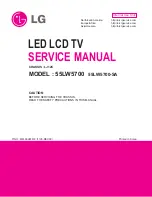
32LW5700
Бренд: LG Страницы: 108

47LW5600
Бренд: LG Страницы: 2































