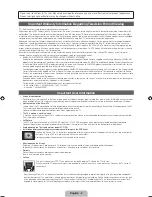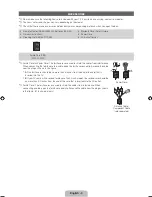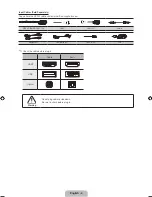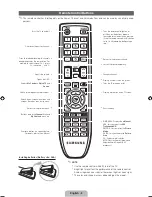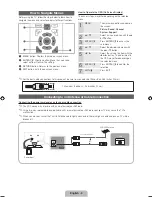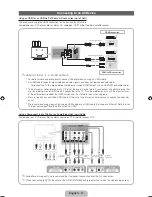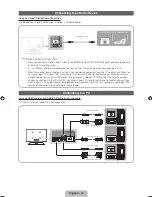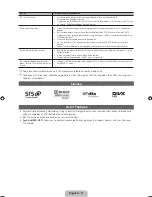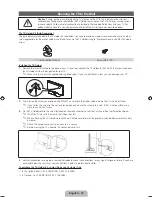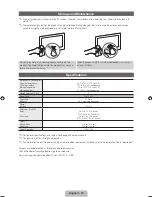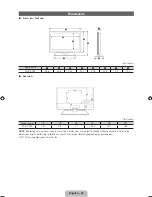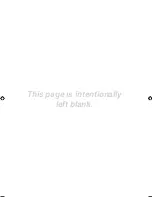English - 10
Plug & Play (Initial Setup)
When you turn the TV on for the first time, a sequence of on-screen prompts will assist in configuring basic settings. To turn on
the TV, press the
POWER
P
button.
✎
Plug & Play
is available only when the
Source
is set to TV.
✎
To return to the previous step in the
Plug & Play
sequence, press the red button, and then press
ENTER
E
.
✎
Before turning on the TV, make sure you have connected the TV to an antenna or cable connection (p. 8).
1
Selecting the OSD
Language
Press the
▲
or
▼
button to select a language. Press
ENTER
E
twice
when done.
2
Selecting the usage
mode
Press the
▲
or
▼
button to select
Home Use
, and then press the
ENTER
E
button twice.
Select
Home Use
mode.
Store Demo
mode is for retail environments.
3
Setting the
Clock
Mode
Press the
▲
or
▼
button to select
Auto
or
Manual
, and then press
ENTER
E
twice.
✎
If you selected
Auto
, you’ll go to the
Time Zone
and
DST
screen. Select
Time Zone
or
DST
, and then press
ENTER
E
. On the
Time Zone
screen, use the
▲
or
▼
button to select your zone, and then press
ENTER
E
. On the
DST
screen, press,
ENTER
E
, then select whether to turn
DST
(Daylight Savings Time) on or off. When
done, press
ENTER
E
.
✎
If you selected
Manual
, you’ll go to the
Date
and
Time
screen. Select
Date
or
Time
,
and then press
ENTER
E
. Then, use the number buttons or the
▲
or
▼
button to
set the date or time. Use the
◄
or
►
button to move between entry fields. When
done setting the
Date
and
Time
, select
Next
, and then press
ENTER
E
.
4
Selecting search
options for auto tuning
Press the
▲
or
▼
button to select
Air
or
Cable
, and then press
ENTER
E
. A check
appears on your selection. Select
Next
, and then press the
ENTER
E
button. You can
check both if you have both connected.
✎
If you selected
Cable
, you’ll go to the Cable System screen. Use the
▲
or
▼
button
to select
Digital
or
Analog
, and then press.
ENTER
E
. Use the
▲
or
▼
button
to select the correct cable signal format -
STD
,
HRC
, or
IRC
- and then press
ENTER
E
. Most cable systems use
STD
. Select the correct cable signal format for
both the Digital and Analog systems.
When done, select
Next
, and the press
ENTER
E
.
5
Selecting and
memorizing channels
The channel search will start automatically. This can take up to 30 minutes.
For more information, refer to
Channel
→
Auto Program
in the e-Manual.
✎
Press the
ENTER
E
button at any time to interrupt the memorization process.
6
Enjoy your TV
.
Press the
ENTER
E
button.
If You Want to Rerun Plug & Play...
O
MENU
→
System
→
Plug & Play
→
ENTER
E
✎
NOTE
y
To change the TV’s setting from
Store Demo
to
Home Use
when not in Plug & Play, press the volume button on the TV.
When you see the volume bar on the screen, press and hold the
MENU
button on the TV for 5 sec.
P
POWER
INFO
GUIDE
[PD495-ZA]BN68-03496F-00Eng.indb 10
2011-07-01 오전 10:04:15
Содержание PN51D495
Страница 21: ...This page is intentionally left blank ...