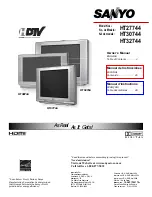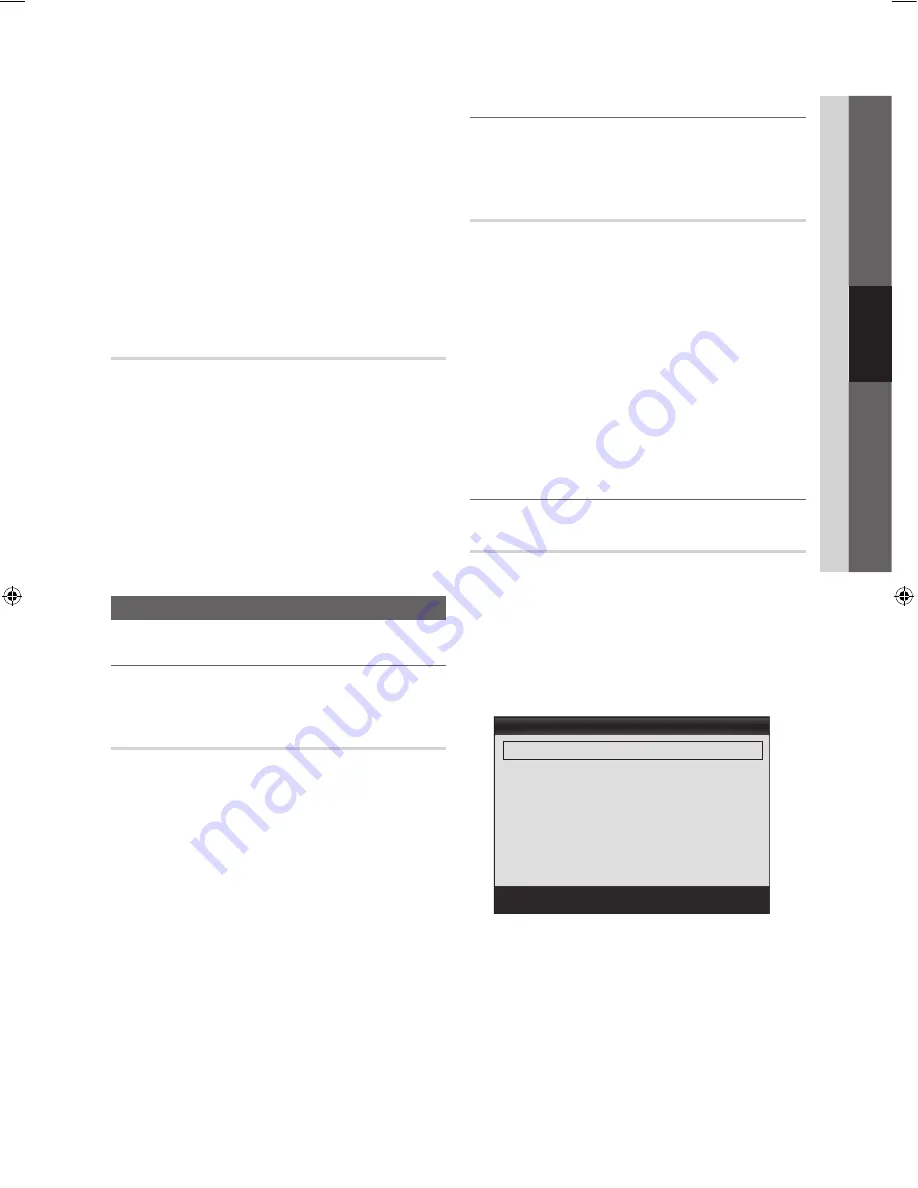
15
English
03
Basic Featur
es
■
Cancel Schedules
: Cancel a show you have reserved
to watch.
✎
This deletes the highlighted or selected
program(s).
■
Information
: Display a show you have reserved
to watch. (You can also change the reservation
Information.)
✎
Alternatively, you can view Information by
highlighting a program and pressing the
ENTER
E
button.
■
Select All / Deselect All
: Select or deselect all reserved
programs.
Fine Tune
(analog channels only)
If the reception is clear, you do not have to fine tune the
channel, as this is done automatically during the search and
store operation. If the signal is weak or distorted, fine tune
the channel manually. Scroll to the left or right until the image
is clear.
✎
Settings are applied to the channel you're currently
watching.
✎
Fine tuned channels that have been saved are marked
with an asterisk “*” on the right-hand side of the
channel number in the channel banner.
✎
To reset the fine-tuning, select
Reset
.
Picture Menu
¦
Changing the Preset Picture Mode
O
MENU
m
→
Picture
→
Mode
→
ENTER
E
Mode
Select your preferred picture type.
■
Dynamic
: Suitable for a bright room.
■
Standard
: Suitable for a normal environment.
■
Movie
: Suitable for watching movies in a dark room.
¦
Adjusting Picture Settings
O
MENU
m
→
Picture
→
ENTER
E
Cell Light / Contrast / Brightness /
Sharpness / Color / Tint (G/R)
Your television has several options for adjusting picture
quality. Select an option using the up and down arrow keys,
and then press
ENTER
. Use the arrow keys to adjust the
option value or select an option setting. When done, press
ENTER
.
✎
NOTE
x
When you make changes to
Cell Light, Contrast,
Brightness, Sharpness, Color
or
Tint (G/R)
, the
OSD will be adjusted accordingly.
x
Settings can be adjusted and stored for each
external device connected to the TV.
x
You can adjust and store Settings for each external
device connected to the TV.
¦
Changing the Picture Options
Advanced Settings
O
MENU
m
→
Picture
→
Advanced Settings
→
ENTER
E
All Advance Settings are available in the
Standard
and
Movie
modes. In PC mode, you can only make changes to
Gamma
and
White Balance
.
To use, select an option using the up and down arrow keys,
and the press
ENTER
. Use the arrow keys to change value
or setting, and then press
ENTER
.
■
Black Tone (Off / Dark / Darker / Darkest)
: Select the
black level to adjust the screen depth.
■
Dynamic Contrast (Off / Low / Medium / High)
:
Adjusts the screen contrast.
■
Gamma
: Adjust the primary color intensity.
Advanced Settings
Black Tone
: Off
►
Dynamic Contrast
: Medium
Gamma
: 0
Color Space
: Native
White Balance
Flesh Tone
: 0
Edge Enhancement
: On
U
Move
E
Enter
R
Return
[PD450-ZC]BN68-03325B-00L02.indb 15
2011-01-13 오전 10:35:43