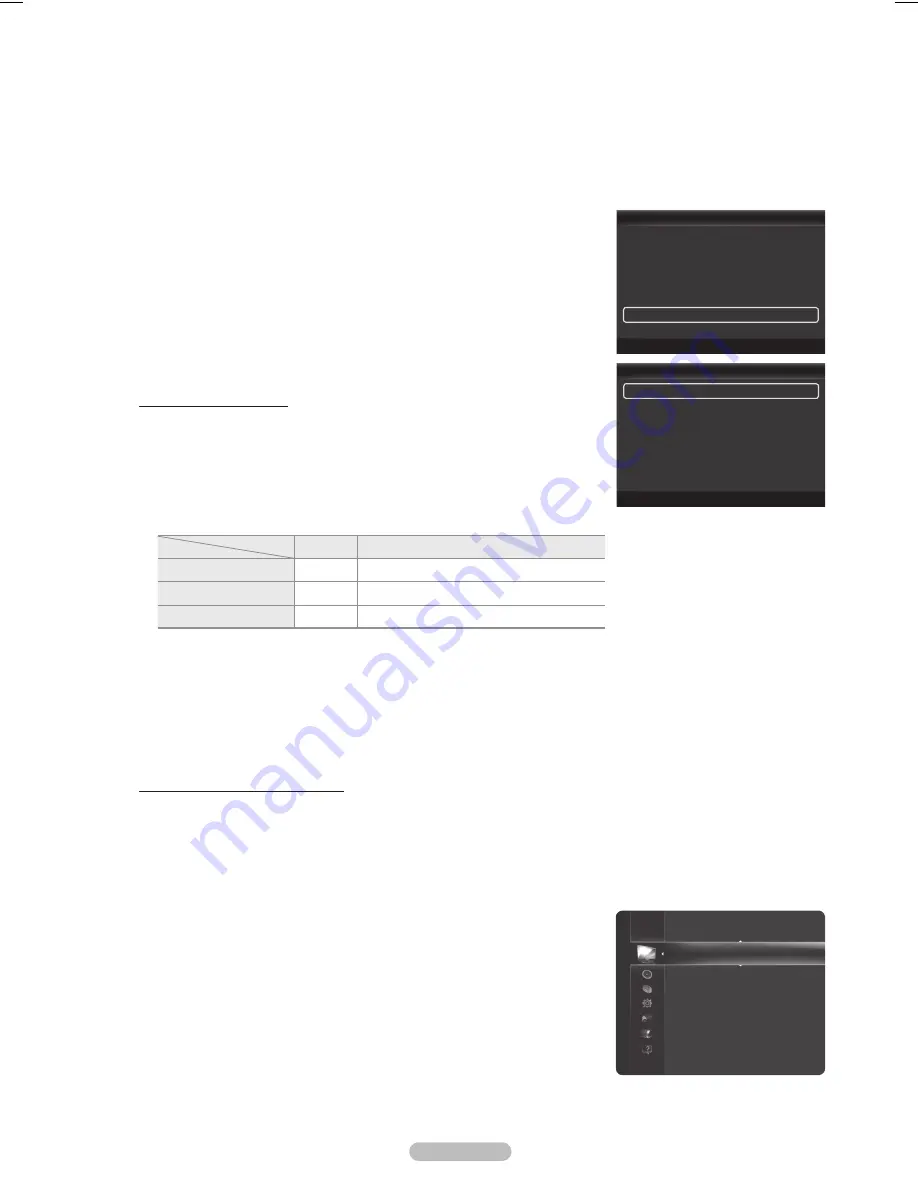
Film Mode
You can optimize the picture mode for watching movies.
Off
•
: Turn the Film Mode function off.
Auto1
•
: Automatically adjusts the picture for the best quality when watching a film.
Auto2
•
: Automatically optimizes the video text when watching a film.
Cinema Smooth
•
: Offers the ultimate cinema experience. (PN50B860Y2F / PN58B860Y2F only)
Film mode
N
is supported in TV, Video, Component (480i / 1080i) and HDMI (1080i).
An 1080p 24Hz HDMI signal must be input to use the Cinema Smooth function.
N
BlueOnlyMode→Off/On
This function is for AV device measurement experts. This function displays the blue signal
only by removing the red and green signals from the video signal so as to provide a Blue
Filter effect that is used to adjust the Color and Tint of video equipment such as DVD
players, Home Theaters, etc.
Blue Only Mode
N
is available when the picture mode is set to
Movie
or
Standard
.
Screen Burn Protection
Configures the
Screen Burn Protection
options to prevent and reduce pixel burn.
When an image remains in one position too long, it may cause a permanent burn on the
screen.
Preventing Screen Burn-in
To reduce the possibility of screen burn, this unit is equipped with screen burn prevention
technology. This technology enables you to set picture movement up/down (Vertical Line)
and side to side (Horizontal Dot).
The Time setting allows you to program the time between movement of the picture in
minutes.
Pixel Shift
•
: Shifts the picture to prevent and reduce pixel burn.
Optimum condition for pixel shift;
N
Item
TV/AV/Component/HDMI/PC
Horizontal
0~2
2
Vertical
0~4
4
Time(min)
1~4min.
2 min.
The Pixel Shift value may differ depending on the monitor size (inches) and mode.
N
Side Gray :
•
When you watch TV with the screen ratio of 4:3, the screen is prevented from any damage by adjusting the white
balance on both extreme left and right sides. To prevent the screen burn from happening, select Dark or Light.
Light:
-
When you set the screen ratio to 4:3, it brightens the left and right sides.
Dark:
-
When you set the screen ratio to 4:3, it darkens the left and right sides.
To remove after-images on the screen, use the Scrolling function.
N
Press any key on the remote control to cancel this feature.
N
Reducing the Effects of Screen Burn
If screen burn has occurred, you can select Scrolling to help remove screen burn artifacts.
Scrolling
•
: This function removes after-images on the screen by moving all the pixels on the PDP according to a pattern. Use
this function when there are remaining after-images or symbols on the screen, especially when you displayed a still image on
the screen for a long time (approximately 1 hour).
The after-image removal function has to be executed for a long time (approximately 1 hour) to effectively remove afterimages
N
on the screen. If the after-image is not removed after performing the function, repeat the function again.
PictureReset→ResetPictureMode/Cancel
❑
Resets all picture settings to the default values.
Select a picture mode to be reset. The reset is performed for each picture mode.
N
Advanced Settings
Picture Options
Picture Reset
►
Picture
English - 27
Screen Burn Protection
Pixel Shift
►
Scrolling
Side Gray
: Light
U
Move
E
Enter
R
Return
Picture Options
▲
Size
: 16:9
Digital NR
: Auto
HDMI Black Level
: Normal
1080 Full HD Motion Demo : Off
Film Mode
: Off
Blue Only Mode
: Off
►
Screen Burn Protection
U
Move
E
Enter
R
Return
BN68-850_Eng.indb 27
2009-06-18 �� 3:55:24
















































