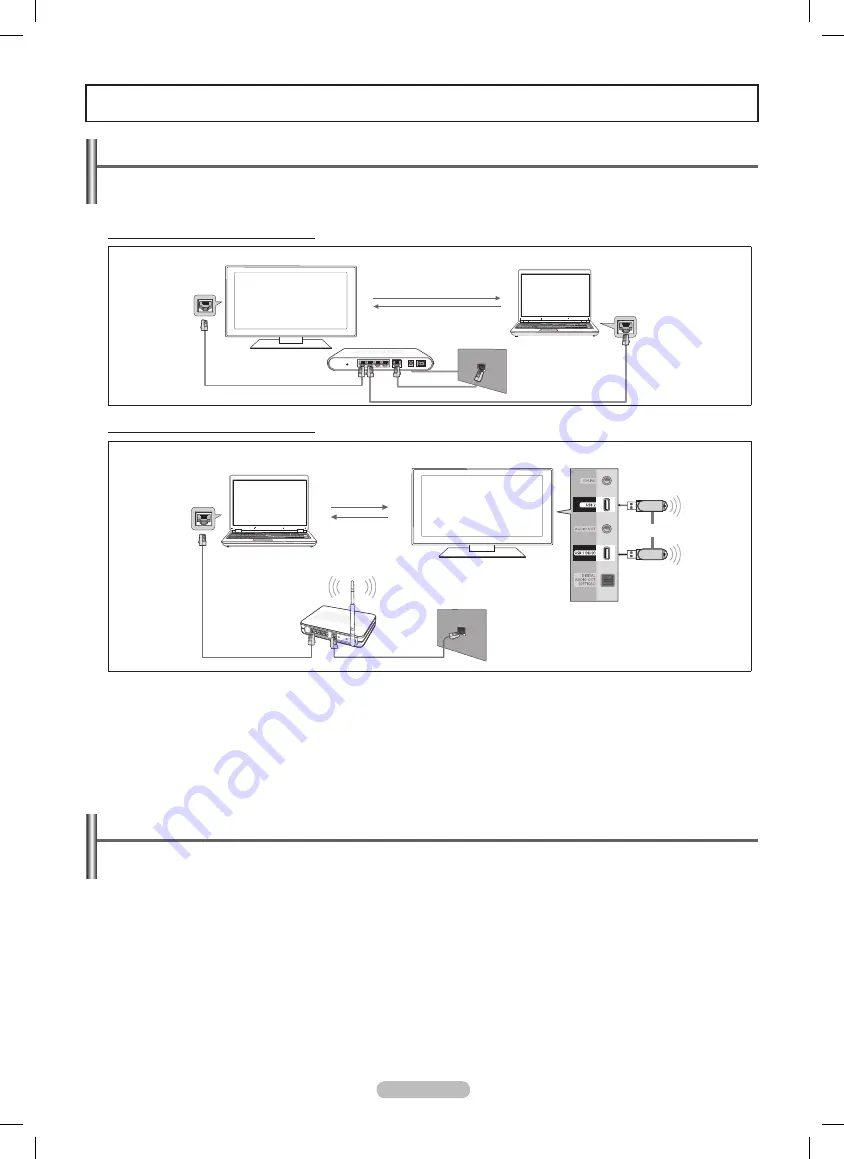
English - 52
Setting the DLNA Network
DLNA allows you to watch videos and pictures saved on your PC on your TV through a network connection in Media Play mode.
This removes the need to copy them to a USB storage device and then connect the device to your TV. To use DLNA, the TV must be
connected to the network and the DLNA application must be installed on your PC.
Network Connection Diagram-Cable
Network Connection Diagram-Cable
1.
For more information on how to configure your network, refer to ‘Setting the Network’. (see pages 68~70)
You are recommended to locate both TV and PC in same subnet. The first 3 parts of the subnet address of the TV and the PC
N
IP addresses should be the same and only the last part (the host address) should be changed. (e.g. IP Address:123.456.789.**)
2.
Connect the PC to which the
Samsung PC Share Manager
program will be installed and the external modem using a LANcable.
You can connect the TV to the PC directly without connecting it through a Sharer (Router).
N
Installing the DLNA Application
To play content on the PC on the TV, you have to first install the application.
System Requirements
1.
Insert the Programme CD supplied with this TV into your PC.
2.
20MB of free hard disk space is needed for the programme installation.
If you share files, up to 20MB of hard disk drive space is required for each 100 files.
N
If you cancel file sharing, the hard disk drive space used for the thumbnail information is also freed.
N
Supported Formats
1.
Image: JPEG (jpg, jpeg)
2.
Audio: MP3 (mp3)
3.
Video: MPEG1(mpg, mpeg), MPEG2 PS/TS(mpg, mpeg, trp, ts, tp), divx(mpg, mpeg, avi), MPEG4/H.264 (mpg, mpeg)
Media Play-DLNA
TV
External Modem
(ADSL/VDSL/Cable TV)
LAN
PC
LAN
TV
or
Samsung
Wireless LAN
Adapter
LAN
Wireless IP sharer
PC
LAN
BN68-850_Eng.indb 52
2009-06-18 �� 3:55:52






























