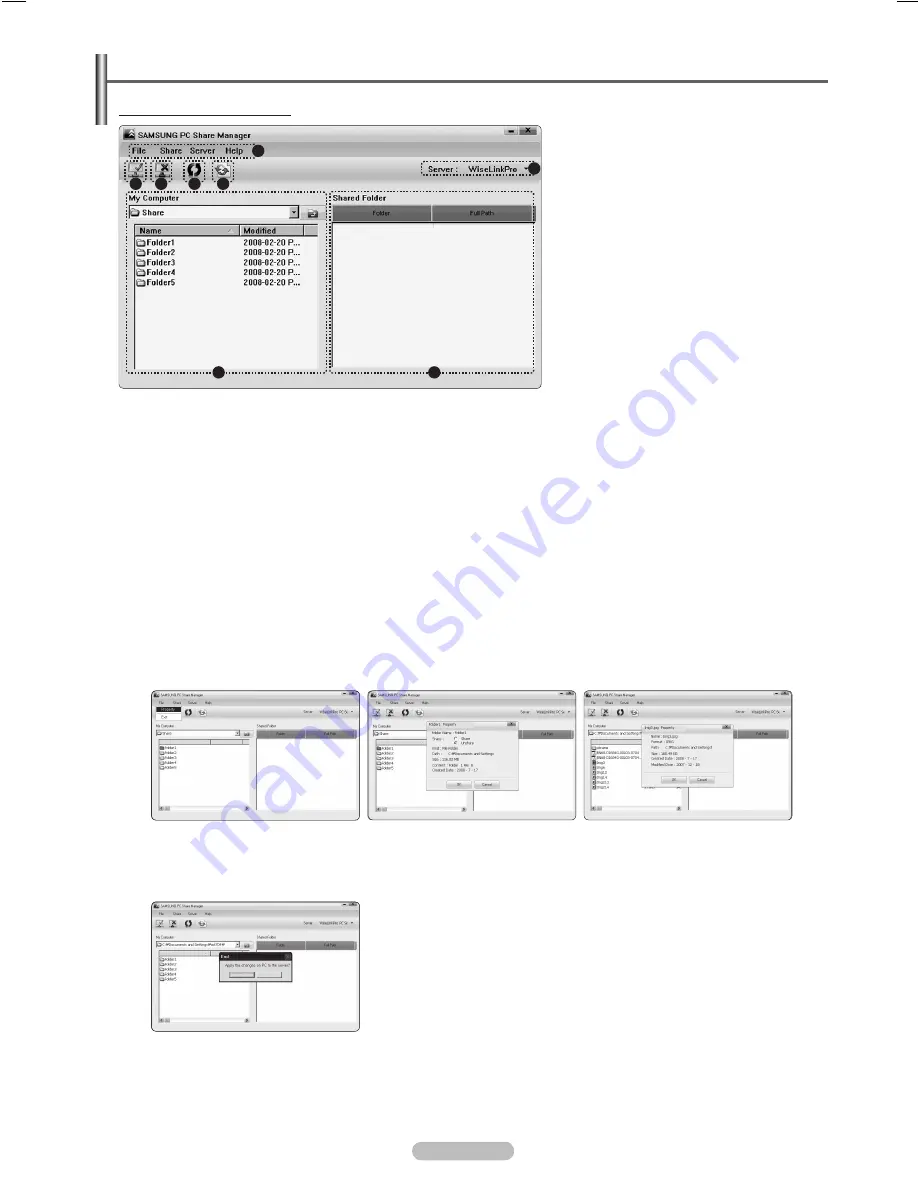
English - 5
Using the DLNA Application
Programme Screen Display
1.
Menus:
File, Share, Server,
and
Help
.
.
Click to share the selected PC server folder.
.
Click to cancel sharing.
4.
Click to refresh the PC folder and files.
5.
Click to synchronize the share status.
.
The folders and files of the PC to be shared are listed.
.
Folders shared by the user are listed.
.
PC server name shown on the device list of the Media Play.
File
Property
: Shows information on the selected file or folder.
Method 1
: Select a file or folder and select the
File
menu and then select the
Property
sub-menu.
Method
: Select a file or folder, right-click over the selected file or folder and then select
Property
from the pop-up menu.
<Method 1>
<Method >
Name
M
odifie
d
Name
Name
Name
Yes
No
Name
M
odifie
d
Name
Name
Name
Yes
No
Name
M
odifie
d
Name
Name
Name
Yes
No
Exit
: Exits the DLNA application.
If you select
Exit
without applying the changes after changing the shared status, a message will appear asking if you want to apply
the changed settings to the PC. Select
Yes
to apply the changes and exit the application.
Name
M
odifie
d
Name
Name
Name
Yes
No
❑
•
•
1
4
5
BN68-02269B.indb 52
2009-03-31 오후 5:08:07






























