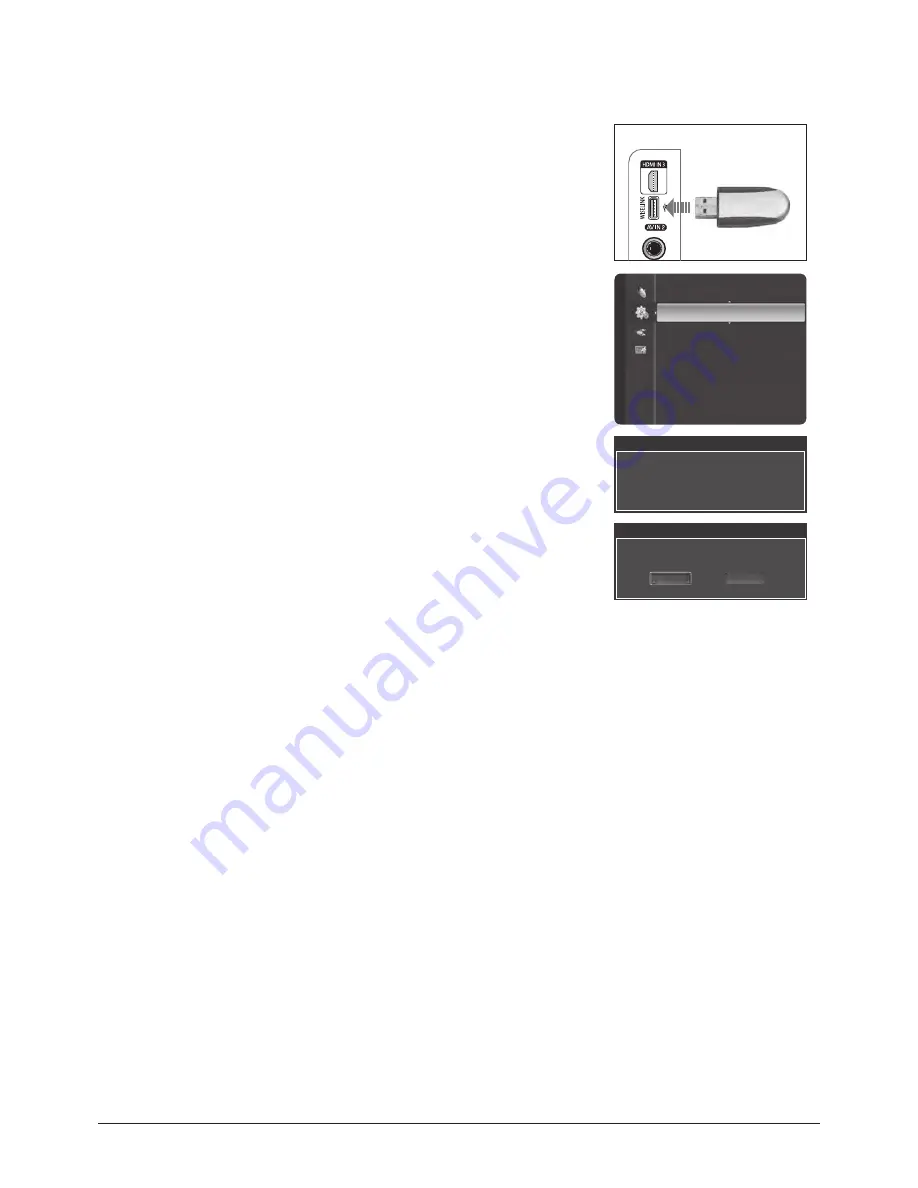
Troubleshooting
4-22
Samsung Electronics
4-3-2 How to Upgrading the Software
1. Insert a USB drive containing the firmware upgrade into the USB Upgrade Port on the
side of the TV.
2. Press the MENU button to display the menu.
Press the ▲ or ▼ button to select Setup, then press the ENTER button.
3. Press the ▲ or ▼ button to select SW Upgrade, then press the ENTER button.
4. The message Scanning for USB... It may take up to 30 seconds. is displayed.
5. If the firmware on the USB is properly recognized, the message Upgrade version xxxx to
version xxxx? The system would be reset after upgrade. is displayed.
Press the ◄ or ► button to select OK, then press the ENTER button. The upgrade
starts.
Please be careful not to disconnect the power or remove the USB drive while upgrades
are being applied. The TV will shut off and turn on automatically after completing the firmware upgrade.
►When software is upgraded, video and audio settings you have made will return to their default (factory) settings.
We recommend you write down your settings so that you can easily reset them after the upgrade.
4-3-3 BSP Version Update
1. BSP: uImage, pack.bin, rootfs.img, boot.img
2. Open [SpinelUS]update-XXXX.zip file in the USB file.
3. Equip USB in the state of set watchdog ‘OFF’, and progress upgrade with mute 7 8 9 exit.
TV side Panel
USB Drive
Software Upgrade
Scanning for USB.....
It may take up to 30 seconds.
Energy Saving
: Off
PIP
SW Upgrade
►
p
ut
e
S
Software Upgrade
Upgrade version XXXX to version XXXX ? The
system would be reset after upgrade.
Cancel
OK
Содержание PN50A650T1FXZC
Страница 9: ...1 6 Samsung Electronics MEMO ...
Страница 20: ...MEMO 3 8 Samsung Electronics ...
Страница 43: ...MEMO Samsung Electronics 4 23 ...
Страница 50: ...MEMO 5 7 Samsung Electronics ...
Страница 56: ...MEMO 6 6 Samsung Electronics ...







































