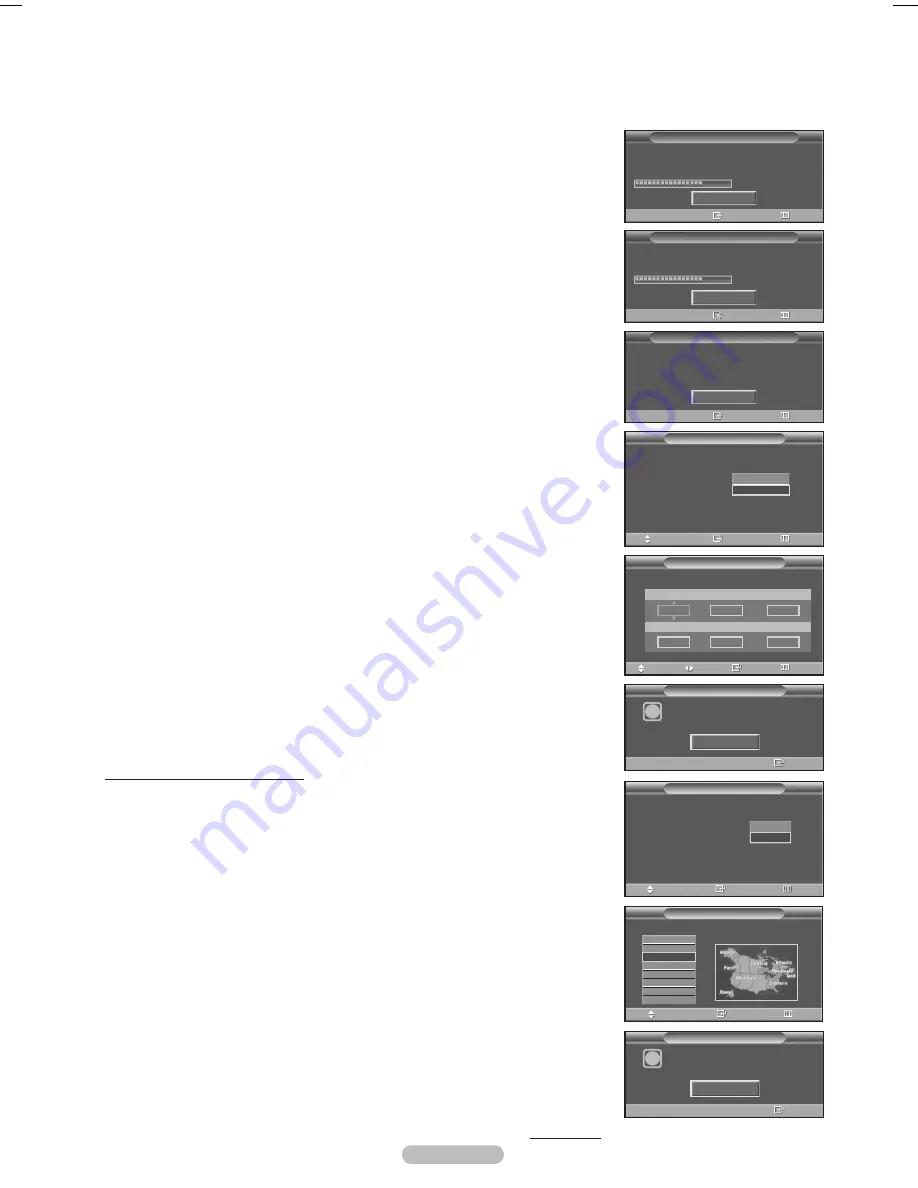
English - 1
5
The TV will begin memorizing all of the available channels.
➢
To stop the search before it has finished, press the
ENTER
button with Stop
selected.
After all the available channels are stored, the TV starts to remove scrambled
channels(see page38). The Auto program menu then reappears.
Press the
ENTER
button when channel memorization is complete.
Clock Mode
menu is automatically displayed.
Press the
ENTER
button.
Press the ▲ or ▼ button to select
Manual
if you want to set the current time
manually, then press the
ENTER
button.
Enter the current date and time.
is
displayed.
➢
If you select
Auto
,
Set to daylight savings time.
is displayed, then go to
step
.
Press the ◄ or ► button to move to
Month
,
Day
,
Year
,
Hour
,
Minute
, or
am/pm
. Set the date and time you want by pressing the ▲ or ▼ button,
then press the
MENU
button.
➢
You can set the
Month
,
Day
,
Year
,
Hour
, and
Minute
directly by pressing
the number buttons on the remote control.
The message
Enjoy your watching.
is displayed.
When you have finished, press the
ENTER
button.
➢
Even if the
ENTER
button is not pressed, the message will automatically
disappear after several seconds.
Setting the Clock Automatically
Press the
ENTER
button.
Press the ▲ or ▼ button to select
On
or
Off
, then press the
ENTER
button.
The
Select the time zone in which you live.
menu is automatically displayed.
10
Press the ▲ or ▼ button to highlight the time zone for your local area (and
to move the highlight to the appropriate time zone on the map of the United
States).
Press the
ENTER
button.
If clock is not automatically set, see page 48 to set the clock.
11
The message
Enjoy your watching.
is displayed.
When you have finished, press the
ENTER
button.
➢
Even if the
ENTER
button is not pressed, the message will automatically
disappear after several seconds.
Continued...
Select the Clock mode.
Clock Mode
:
Plug & Play
Auto
Manual
Enter
Skip
Move
Set to daylight saving time.
DST
:
Plug & Play
Off
On
Enter
Skip
Move
Select the time zone in which you live.
Plug & Play
Newfoundland
Atlantic
Eastern
Central
Mountain
Pacific
Alaska
Hawaii
Enter
Skip
Move
Plug & Play
Enter the current date and time.
Move
Adjust
Enter
Skip
Month
Year
Day
Hour
am/pm
Minute
01
01
2008
30
am
05
Enjoy your watching.
i
OK
Enter
Plug & Play
Enjoy your watching.
i
OK
Enter
Plug & Play
Auto Program
Auto program is completed.
93 channels are memorized
DTV Air : 16
Air : 23
DTV Cable : 13 Cable : 21
OK
Enter
Skip
Auto Program
Removing scrambled channel.
DVD Cable 3-1
68%
Stop
Enter
Skip
Auto Program
Auto Program in Progress.
DTV Air : 5
Air : 3
DTV Cable : --
Cable : --
Stop
Enter
Skip
Air 67
68%
BN68-01661A.indb 17
2008-05-29 오후 5:17:31
Содержание PN50A460
Страница 75: ...This page is intentionally left blank ...
Страница 149: ...Esta página se ha dejado en blanco expresamente ...
Страница 150: ...Esta página se ha dejado en blanco expresamente ...






























