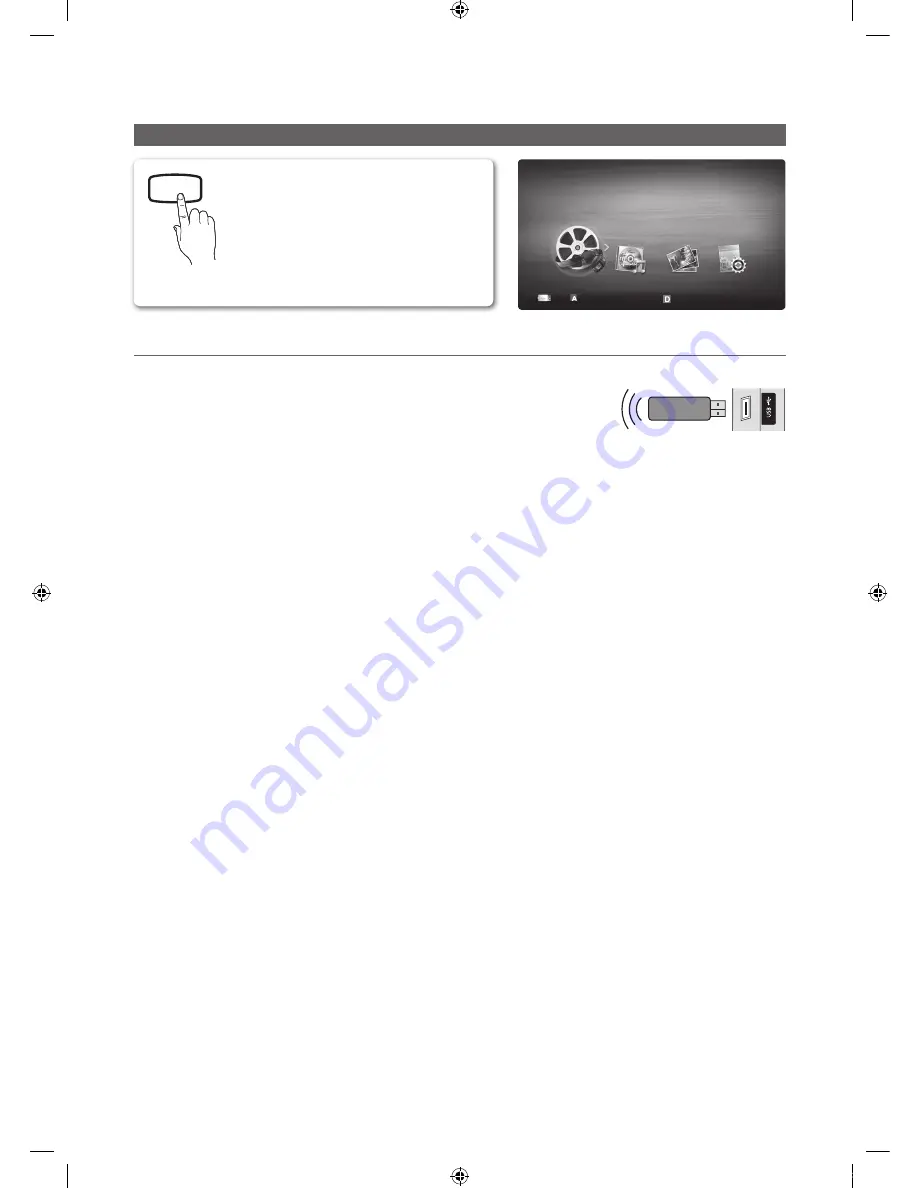
22
English
Advanced Features
Media Play
¦
Connecting a USB Device
1.
Turn on your TV.
2.
Connect a USB device containing photo, music and/or movie fi les to the
USB
jack on the side of the TV.
3.
When USB is connected to the TV, popup window appears. Then you can select
Media Play
.
✎
Functions that are not supported when connecting to a PC through a network:
x
The
Background Music
and
Background Music Setting
functions.
x
Sorting files by preference in the
Photos
,
Music
, and
Videos
folders.
x
The
�
(REW) or
µ
(FF) button while a movie is playing.
✎
The Divx DRM, Multi-audio, embedded caption is not supported.
✎
Samsung PC Share manager should be permitted by the firewall program on your PC.
✎
When you use
Media Play
mode through a network connection, depending on the functions of the provided server:
x
The sorting method may vary.
x
The scene search function may not be supported.
x
The
Play Continuously
function, which resumes playing of a video, may not be supported.
– The
Play Continuously
function does not support multiple users. (It will have only memorized the point where the
most recent user stopped playing.)
x
The
l
or
r
buttons may not work depending on the content information.
x
You may experience file stuttering while playing a video in Media Play through a network connection.
✎
It might not work properly with unlicensed multimedia files.
✎
Need-to-Know List before using
Media Play
x
MTP (Media Transfer Protocol) is not supported.
x
The file system supports FAT16, FAT32 and NTFS.
x
Certain types of USB Digital camera and audio devices may not be compatible with this TV.
x
Media Play only supports USB Mass Storage Class (MSC) devices. MSC is a Mass Storage Class Bulk-Only
Transport device. Examples of MSC are Thumb drives, Flash Card Readers and USB HDD (USB HUB are not
supported). Devices should be connected directly to the TV’s USB port.
x
Before connecting your device to the TV, please back up your files to prevent them from damage or loss of data.
SAMSUNG is not responsible for any data file damage or data loss.
x
Do not disconnect the USB device while it is loading.
ມ❑ၙॵᨕ
Enjoy photos, music and/or movie fi les saved on
a USB Mass Storage Class (MSC) device and/
or your PC.
O
메뉴
m
→
Application
→
Media Play
(USB)
→
ENTER
E
SUM
Change Device
View Devices
E
Enter
R
Return
MediaPlay
Videos
USB Drive
TV Side Panel
[PC450-Kor]Web Manual-Eng.indd 22
2010-05-26 오후 5:37:28






























