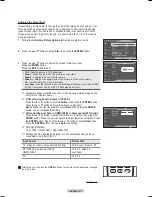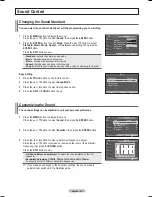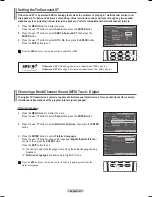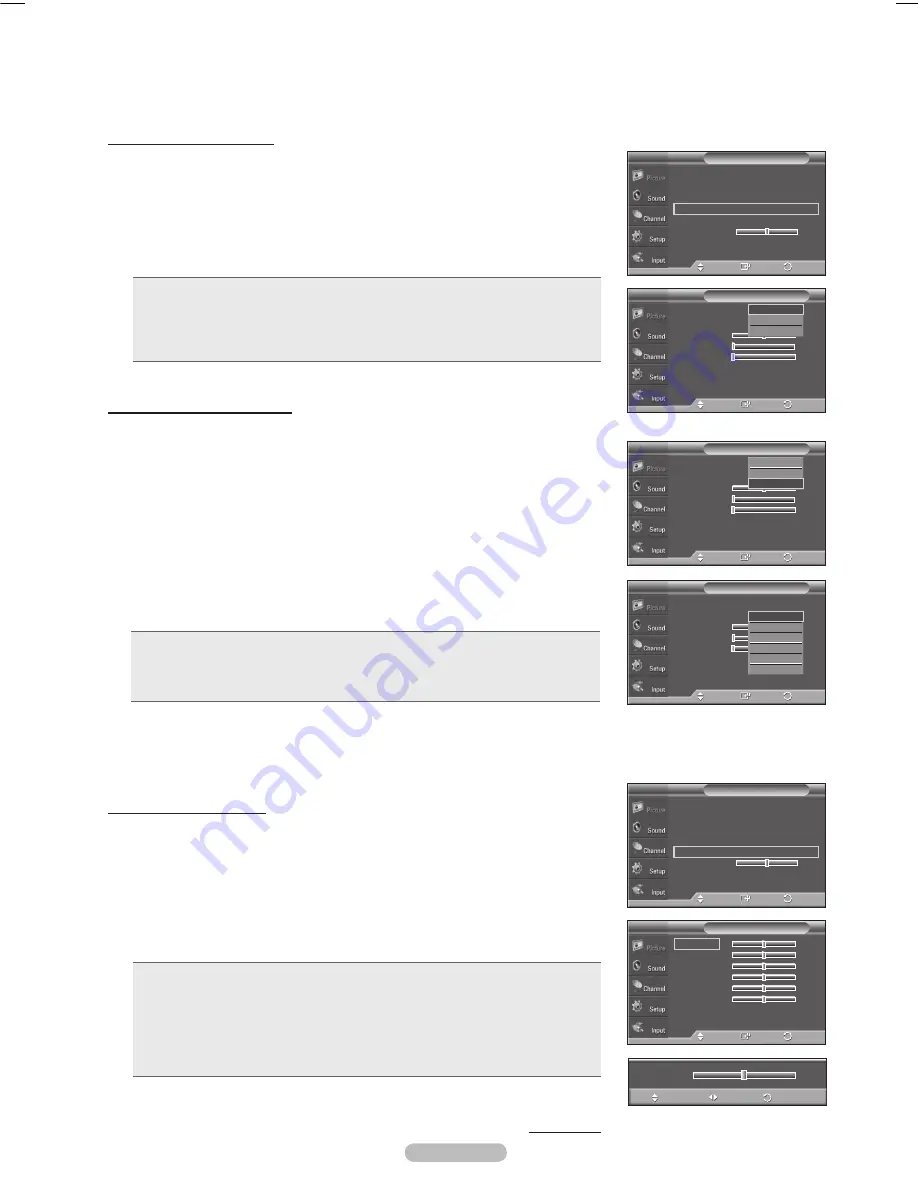
English - 5
Changing the Color Space
Color space is a color matrix composed of red, green and blue colors.
Select your favorite color space to experience the most natural color.
10
Press the ▲ or ▼ button to select
Color Space
, then press the
ENTER
button.
11
Press the
ENTER
button again to select
Color Space
.
1
Press the ▲ or ▼ button to select
Auto
,
Native
or
Custom
.
Press the
ENTER
button.
• Auto
: Auto Color Space automatically adjusts to the most natural color tone
based on program sources.
• Native
: Native Color Space offers deep and rich color tone.
• Custom
: Adjusts the color range to suit your preference. (see “Customizing the
Color Space”)
Activating White Balance
You can adjust the color temperature for more natural picture colors.
17
Press the ▲ or ▼ button to select
White Balance
, then press the
ENTER
button.
18
Select the required option by pressing the ▲ or ▼ button, then press the
ENTER
button.
1
Press the ◄ or ► button to decrease or increase the value of a particular item.
Press the
ENTER
button.
• R Offset
: Adjusts the red color darkness.
• G Offset
: Adjusts the green color darkness.
• B Offset
: Adjusts the blue color darkness.
• R Gain
: Adjusts the red color brightness.
• G Gain
: Adjusts the green color brightness.
• B Gain
: Adjusts the blue color brightness.
• Reset
: The previously adjusted white balance will be reset to the factory defaults.
➢
Changing the adjustment value will refresh the adjusted screen.
Continued...
Customizing the Color Space
1
Press the ▲ or ▼ button to select
Color
, then press the
ENTER
button.
➢
Color
is available when
Color Space
is set to
Custom
.
14
Press the ▲ or ▼ button to select
Red
,
Green
,
Blue
,
Yellow
,
Cyan
or
Magenta
. Press the
ENTER
button.
15
Press the ▲ or ▼ button to select
Red
,
Green
or
Blue
to change it.
Press the
ENTER
button.
16
Press the ◄ or ► button to decrease or increase the value of a particular item.
Press the
ENTER
button.
➢
In Color, you can adjust the RGB values for the selected color.
➢
To reset the adjusted RGB value, select
Reset
.
•
Red
: Adjusts the red saturation level of the selected color.
•
Green
: Adjusts the green saturation level of the selected color.
•
Blue
: Adjusts the blue saturation level of the selected color.
•
Reset
: Resets the color space to the default values.
➢
Changing the adjustment value will refresh the adjusted screen.
➢
Settings can be adjusted and stored for each external device you have
connected to an input of the TV. For example, if you have a DVD player
connected to HDMI 1 and it is currently selected, settings and adjustments
will be saved for the DVD player.
Color Space
: Off
Color
:
Red
50
Green
0
Blue
0
Reset
Color Space
T V
Enter
Move
Return
Auto
Native
Custom
Enter
Move
Return
White Balance
R-Offset
25
G-Offset
25
B-Offset
25
R-Gain
25
G-Gain
25
B-Gain
25
Reset
Black Adjust
: Off
►
Dynamic Contrast : Medium
►
Gamma
: 0
►
Color Space
►
White Balance
►
Flesh Tone 0
Edge Enhancement : On
►
Detailed Settings
T V
Enter
Move
Return
Color Space
: Off
Color
:
Red
50
Green
0
Blue
0
Reset
Color Space
T V
Enter
Move
Return
Auto
Native
Custom
Black Adjust
: Off
►
Dynamic Contrast : Medium
►
Gamma
: 0
►
Color Space
►
White Balance
►
Flesh Tone 0
Edge Enhancement : On
►
Detailed Settings
T V
Enter
Move
Return
Color Space
: Custom
Color
:
Red
50
Green
0
Blue
0
Reset
Color Space
T V
Enter
Move
Return
Red
Green
Blue
Yellow
Cyan
Magenta
▲
R-Offset
▼
25
Adjust
Return
Move
BN68-01428A_01531A-00Eng_1-60.in25 25
2008-04-18 오후 2:24:07
Содержание PN42A400C2D
Страница 69: ...This page is intentionally left blank ...
Страница 70: ......
Страница 138: ...Esta página se ha dejado en blanco expresamente ...
Страница 139: ...Esta página se ha dejado en blanco expresamente ...