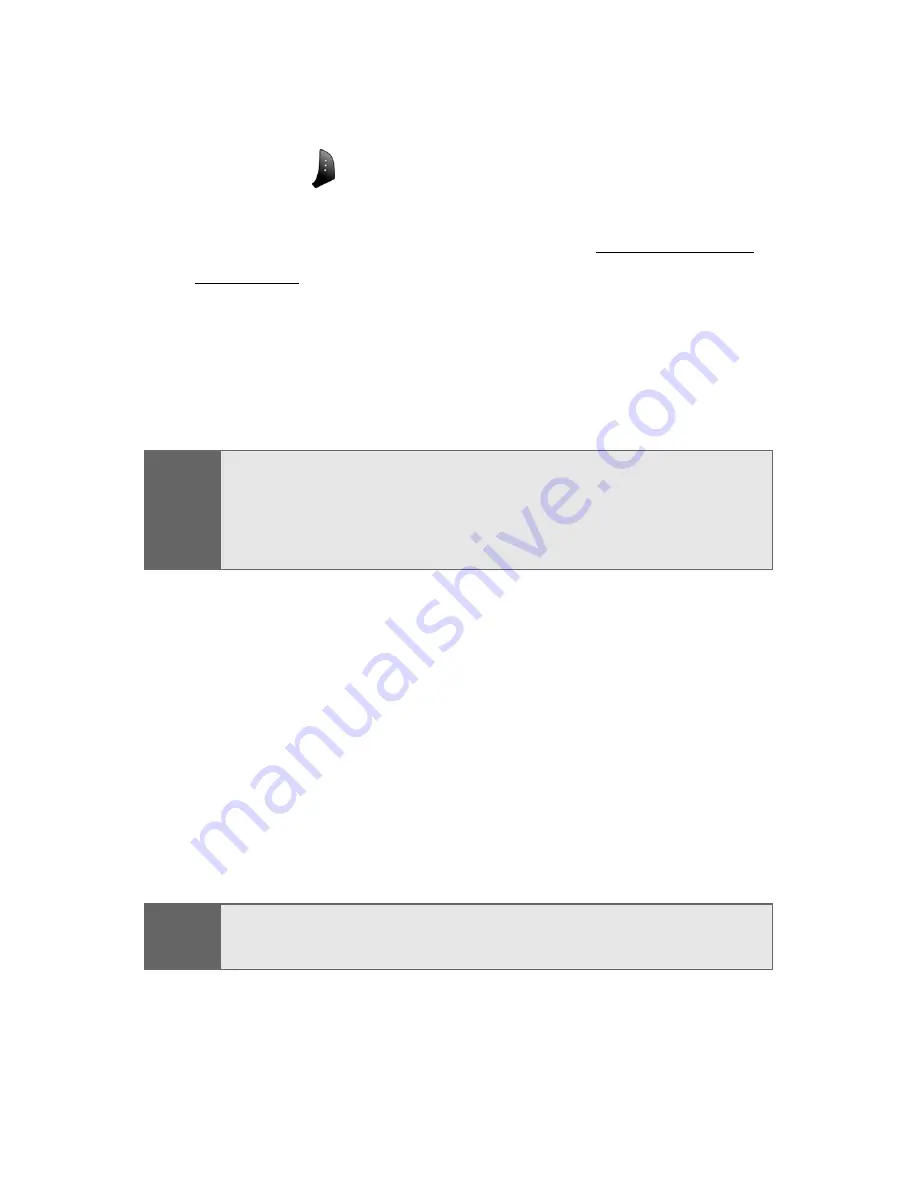
174
Section 2J: Using the Built-in Camera
In Camera Folder Options
When you are viewing the images in the In Camera folder
press
Options
(
) to display the following options:
䢇
Upload
to upload pictures from the In Camera folder to
the Sprint PCS Picture Mail Web site (
www.sprint.com/
picturemail
). Depending on your settings, you may be
prompted to accept a Sprint PCS Vision connection.
Choose from the following options:
䡲
Upload
to upload the currently highlighted picture
or to upload all pictures in the In Camera folder.
䢇
Assign
to display the currently highlighted picture for
picture ID, incoming call, or screen saver.
䢇
Save to Phone
allows you to save images from the In
Camera folder into the phone memory for use in
assigning images to contacts, screen savers, etc.
䢇
Edit Caption
allows you to rename the image file. (The
edit option is only available in the “In Camera” menu.)
䢇
Erase
to delete pictures in the In Camera or Saved to
Phone folder. Select
Erase This
or
Erase All
.
䢇
Picture Info
displays the selected picture’s information
containing picture name, time and date, picture size,
uploaded status, resolution, and quality.
Note:
If this is the first time you have accessed the Sprint PCS
Picture Mail account, you will be prompted to create your
Sprint PCS Picture Mail Password. See “Creating Your
Sprint PCS Picture Mail Password” on page 167.
Note:
Deleting pictures will free up memory space in your phone
to enable you to take more pictures.
Содержание PM-A840
Страница 2: ...YG05 03_LMa840_072105_F4 ...
Страница 13: ...Section 1 Getting Started ...
Страница 14: ...2 ...
Страница 22: ...10 Section 1A Setting Up Service ...
Страница 23: ...Section 2 Your Sprint PCS Phone ...
Страница 24: ...12 ...
Страница 62: ...50 Section 2A Your Sprint PCS Phone The Basics ...
Страница 122: ...110 Section 2E Navigating Through Menus ...
Страница 130: ...118 Section 2F Managing Call History ...
Страница 142: ...130 Section 2G Using Contacts ...
Страница 156: ...144 Section 2H Using the Phone s Scheduler and Tools ...
Страница 174: ...162 Section 2I Using Your Phone s Voice Services ...
Страница 196: ...184 Section 2J Using the Built in Camera ...
Страница 197: ...Section 3 Sprint PCS Service Features ...
Страница 198: ...186 ...
Страница 252: ...240 ...
Страница 253: ...Section 4 Safety Guidelines and Warranty Information ...
Страница 254: ...242 ...
Страница 264: ...252 Section 4A Safety ...
Страница 270: ...258 Section 4B Manufacturer s Warranty ...






























