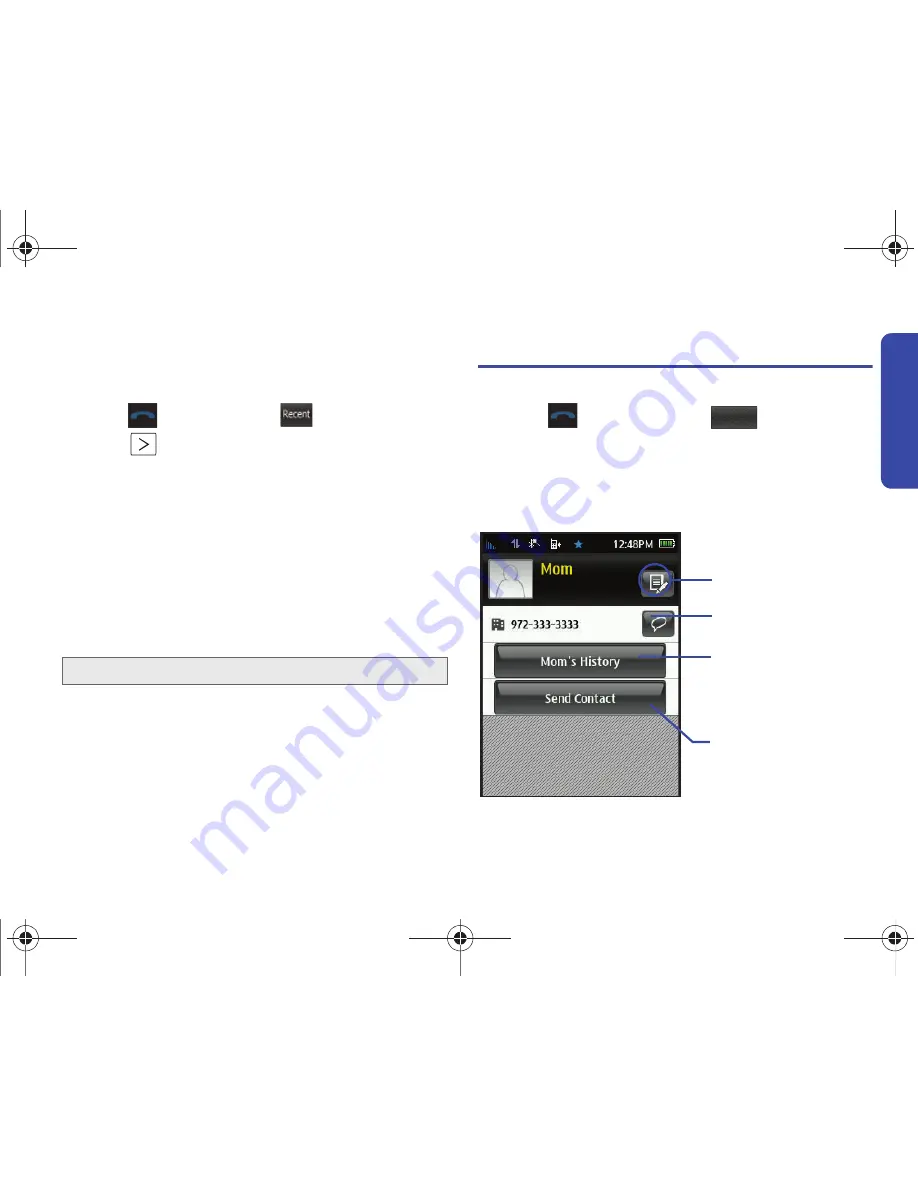
2D. Contacts
53
Co
ntacts
To save a number from the Recent Calls screen:
Any recently received or made calls are stored within the History
page as a chronological list of entries.
1.
Press
and touch
Recent
(
).
2.
Touch
adjacent to a desired entry.
3.
Touch
Save
.
4.
Touch either
New Contact
or
Existing Contact
.
5.
Touch a label (
Mobile
,
Home
,
Work
,
Pager
,
Others
). The
screen changes to the Landscape orientation.
6.
Touch the
Enter Name
field and use the keyboard to enter
the new contact name. See “Entering Text” on page 29.
7.
Touch
Done
(onscreen) to store the name and save the new
entry.
8.
Enter information into any of the other desired fields by using
the keyboard.
Contacts Entry Options
To access the Contacts entry's options page:
1.
Press
and touch
Contacts
(
).
2.
Touch an entry to display its available options page where
you can edit the Contacts entry, send a new text message,
view specific calling history or share information via
Bluetooth.
Note:
The phone number is pre-populated into the appropriate field.
Recent
Contacts
Edit Entry Button
Send New Text
Contact’s History
Send Contact Info via
Bluetooth Button
Message Button
Button
Contact entry’s options page
PLS-m350.book Page 53 Thursday, June 10, 2010 3:27 PM
Содержание PLS-m350
Страница 6: ...PLS m350 book Page F Thursday June 10 2010 3 27 PM ...
Страница 11: ...Section 1 Getting Started PLS m350 book Page 1 Thursday June 10 2010 3 27 PM ...
Страница 17: ...Section 2 Your Phone PLS m350 book Page 7 Thursday June 10 2010 3 27 PM ...
Страница 104: ...PLS m350 book Page 94 Thursday June 10 2010 3 27 PM ...
Страница 105: ...Section 3 Wireless Service PLS m350 book Page 95 Thursday June 10 2010 3 27 PM ...
Страница 140: ...PLS m350 book Page 130 Thursday June 10 2010 3 27 PM ...
Страница 141: ...Section 4 Safety and Warranty Information PLS m350 book Page 131 Thursday June 10 2010 3 27 PM ...






























