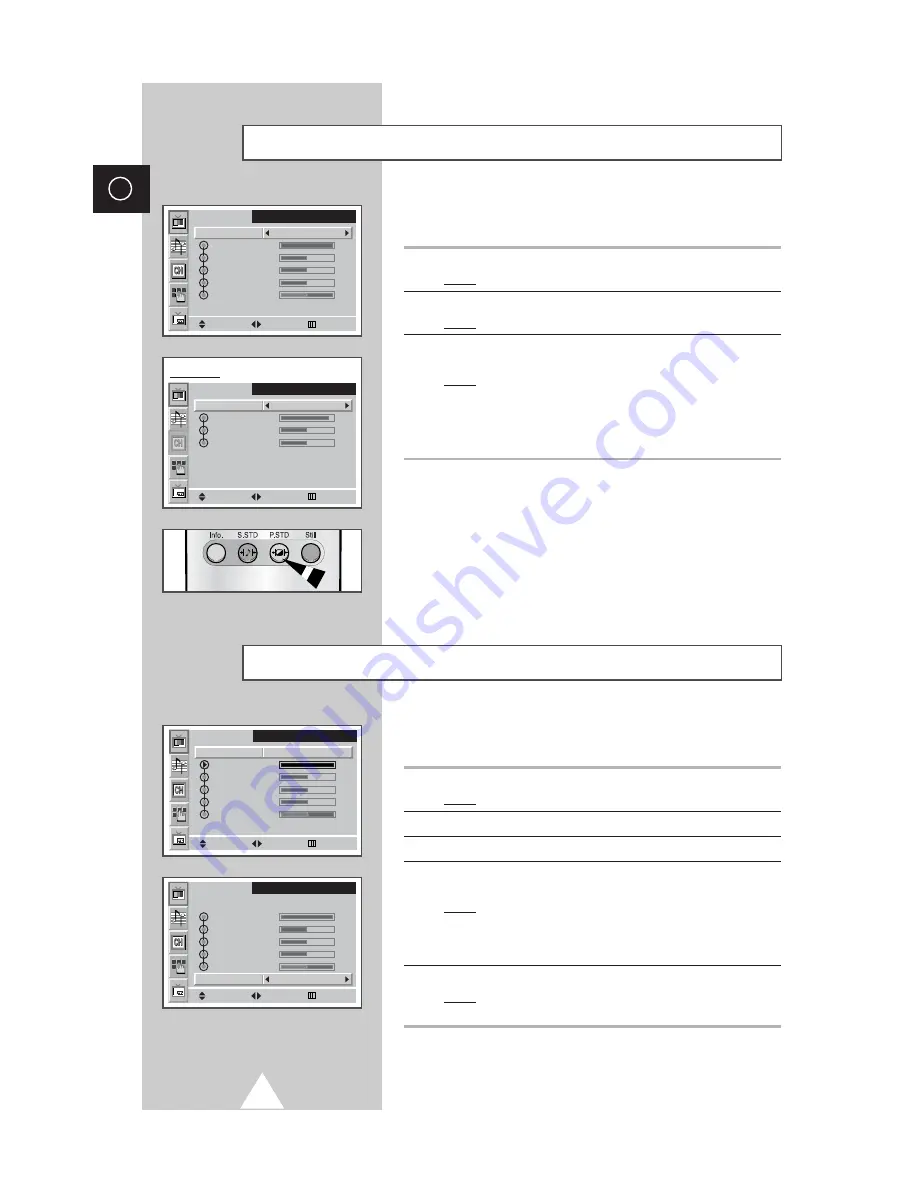
26
ENG
Move
Picture
Mode
Contrast
Brightness
Sharpness
Colour
Tint
Custom
Normal
Colour Tone
Select
Menu
You can select the picture mode which best corresponds to your
viewing requirements.
1
Press the MENU button.
Result:
The
Picture
menu is displayed.
2
Press the joystick button to enter the picture menu.
Result:
The
Mode
is selected.
3
To select the picture effect which best corresponds to your viewing
requirements, move the joystick left or right.
Result:
The following modes are available depending on the
input source.
◆
Custom - Dynamic - Standard - Movie
◆
Custom - High - Middle - Low
(PC or DVI Mode)
➣
You can select these options by simply pressing the
P.STD
(Picture Standard) button on the remote control.
Changing the Picture Standard
Move
Picture
Mode
Contrast
Brightness
Sharpness
Middle
Colour Tone
Select
Menu
PC Mode
Your PDP has several settings which allow you to control picture
quality.
1
Press the MENU button.
Result:
The
Picture
menu is displayed.
2
Press the joystick button to enter the picture menu.
3
Select a option to be adjusted by moving the joystick up or down.
4
To adjust the
Contrast
,
Brightness
,
Sharpness
,
Colour
, or
Tint
(NTSC only), move the joystick left or right.
Result:
The horizontal bar is displayed. Move the joystick left
or right until you reach the setting.
◆
In the PC mode, you can not adjust the
Colour
and
Tint
,
5
To adjust the
Colour Tone
, move the joystick left or right.
Result:
The following options are available.
Normal - Cool 1 - Cool 2 - Warm 2 - Warm 1
➣
If you make any changes to these settings, the picture
mode is automatically switched to the
Custom
.
Adjusting the Picture Settings
Move
Picture
Mode
Contrast
Brightness
Sharpness
Colour
Tint
Custom
Normal
Colour Tone
Adjust
Menu
Move
Picture
Mode
Contrast
Brightness
Sharpness
Colour
Tint
Custom
Normal
Colour Tone
Select
Menu
Содержание Plasma Displaywith Media Station
Страница 58: ...58 ENG Memo ...
Страница 59: ...59 Memo ENG ...






























