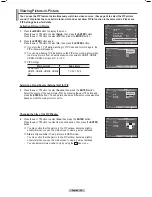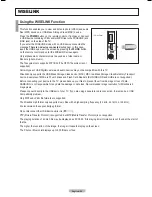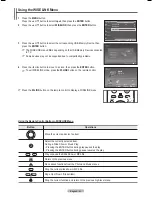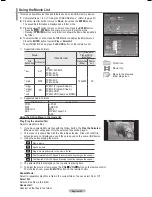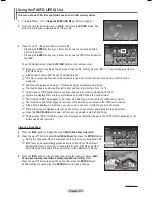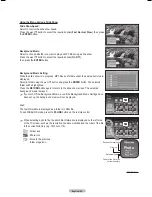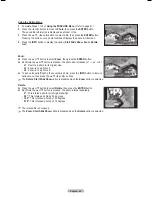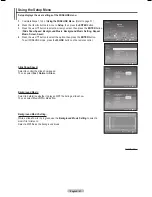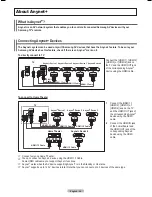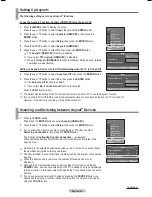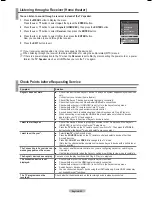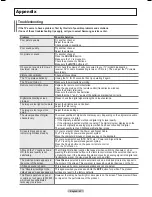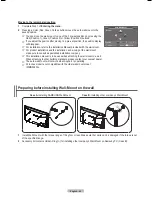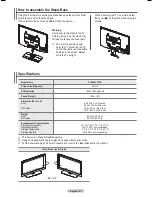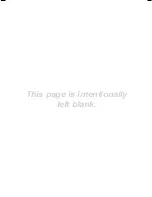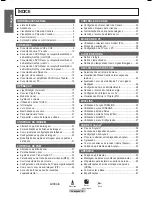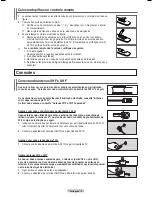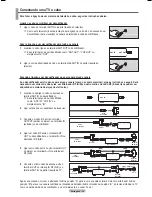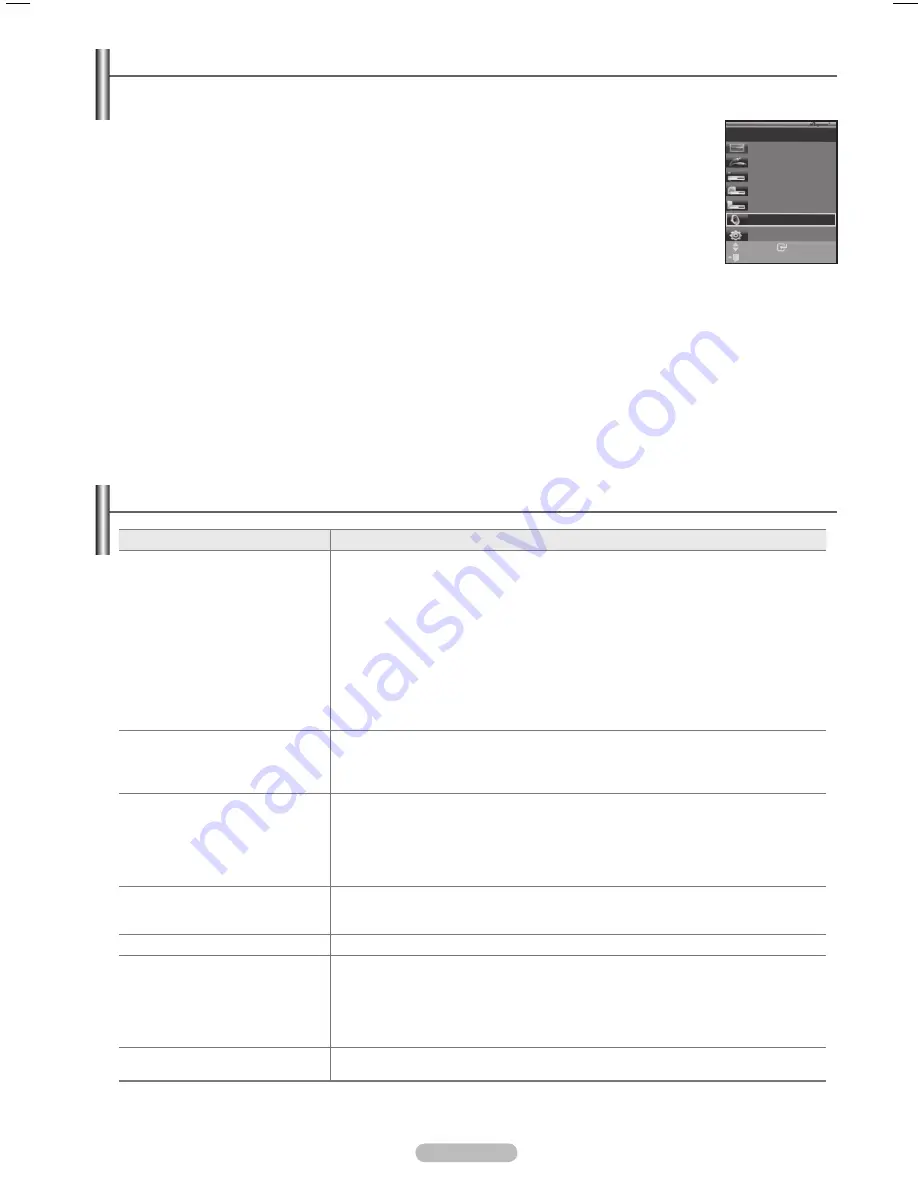
English -
Listening through a Receiver (Home theater)
You can listen to sound through a receiver instead of the TV speaker.
1
Press the
MENU
button to display the menu.
Press the ▲ or ▼ button to select
Input
, then press the
ENTER
button.
Press the ▲ or ▼ button to select
(HDMI-CEC)
, then press the
ENTER
button.
Press the ▲ or ▼ button to select
Receiver
, then press the
ENTER
button.
4
Press the ◄ or ► button to select to
On
, then press the
ENTER
button.
Now you can listen to sound through the receiver.
5
Press the
EXIT
button to exit.
➢
If your receiver supports audio only, it may not appear in the device list.
➢
When listening through the receiver, there are restrictions for using the audio-related (MTS) menus.
➢
If there is a power interruption to the TV when the
Receiver
is set to
On
(by disconnecting the power cord or a power
failure), the
TV Speaker
may be set to
Off
when you turn the TV on again.
Check Points before Requesting Service
Symptom
Solution
does not work.
■ Check if the device is an Anynet
+ device. The system supports devices
only.
■ Connect only one receiver (home theater).
■ Check if the Anynet
+ device power cord is properly connected.
■ Check the Anynet
+ device’s Video/Audio/HDMI cable connections.
■ Check whether (HDMI-CEC) is set to On in the setup menu.
■ Check whether the TV remote control is in TV mode.
■ Check whether it is exclusive remote control.
■
doesn’t work in certain situations. (Searching channels, Plug & Play, etc.)
■
When connecting or removing the HDMI cable, please make sure to search devices
again or turn your TV off and on again.
■
Check if the Function of device is set on.
I want to start Anynet
+
.
■ Check if the Anynet
+ device is properly connected to the TV and check if the
(HDMI-CEC) is set to On in the Setup menu.
■ Press the
TV
button on the TV remote control to switch to TV. Then press the
TOOLS
button to show the menu and select a menu you want.
I want to exit Anynet
+
.
■
Select
View TV
in the menu.
■
Press the
SOURCE
button on the TV remote control and select a device other than
devices.
■
Press
CH, CH LIST
and
PRE-CH
to change to the TV mode.
(Note that the channel button operates only when an device with a built-in tuner
is not connected.)
The Connecting to device...
message appears on the screen.
■ You cannot use the remote control when you are configuring Anynet
+ or switching to a
view mode.
■ Use the remote control when the Anynet
+ setting or switching to view mode is complete.
The device does not play.
You cannot use the play function when Plug & Play is in progress.
The connected device is not
displayed.
■ Check whether or not the device supports Anynet
+ functions.
■ Check whether or not the HDMI cable is properly connected.
■ Check whether (HDMI-CEC) is set to On in the setup menu.
■ Search devices again.
■ You can connect an Anynet
+ device using the HDMI cable only. Some HDMI cables may
not support functions.
The TV program cannot be
recorded.
Check whether the antenna jack on the recording device is properly connected.
Enter
Move
View TV
Select Device
Record
Menu on Device
Device Operation
Receiver
:On
Setup
TV P 1
Exit
BN68-01613-00-Eng.indb 62
27/05/2008 13:41:28
Содержание PL50A610T1R
Страница 68: ...This page is intentionally left blank ...
Страница 135: ...Esta página foi deixada em branco ...
Страница 136: ...Esta página foi deixada em branco ...