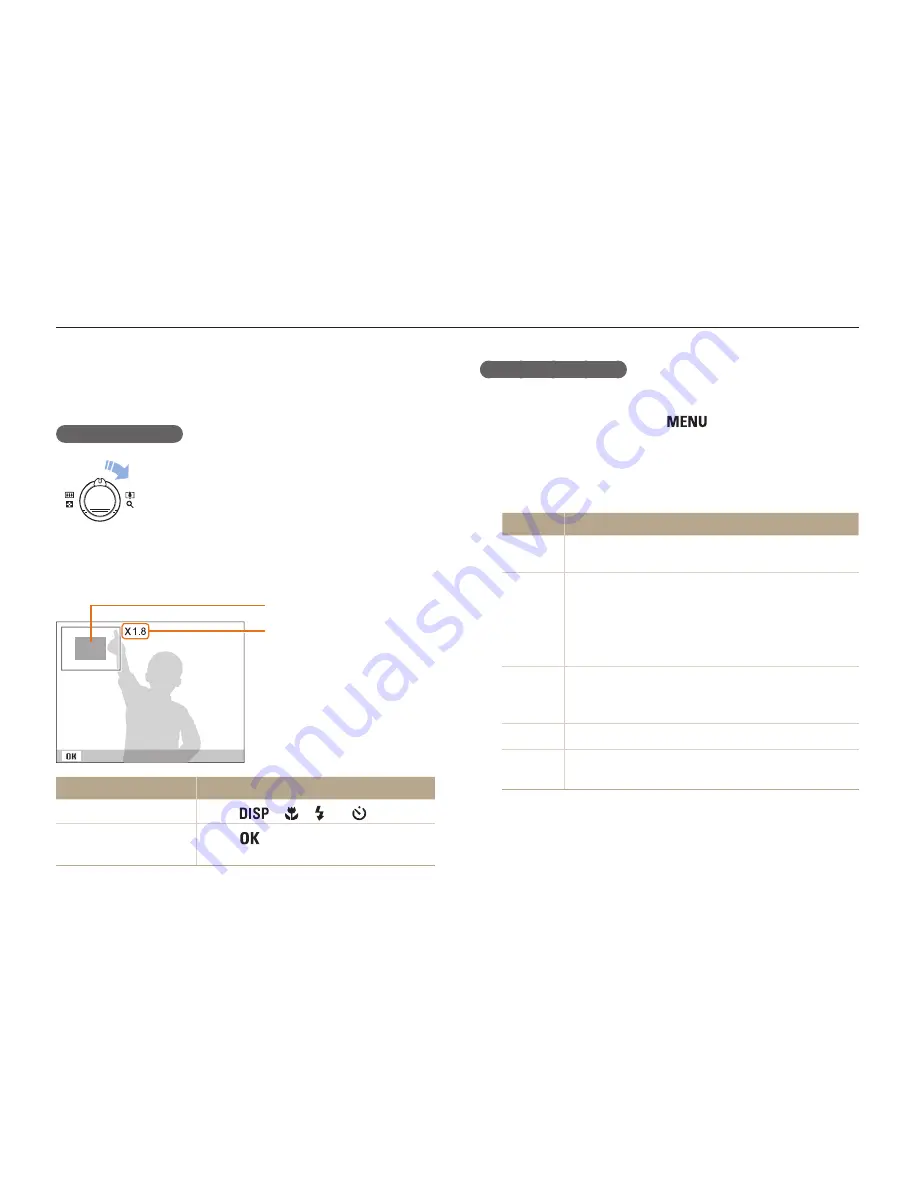
Playback/Editing
67
Playing back
Starting a slide show
You can apply effects and add audio to your slide show.
1
In Playback mode, press [
].
2
Select
Multi Slide Show
.
3
Select a slide show effect option.
•
Skip to step 5 to start a slide show with no effects.
Option
Description
Start
Set whether or not to repeat the slide show.
(
Play
,
Repeat
)
Images
Select the photos you want to view as a slide show.
•
All
: View all photos in a slide show.
•
Date
: View photos captured on a specific date in
a slide show.
•
Select
: View selected photos in a slide show.
Interval
•
Set the interval between photos.
•
This is available when you select
Off
in the Effect
option. See below.
Music
Select a background audio.
Effect
•
Select a transition effect.
•
Select
Off
for no effects.
Viewing photos
Enlarge part of a photo or view photos as a slide show.
Enlarging a photo
In Playback mode, rotate [
Zoom
] right to
enlarge a photo. Rotate [
Zoom
] left to shrink a
photo.
The enlarged area and zoom ratio are indicated on the top of the
screen. The maximum zoom ratio may vary depending on the
resolution.
Trim
Enlarged area
Zoom ratio (The maximum zoom
ratio differs depending on the photo
resolution.)
To
Do this
Move the enlarged area
Press [
], [ ], [ ] or [
].
Trim the enlarged photo
Press [
]. The trimmed photo is saved
as a new file.
















































