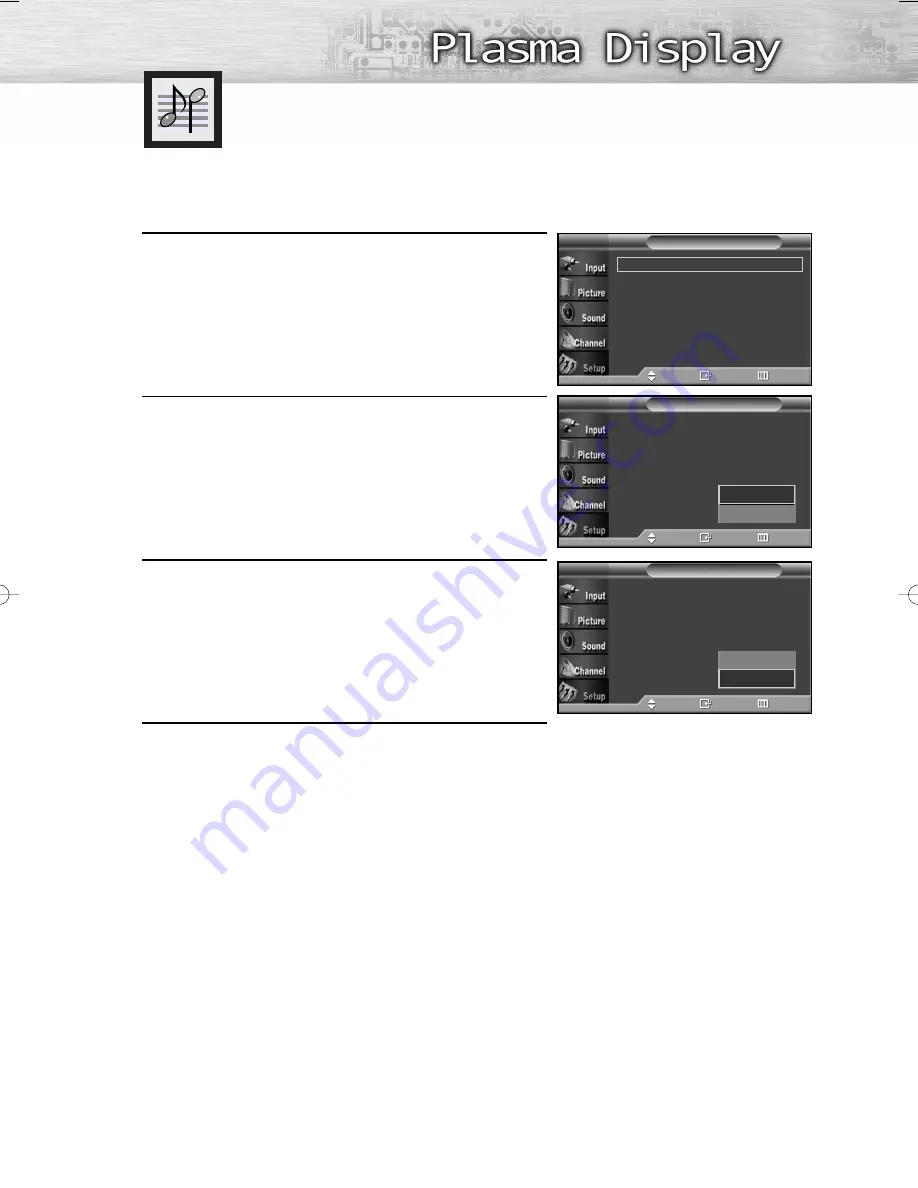
69
Setting the On/Off Melody
A melody sound can be set to come on when the TV is powered On or Off.
1
Press the MENU button. Press the
▲
or
▼
button to
select “Setup”, then press the ENTER button.
2
Press the
▲
or
▼
button to select “Melody”, then press
the ENTER button.
3
Press the
▲
or
▼
button to select “On” or “Off”, then
press the ENTER button.
4
Press the EXIT button to exit.
Plug & Play
Language
: English
Time
V-Chip
Caption
Blue Screen
: Off
Melody
:
Off
†
More
Setup
T V
Move
Enter
Return
Plug & Play
√
Language
: English
√
Time
√
V-Chip
√
Caption
√
Blue Screen
: Off
√
Melody
: Off
√
†
More
Setup
T V
Move
Enter
Return
Off
On
Plug & Play
Language
: English
Time
V-Chip
Caption
Blue Screen
: Off
Melody
:
Off
†
More
Setup
T V
Move
Enter
Return
Off
On
BN68-00866E-00Eng(062~073) 2/28/06 11:01 AM Page 69
Содержание PL-42P5H
Страница 6: ......
Страница 18: ......
Страница 30: ......
Страница 42: ...42 Remote Control Codes VCR Codes DVD Codes Cable Box Codes ...
Страница 62: ......
Страница 71: ...P L A S M A D I S P L A Y P A N E L Channel Control Fine Tuning Analog Channels 72 LNA Low Noise Amplifier 73 ...
Страница 74: ......
Страница 112: ......
Страница 113: ...P L A S M A D I S P L A Y P A N E L Appendix Troubleshooting 114 Care and Maintenance 115 Specifications 116 ...
Страница 117: ...This page is intentionally left blank ...
Страница 118: ...This page is intentionally left blank ...
Страница 119: ...Esta página se ha dejado en blanco expresamente ...
















































