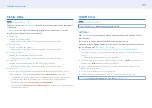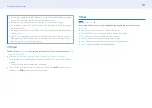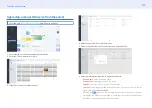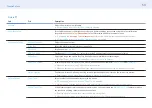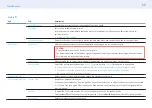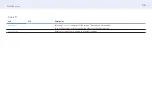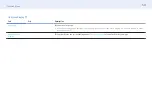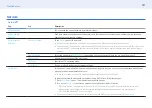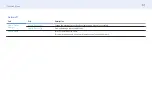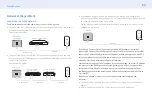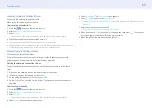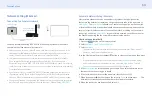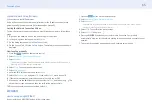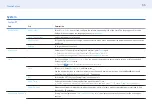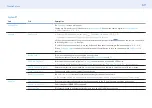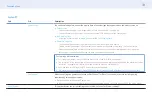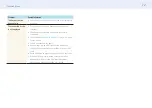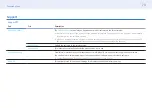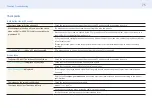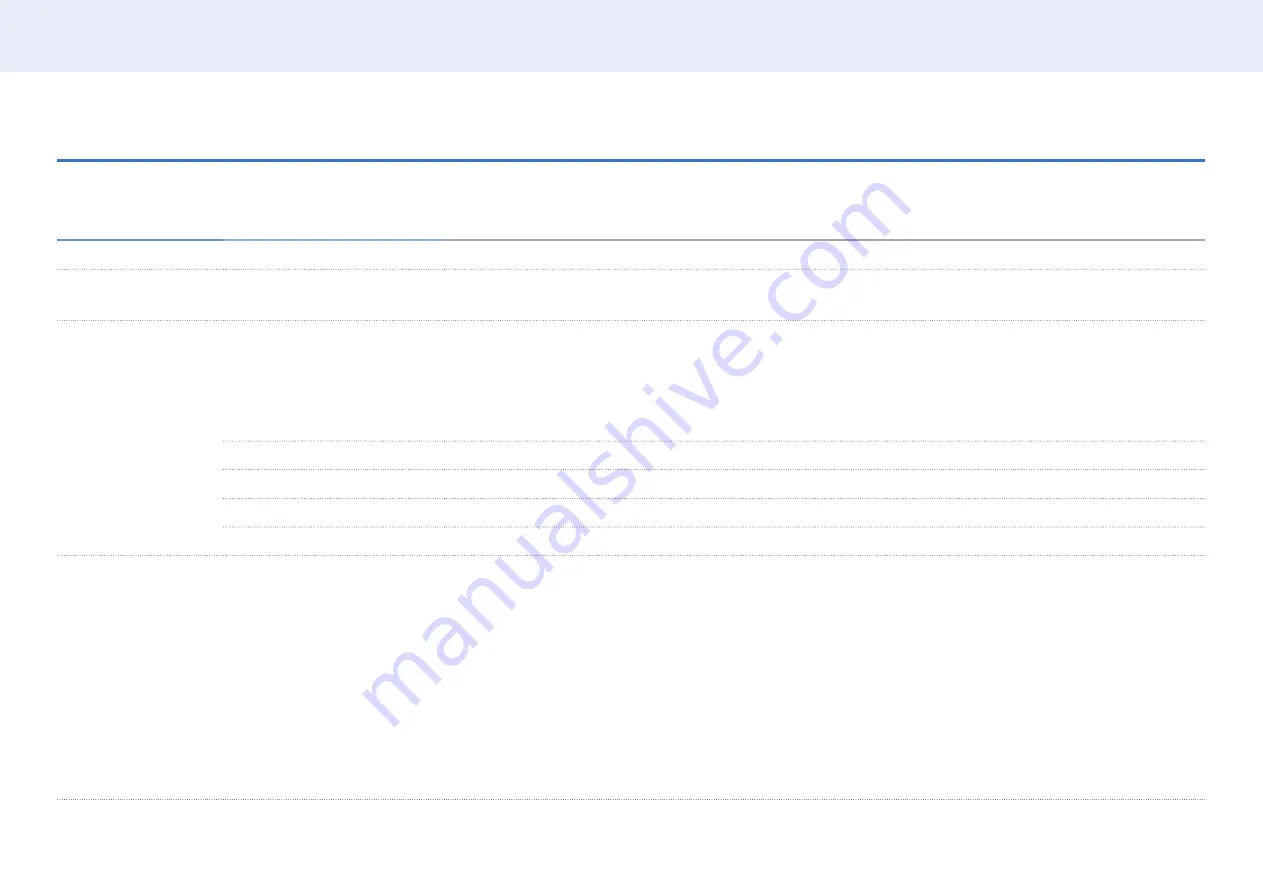
60
Chapter 5. Menu
Network
Network ▼
2nd
3rd
Description
Network Status
You can check the current network and Internet status.
Open Network
Settings
Configure network settings to use various smart hub features such as Internet search, content sharing through a
home network and feature updates.
Server Network
Settings
Connect to Server
To run
Player
connect to a network.
• If the
SSL
option is enabled, the server is configured to use https and data transfer is encrypted.
• Enter the server IP address and port number. Use 7001 as the port number. (If unable to connect to the server using
port number 7001, check with your server administrator to find the correct port number and then change the port
number.)
MagicInfo Mode
Select the appropriate
MagicInfo Mode
depending on the environment where you are using the product.
Server Access
Allow or deny access from MagicInfo server.
FTP Mode
Specify the FTP operating mode.
Proxy server
Turn on or off and configure proxy server settings.
Wi-Fi Direct
Set to connect the product to wireless mobile devices. Using this function, you can connect wireless mobile devices
with your product directly without a router.
• To use this function, your mobile device should be supported by the Wi-Fi Direct.
To connect your mobile device with your product using Wi-Fi Direct, follow these steps:
1
Go to
Wi-Fi Direct
screen. The product starts to search devices.
2
Turn on the
Wi-Fi Direct
function on your device. Select the desired Wi-Fi device.
‒
PBC (Push Button Configuration): Press the
WPS(PBC)
button on your Wi-Fi device within 2 minutes. Your
product automatically acquires all the network setting values it needs and connects to your network.
‒
PIN
: Input the displayed
PIN
on your device.
• If you want to disconnect the device, select the connected Wi-Fi device, and then select
Disconnected
.