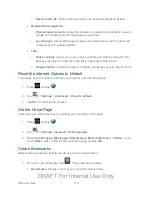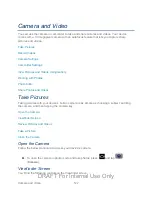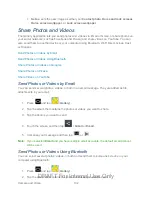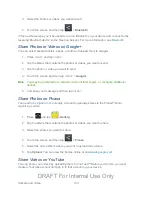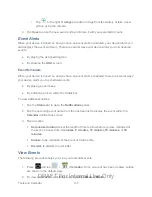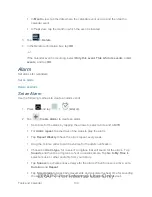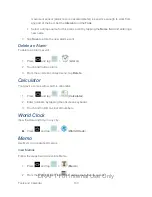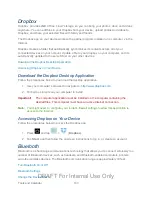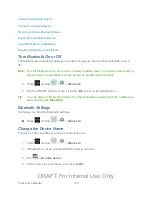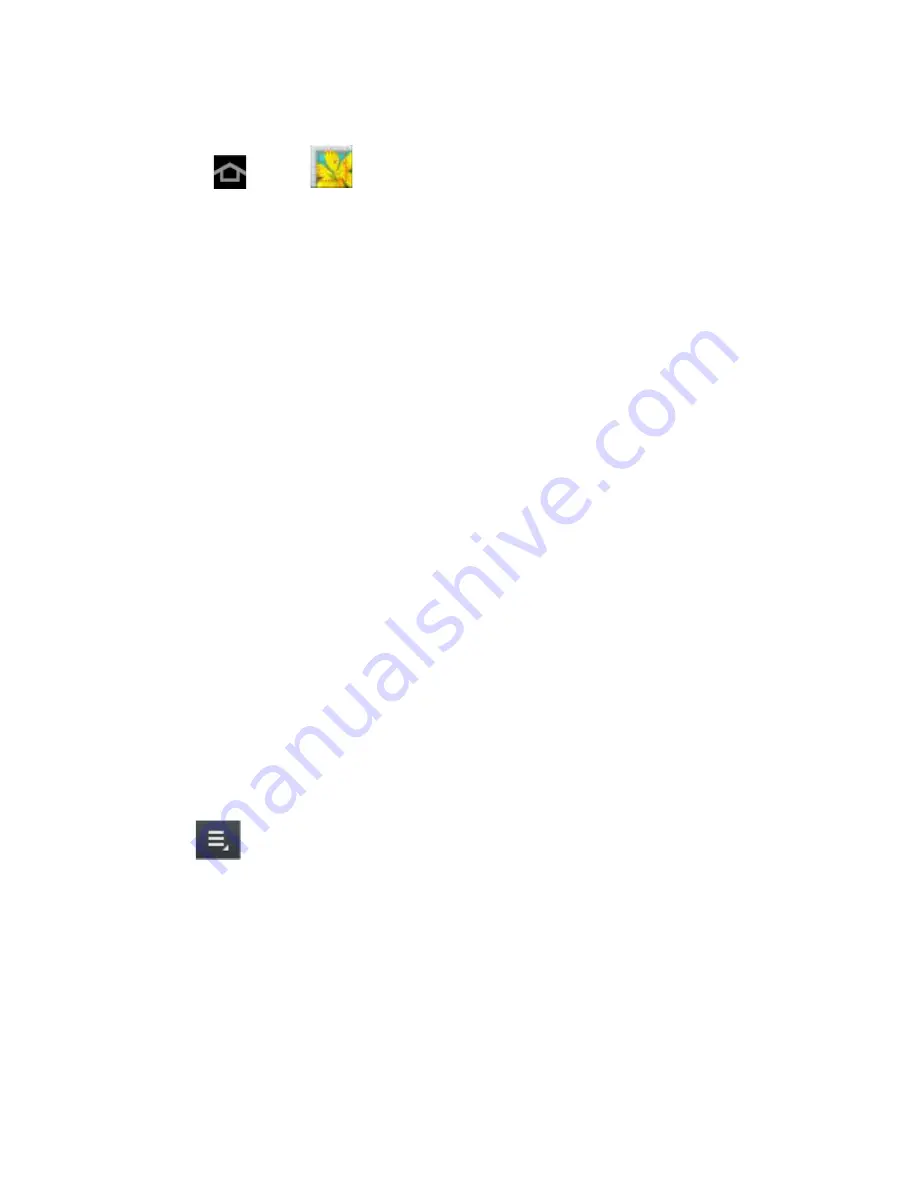
Camera and Video
131
Follow the below procedures to use Photo Editor.
1. Press
and tap
(
Photo editor
).
2. Tap
Select picture
to edit a picture in your Gallery, or tap
Take picture
to take a new
picture with the Camera.
3. Tap the picture to load it into Photo editor.
4. Use the following Photo editor controls to edit your picture:
Selection
: allows you to drag your finger over the picture to select an area of the
picture. Choose
Magnetic
,
Lasso
,
Brush
,
Round
, or
Square
selection patterns.
When Selection is active, tap
Selection size
to choose the size of selections, or
Inverse
to invert a selection.
Rotate
: allows you to rotate a photo in all 4 directions. You can also mirror image a
photo.
Resize
: allows you to resize the current image.
Crop
: allows you to crop a photo to customize a size.
Color
: allows you to access color options including
Auto adjustment
,
Exposure
,
Saturation
,
Contrast
,
Brightness
,
Hue
,
Grey-scale
, or
Temperature
.
Effect
: allows you to add various effects to your photo.
Tools
: access other picture options.
Undo
: undo the most recent photo adjustment.
Redo
: redo the most recent undone photo adjustment.
Crop
: allows you to crop a photo to customize a size.
5. Tap
to access the following options:
Select picture
: selects an existing image from your Gallery and starts a new Photo
editor project. Be sure and save the photo you are working on before starting a new
project.
Take picture
: launches the camera and allows you to take a new picture to then use
as a new Photo editor project.
Share via
: allows you to share your photo via
Bluetooth
,
Dropbox
,
,
,
Gmail
,
,
Group Cast
,
Picasa
, or
Wi-Fi Direct
.
DRAFT For Internal Use Only