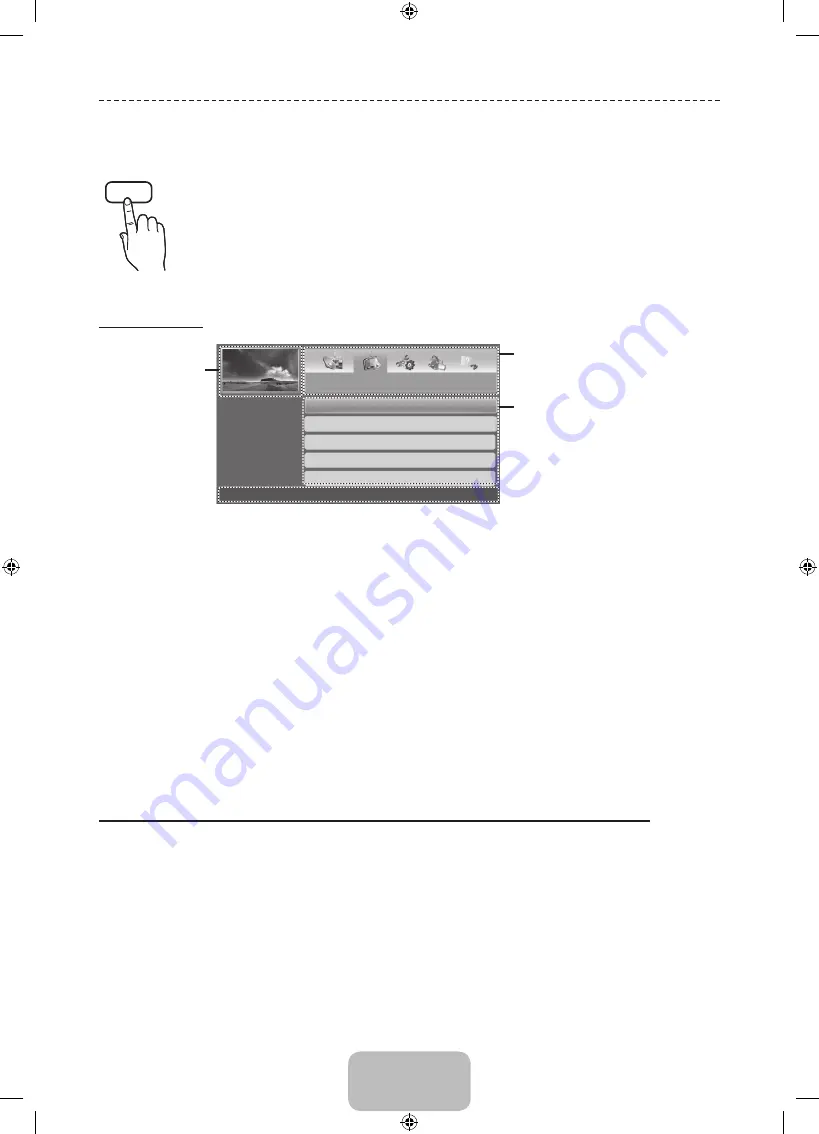
English - 10
How to use the e-Manual
E-MANUAL
You can find instructions about your TV’s features in the
e-Manual
in your TV. To use, press the
E-MANUAL
button on your remote. Move the cursor using the up/down/right/left buttons to highlight
a category, then a topic, and then press the
ENTER
E
button. The
e-Manual
displays the page you
want to see.
You can also access it through the menu:
O
MENU
m
→
Support
→
e-Manual
→
ENTER
E
✎
To return to the
e-Manual
main menu, press the
E-MANUAL
button on the remote.
Screen Display
Basic Features
Changing the Preset Picture Mode
Adjusting Picture Settings
Changing the Picture Options
Changing the Preset Sound Mode
Adjusting Sound Settings
}
Index
E
Enter
e
Exit
Currently
displayed video,
TV Programme,
etc.
The category list. Press
l
or
r
button
to select the category you want.
Displays the sub-menu list. Use the
arrow buttons on your remote to move
the cursor. Press
ENTER
E
button to
select the sub-menu you want.
Operation Buttons
}
Index
: Displays the index screen.
E
Enter
: Selects a category or sub-menu.
e
Exit
: Exit the e-Manual.
<Viewing the Contents>
a
Try now
: Displays the OSD menu that corresponds to the topic. To return to the e-Manual screen, press the
E-MANUAL
button.
b
Home
: Moves to the e-Manual home screen.
L
Page
: Moves to previous or next page.
{
Zoom
: Magnifies a screen.
−
Press the
{
(
Zoom
) button to magnify the screen. You can scroll through the magnified screen by using the
u
or
d
buttons. To return to the screen to normal size, press the
RETURN
button.
How to toggle between an e-Manual topic and the corresponding OSD menu(s).
✎
This function is not enabled in some menus.
✎
You cannot use the
Try now
function if the menu is not activated.
[PH4500-XN-ZF]BN68-05773C-01L04.indb 10
2014-02-03 6:41:52

























