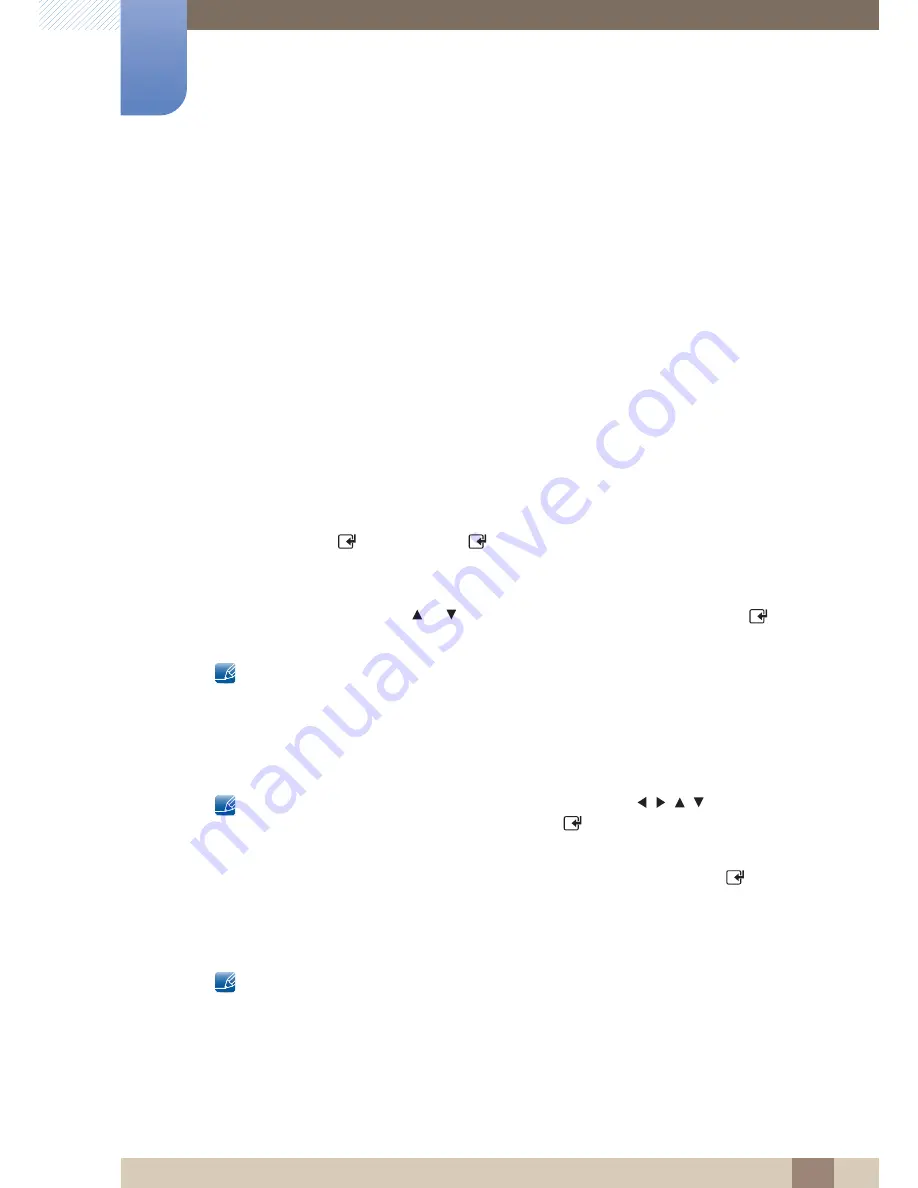
145
Network
7
7 Network
The product may not recognize the “Samsung Wireless LAN adapter” if you connect it to the
product with a USB hub or USB extension cable other than the cable supplied with the product.
7.1.4
Wireless Network Setting
Automatic Network Setup
Most wireless networks have an optional security system that requires devices that access the network
to transmit an encrypted security code called an Access or
Security key
. The
Security key
is based on
a Pass Phrase, typically a word or a series of letters and numbers of a specified length you were asked to
enter when you set up security for your wireless network. If you use this method of setting up the network
connection, and have a
Security key
for your wireless network, you will have to enter the Pass Phrase
during the the automatic or manual setup process.
How to set up automatically
1
Go to the
Network Settings
screen.
2
Select
Start
, press [
], and then press [
] again.
3
The
Network
function searches for available wireless networks. When done, it displays a list of the
available networks.
4
In the list of networks, press the
or
button to select a network, and then press the [
] button
twice.
If the wireless router is set to Hidden (Invisible), you have to select
Add Network
and enter the
correct
Network Name (SSID)
and
Security key
(
Security key
) to establish the connection.
5
If the
Enter security key
screen appears, go to step 6. If you select a wireless router that does not
have security, go to step 8.
6
If the router has security, enter the
Security key
(
Security key
or
PIN
).
When you enter the
Security key
(
Security key
or
PIN
), use
/
/
/
buttons on your
remote to select number/ characters. Press the [
] button to enter the characters.
You can also enter numbers by pressing the number buttons on your remote.
7
When done, use the right arrow button to move the cursor to
Next
, and then press [
].
8
The network connection screen appears and the verification process starts. When the connection
has been verified, the “
Your wireless network and Internet connection are setup and ready to
use.
” message appears.
If the network does not accept the
Security key
(
Security key
or
PIN
), select
Retry
or select
IP Settings
to enter the settings manually.
If you want to set up the connection manually, select
IP Settings
. Then, go to the next
section, “How to set up manually”.
















































