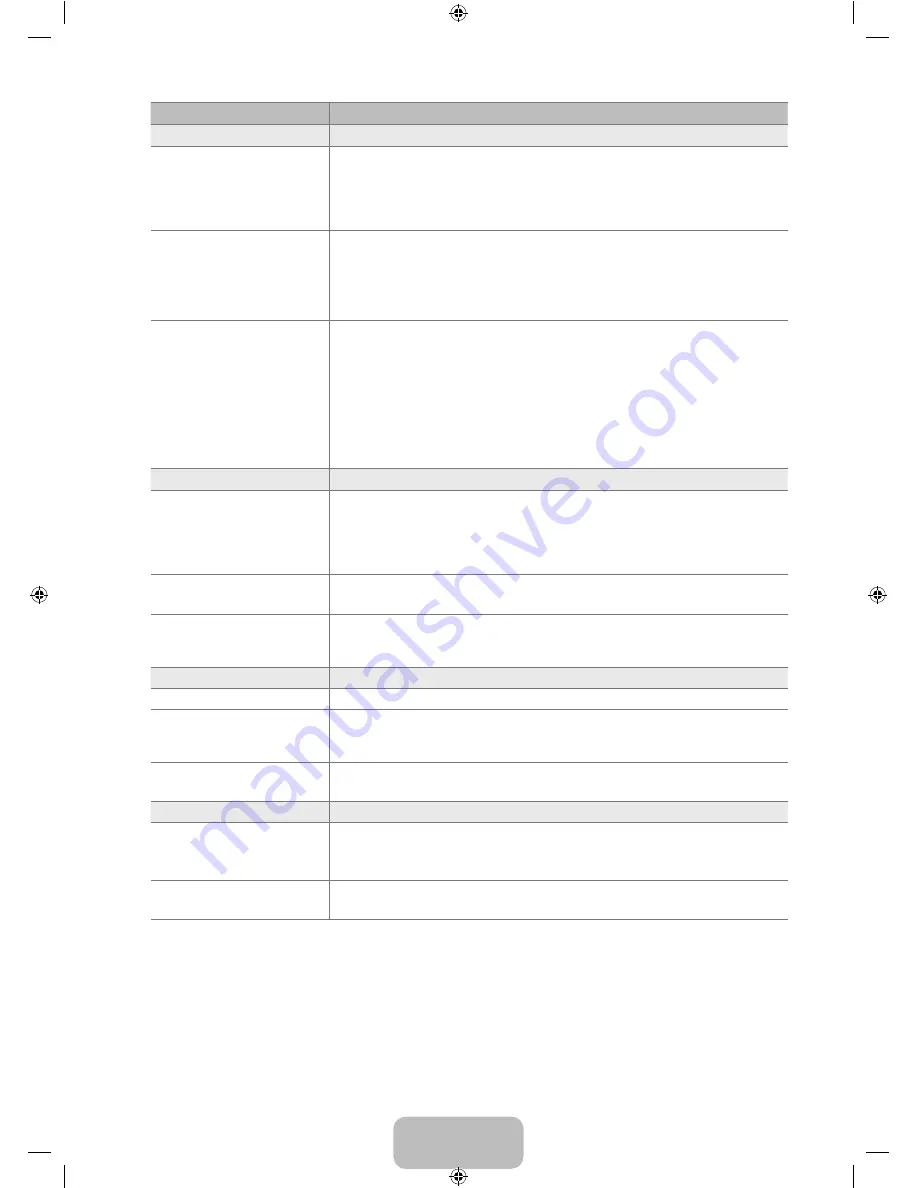
English - 8
Problem
Solution
No Picture, No Video
TV won’t turn on.
Make sure the AC power cord is plugged in securely to the wall outlet and the TV.
Make sure the wall outlet is working.
Try pressing the
POWER
button on the TV to make sure the remote is working
properly. If the TV turns on, it may be caused by Remote Control. To fix the Remote
problem, refer to ‘Remote control does not work’ below.
●
●
●
TV turns off automatically.
Check if the
Sleep Timer
is set to
On
in the
Setup
menu.
If connected the TV to your PC, check your PC power settings.
Make sure the AC power cord is plugged in securely to the wall outlet and the TV.
If there is no signal for about 10 ~ 15 minutes with Antenna/Cable connection, the TV
will turn off.
●
●
●
●
No picture/Video.
Check cable connections. (remove and reconnect all cables of TV and external
devices)
Set your external device’s (Cable/Sat Box, DVD, Blu-ray etc) video output to match the
connections to the TV input. For example, external device’s output : HDMI, TV’s input
: HDMI
Make sure your connected device is powered on.
Make sure to select the TV’s correct source by pressing the
SOURCE
button on the
remote control.
Reboot the connected device by reconnecting the device’s power cable.
●
●
●
●
●
RF(Cable/Antenna) Connection
Cannot receive all channels.
Make sure coaxial cable is connected securely.
Please try
Auto Program
to add available channels to the channel list. Go to
MENU
-
Channel
-
Auto program
then select
Auto
and make sure correct Cable TV signal
type is set in the menu. There are 3 options. (
STD, HRC
and
IRC
)
Verify Antenna is positioned correctly.
●
●
●
No Caption on digital channels.
Check Caption Setup menu. Try changing
Caption
Mode
Service 1
to
CC1
.
Some channels may not have caption data.
●
●
Picture is distorted: macroblock,
small block, dots, pixelization.
Compression of video contents may cause picture distortion especially on fast moving
pictures such as sports and action movies.
Low signal level can cause picture distortion. This is not a TV problem.
●
●
PC Connection
‘Not Supported Mode’ message.
Set your PC’s output resolution so it matches the resolutions supported by the TV.
●
PC is always shown on source list
even if not connected.
This is normal; PC is always shown on the source list even though a PC is not
connected.
●
Video is OK but there is no audio
with HDMI connection.
Check the audio output setting on your PC.
●
Network Connection
Wireless network connection
failure.
Samsung Wireless USB dongle is required to use wireless network.
Make sure Network Connection is set to
Wireless
.
TV must be connected to a wireless IP sharer (Router).
●
●
●
Software Upgrade over the
network fails.
Try network test in
Setup
menu.
If you have latest SW version, SW upgrade will not proceed.
●
●
[8500-NA]BN68-02322C-Eng.indb 83
2009-07-28 �� 11:23:55
















































