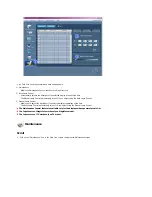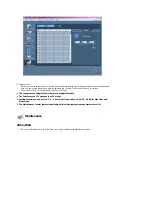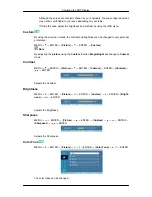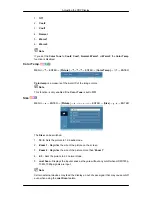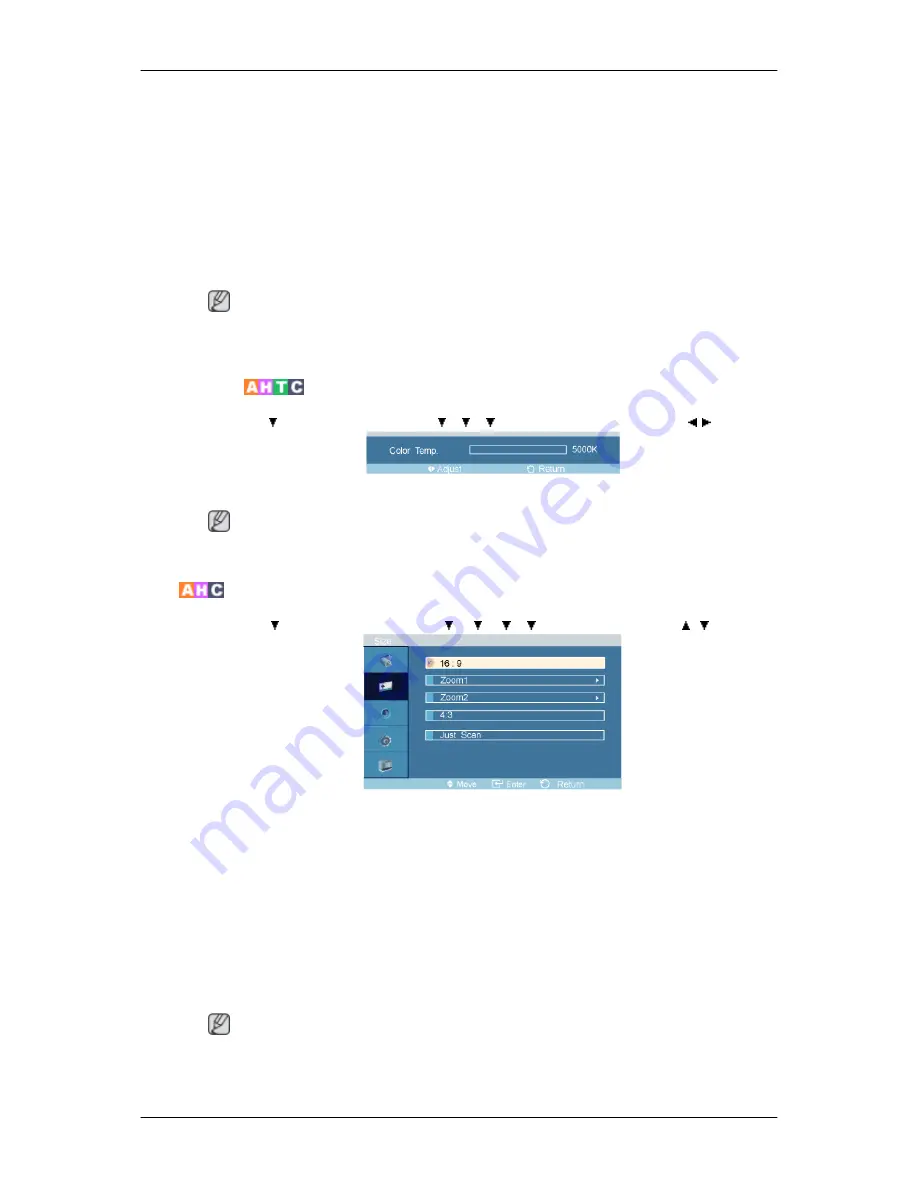
1.
Off
2.
Cool2
3.
Cool1
4.
Normal
5.
Warm1
6.
Warm2
Note
If you set the
Color Tone
to
Cool2
,
Cool1
,
Normal
,
Warm1
, or
Warm2
, the
Color Temp
function is disabled.
Color Temp.
MENU
→
→
ENTER
→
[
Picture
]
→
→
→
→
ENTER
→
[
Color Temp.
]
→
,
→
ENTER
Color temp
is a measure of the 'warmth' of the image colors.
Note
This function is only enabled if the
Color Tone
is set to
Off
.
Size
MENU
→
→
ENTER
→
[
Picture
]
→
→
→
→
→
ENTER
→
[
Size
]
→
,
→
ENTER
The
Size
can be switched.
1.
16:9
- Sets the picture to 16:9 wide mode.
2.
Zoom 1
- Magnifies the size of the picture on the screen.
3.
Zoom 2
- Magnifies the size of the picture more than “
Zoom 1
”.
4.
4:3
- Sets the picture to 4:3 normal mode.
5.
Just Scan
- Displays the input scenes as they are without any cutoff when HDMI 720p,
1080i, 1080p signals are input.
Note
Certain external devices may feed the display an out of spec signal that may cause cutoff
even when using the
Just Scan
feature.
Adjusting the PDP Display
Содержание P50HP - SyncMaster - 50" Plasma Panel
Страница 1: ...SyncMaster P42HP P50HP PDP Monitor User Manual ...
Страница 37: ...6 Choose a folder to install the MagicInfo Pro program 7 Click Install Using the Software ...
Страница 93: ...Zoom Displays a reduced picture Close Closes the image control Menu Adjusting the PDP Display ...
Страница 97: ...TCP IP Changes the TCP IP settings Connection Modifies the network settings Adjusting the PDP Display ...