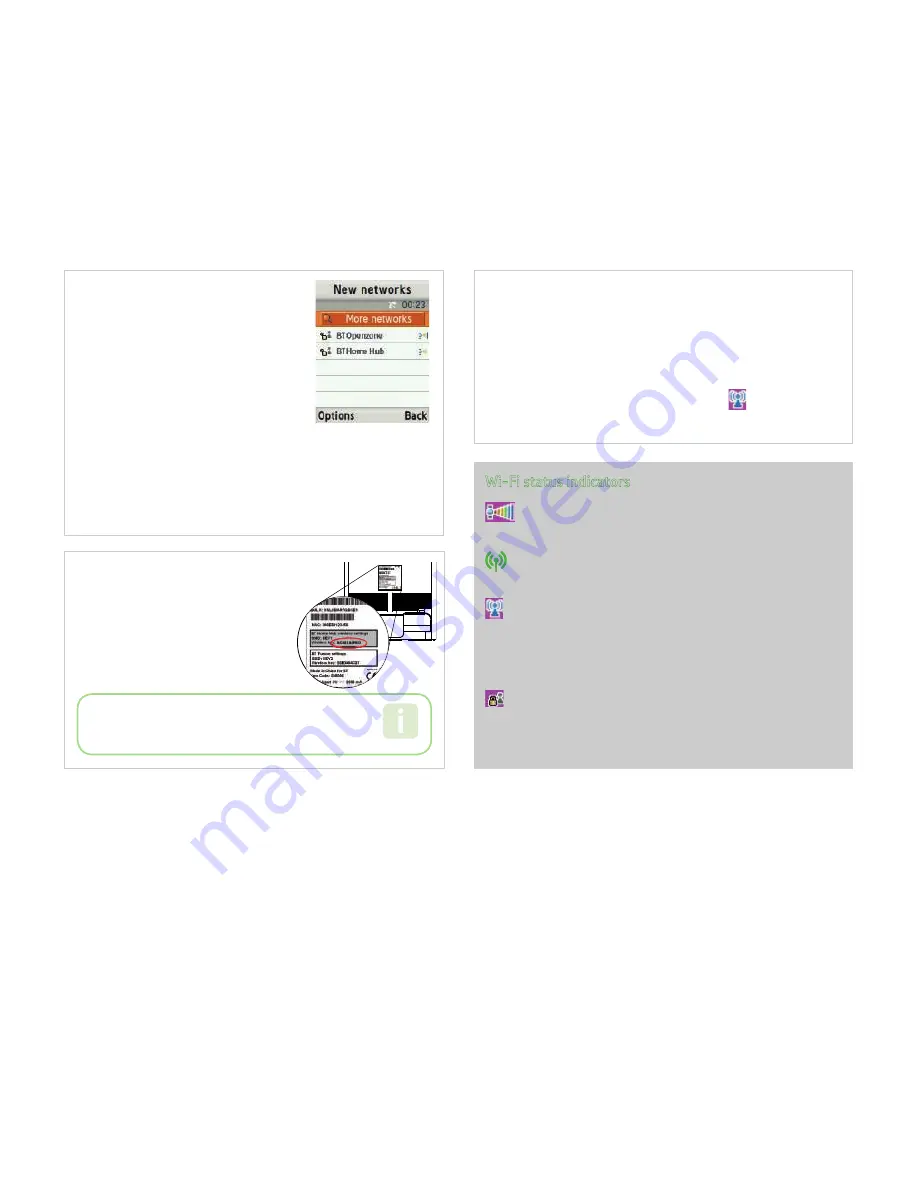
05
3.3
Your mobile lists available networks.
Highlight
BTHomeHub
(your hub’s
ID number is also displayed), press
Options
and select
Add
.
If the phone asks “
Current
network will be disconnected.
Continue?
” Select
Yes.
Please note: If you see more than
one BT HomeHub, choose the
one that matches the ID on the
grey label on the back of the hub
- shown in step 3.4 below.
3.4
Enter the
Password
and select
Add
.
The
Password
is the
wireless
key
that is displayed in the
GREY
box on
the label located on the back of your
BTHomeHub.
TIP
Note:
To enter a number quickly, press and hold
a number key until the number appears.
3.5
You are now successfully connected to a
BT wireless broadband network.
The BT Home Hub will automatically be saved
to your networks.
The Wi-Fi Network indicator displays
when you
are connected to a BT wireless broadband network.
Wi-Fi status indicators
Wi-Fi Signal strength indicator. This shows the strength
of your current wireless broadband connection.
If in range of the Home Hub you will also see the Wireless
icon active on your Home Hub.
Wi-Fi Antenna. This shows that you are connected to the
BT wireless broadband network when it is blue. When Wi-Fi
is disconnected, the Antenna is grey. A flashing red Antennae
indicates the handset is trying to connect to a BT access point.
Secure access point. This shows a secured wireless network.
You will need a password or network key to connect to Wi-Fi.
Содержание P260
Страница 1: ...BT Fusion Mobile Set up Guide Samsung P260 ...
Страница 5: ......
Страница 11: ......




















