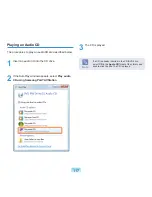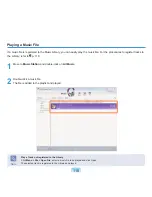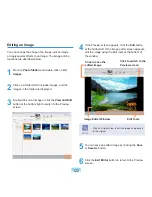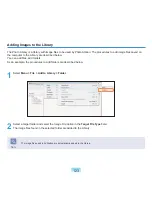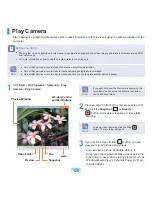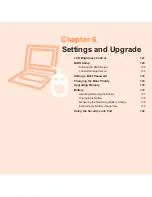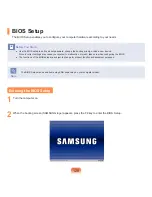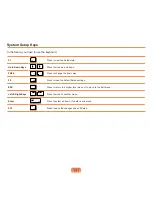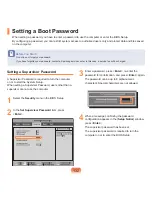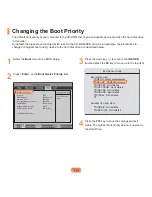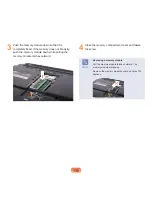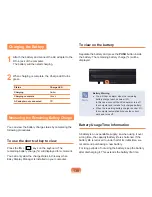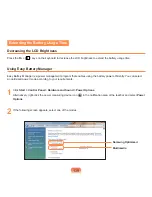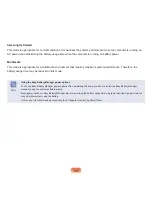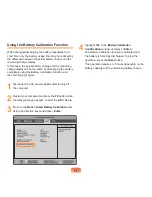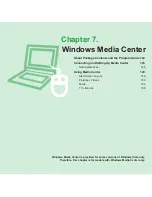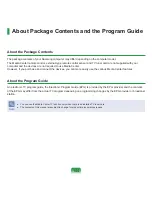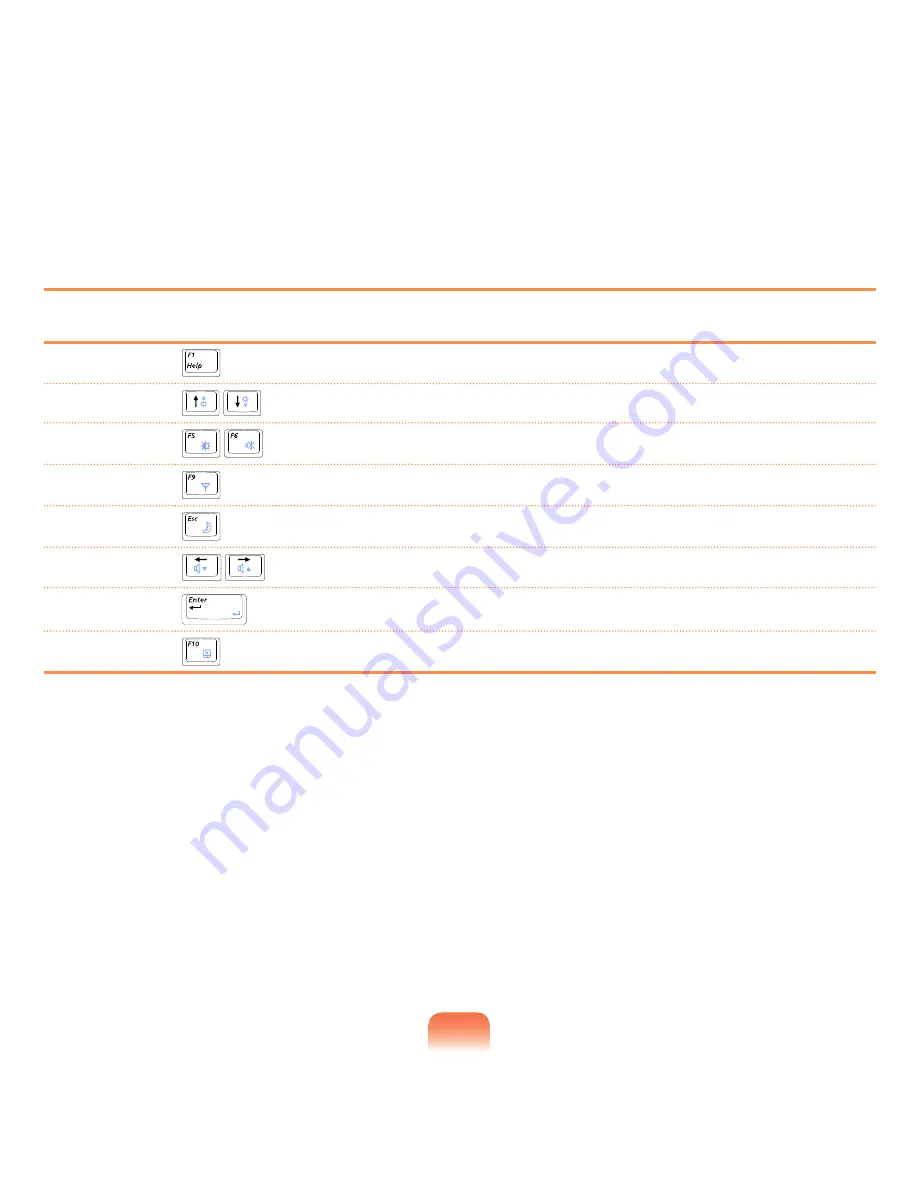
131
System Setup Keys
In the Setup, you have to use the keyboard.
F1
Press to view the Setup Help.
Up & Down Keys
Press to move up and down.
F5/F6
Press to change the item value.
F9
Press to load the default Setup settings.
ESC
Press to return to a higher level menu or to move to the Exit menu.
Left & Right Keys
Press to move to another menu.
Enter
Press to select an item or to enter a sub menu.
F10
Press to save the changes and exit Setup.
Содержание OSLO R70 Series
Страница 1: ...User Guide R70 R71...