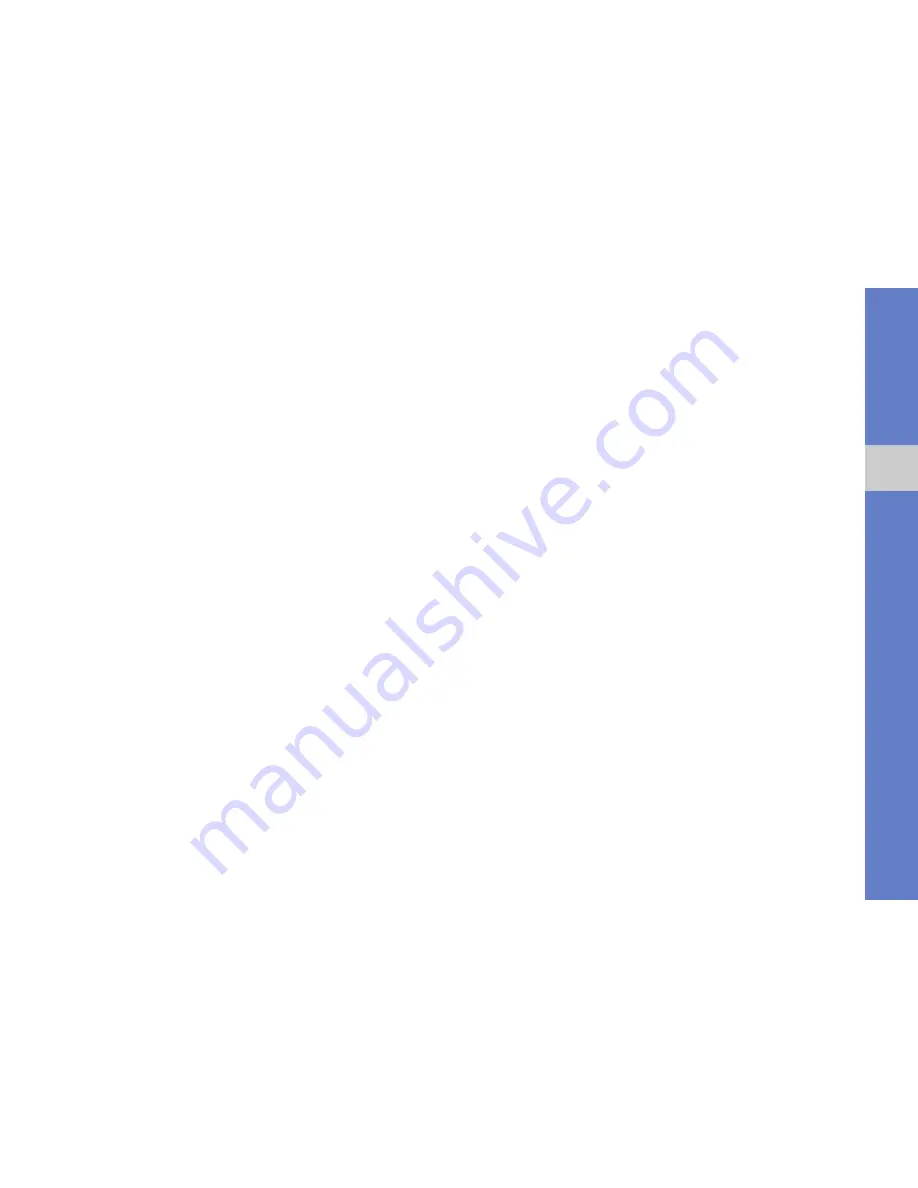
57
conn
ectiv
ity
3. Connect one end of the PC data cable to
the multifunction jack on your phone and
the other end to the USB port on your PC.
4. If the PC synchronization software does not
start automatically, open the
synchronization program.
ActiveSync should begin synchronizing your
data automatically. You can also start and stop
the synchronization manually.
You can also manually find and copy files
between your phone and a PC. In Microsoft
ActiveSync, click
Explore
. In Windows Mobile
Device Center, click
File Management
.
For more details on synchronizing your data,
refer to the Help menu.
Configure an Exchange server
1. On the Home screen, press <
Start
>
ActiveSync
.
2. Press <
Menu
>
Add Server Source
or
Configure Server
if you have set up
synchronization with an Exchange server).
3. Enter your email address and press
<
Next
>.
4. Enter a user name, password, and domain
address then press <
Next
>.
5. Enter a server address.
6. To establish a secure connection, select
the check box next to
This server requires
an encrypted (SSL) connection
.
7. Press <
Next
>.
8. Select the types of data to synchronize.
9. When you are finished, press <
Finish
>.
Содержание Omnia Pro
Страница 1: ...GT B7330 user manual...
Страница 7: ...iii contents Important usage information 84 Radio frequency safety 86 Owner s Record 88 index 96...
Страница 8: ...iv contents...






























