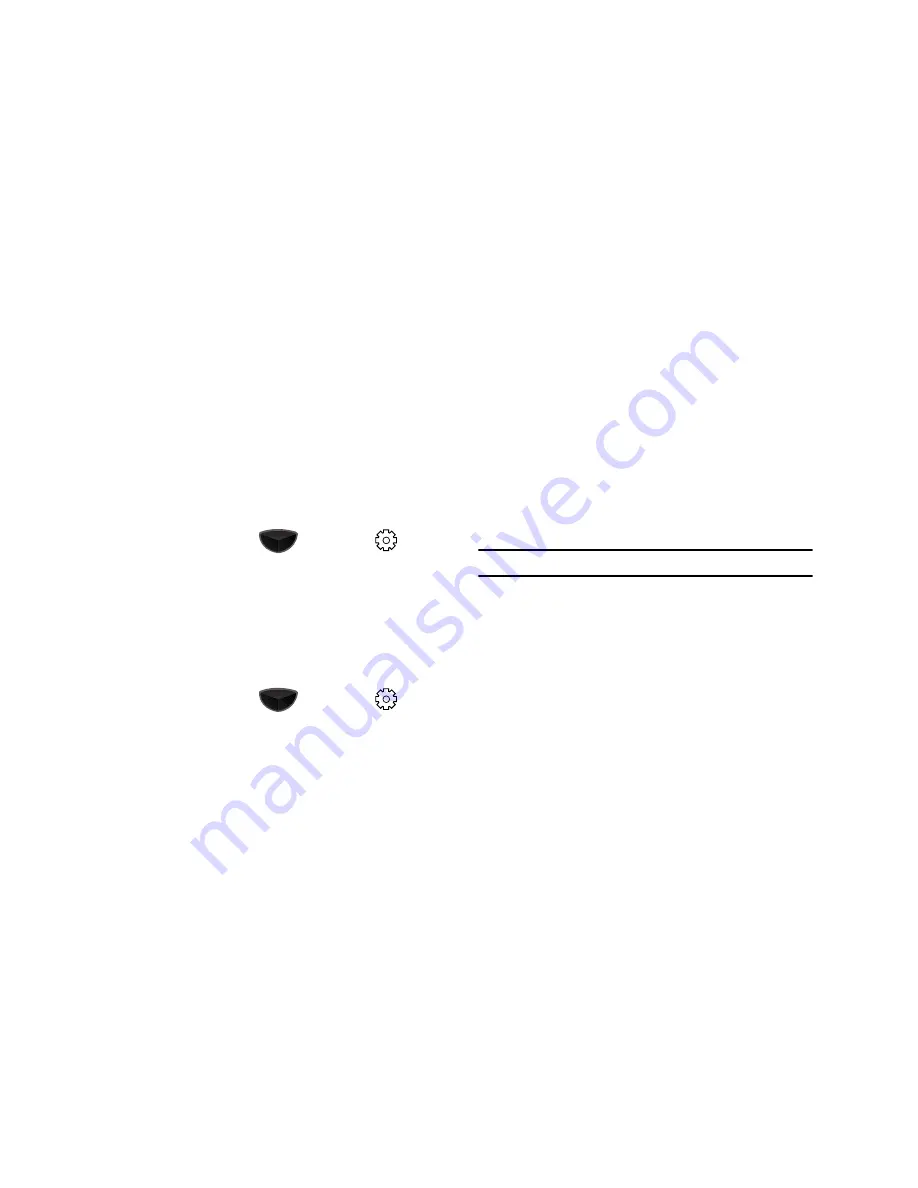
142
–
Location
:
Location On
makes your device’s GPS information available
at all times.
911 Only
makes the GPS information available for 911
purposes only. Tap
Done
when finished.
•
Owner Information
: Enter the
Identification
,
Notes
and
Device
Name
for your phone. Tap
Lock Screen
to select whether Owner
Information is visible on the Lock Screen. Tap
Done
when finished.
•
Samsung TouchWiz UI
: Enables/disables the Samsung TouchWiz UI.
This setting is enabled by default.
Motion Settings
䊳
Press the
Main Menu
key
, then
Settings
➔
Basic
Settings
tab
➔
Motion Settings
.
•
Etiquette
: Tap
Enable etiquette pause
to temporarily mute sounds,
except for the wake-up alarm, if the device is turned screen-down.
•
Calibration
: Run the calibration program for the device. Follow the on-
screen prompts, and tap the soft key
Calibrate
to begin the
calibration. Tap
Done
when finished.
Phone Settings
䊳
Press the
Main Menu
key
, then
Settings
➔
Basic
Settings
tab
➔
Phone Settings
.
•
My Phone Number
: View your mobile phone number.
•
Voice Mail
: Displays the voice mail number.
•
Auto Answer
: Enable or disable the automatic answer feature, and set
the time interval for the auto answer.
•
TTY Mode
: Enable the TTY option for the phone. For more information,
refer to
“TTY Mode”
on page 51.
•
Voice Privacy
: Select the level of encryption used when making or
receiving phone calls.
•
Data Connection
: Make data connection selections.
–
Tap
Use Phone Data Applications
to use the phone’s applications to
access data.
–
Tap
Use Phone as a Modem
to enable modem functionality, and tap
Connection Via
to choose Bluetooth or USB.
–
Tap
USB Connection
to access USB settings.
Note:
To use VZAccess manager, select “Use Phone as a Modem”.
•
Assisted Dialing
: Enable and enter default information for assisted
dialing.
–
Assisted Dialing
: Tap to enable or disable the option.
–
Reference Country
: Choose your country from the pre-populated list.
–
IDD
: Tap to enter the International Direct Dialing prefix for the
Reference Country.
–
NDD
: Tap to enter the National Direct Dialing prefix for the Reference
Country.
–
Area or City
: Tap to enter the appropriate Area or City code prefix.
–
Length
: Tap to enter the length (in digits) of telephone numbers.
•
Emergency Call
: Enter numbers that can be dialed even if your phone
is locked.






























