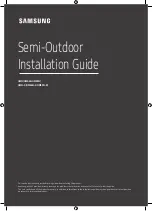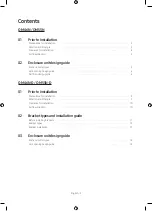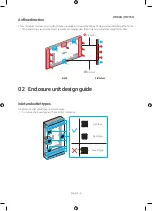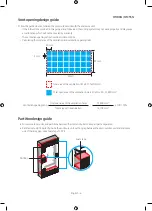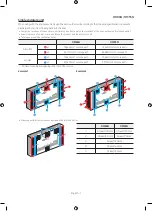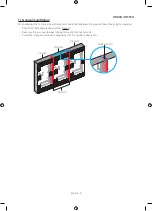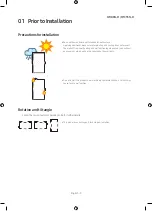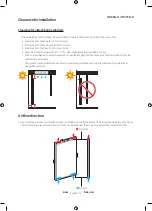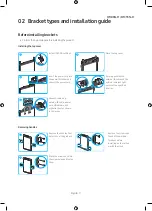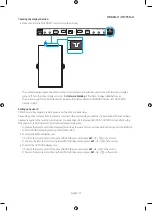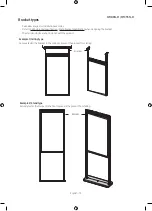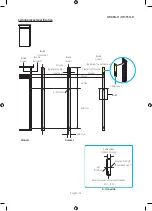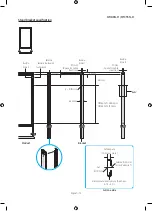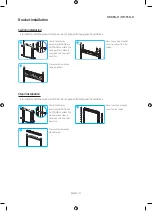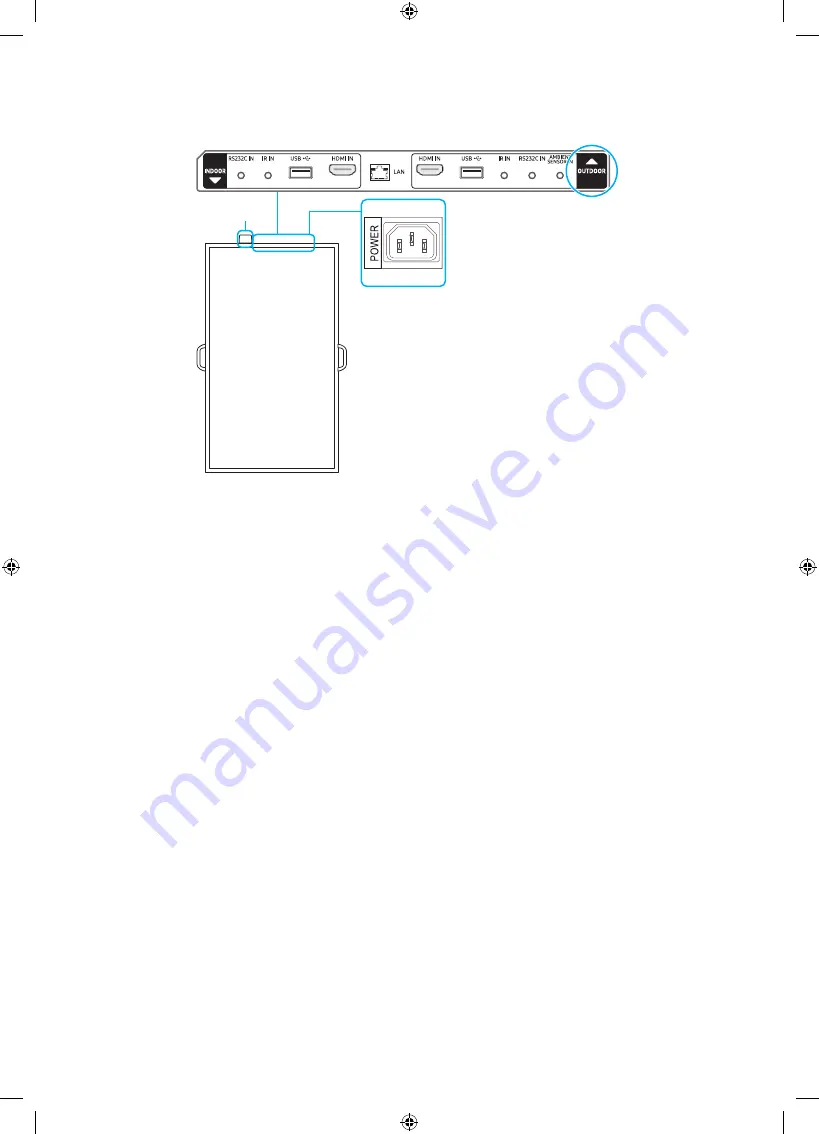
Checking the display direction
•
Make sure that the “OUTDOOR” mark is facing the window.
A
–
The outdoor display may not be able to connect to your wired network when used alone with the indoor display
turned off. Turn the indoor display on or set the
Network Standby
of the indoor display to
On
before use.
–
The protruded part of the Wifi-Module (
A
) indicates the display direction. (INDOOR direction: left, OUTDOOR
direction: right)
Setting up Device ID
OMN-D model has separate remote sensors on the front and back sides.
Depending on the distance from the remote control or other surrounding conditions, it is possible both front and back
displays respond to the remote control signal. You can assign IDs to displays (INDOOR: 1, OUTDOOR: 2) and follow the
steps below to restrict remote control to one selected display only.
–
To reverse the remote controlled display after setting otherwise, first cancel the existing ID settings for the INDOOR
and OUTDOOR displays by pressing the UNSET button.
•
To select the INDOOR display only
1) Position the remote control facing the INDOOR IR sensor and press
SET
→
1
→
E
on the control.
2) Position the remote control facing the OUTDOOR IR sensor and press
SET
→
1
→
E
on the control.
•
To select the OUTDOOR display only
1) Position the remote control facing the INDOOR IR sensor and press
SET
→
2
→
E
on the control.
2) Position the remote control facing the OUTDOOR IR sensor and press
SET
→
2
→
E
on the control.
English - 12
OM46N-D / OM55N-D