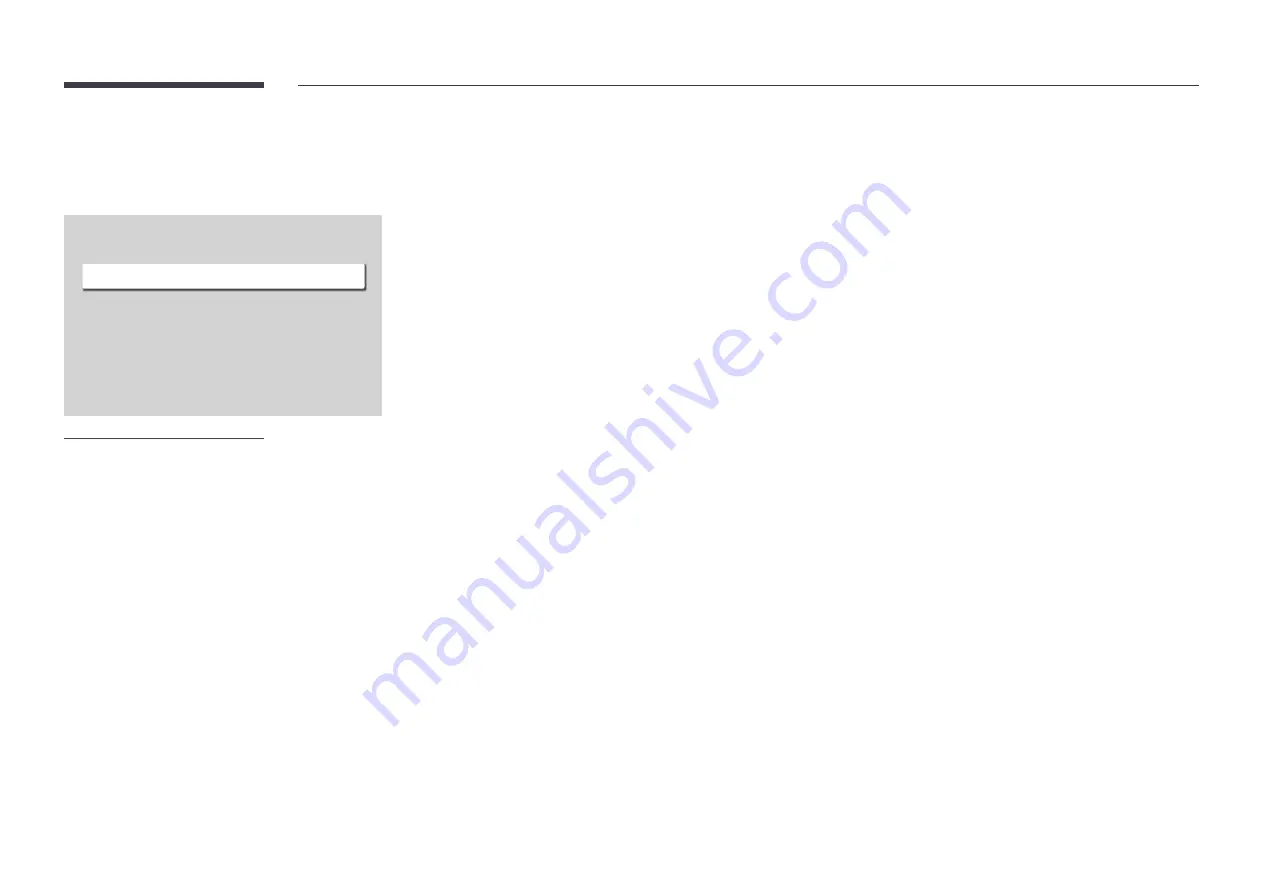
85
Time
MENU
m
→
System
→
Time
→
ENTER
E
Time
Clock Set
NTP Settings
DST
Power On Delay
Off
0
"
The displayed image may differ depending on the model.
You can configure
Clock Set
or
DST
. Configure various time-related settings.
Clock Set
Select
Clock Set
. Select
Date
or
Time
, and then press
E
.
Use the number buttons to enter numbers or press the up and down arrow buttons. Use the left and right arrow
buttons to move from one entry field to the next. Press
E
when done.
"
You can set the
Date
and
Time
directly by pressing the number buttons on the remote control.
NTP Settings
Set up the server URL and time zone to use the network time.
DST
Switches the DST (Daylight Saving Time) function on or off.
Off
/
On
•
Start Date
: Set the start date of Daylight Saving Time.
•
End Date
: Set the end date of Daylight Saving Time.
•
Time Offset
: Select the correct time offset for your timezone.
"
Start Date
,
End Date
and
Time Offset
are enabled only when
DST
is set to
On
.
Power On Delay
When connecting multiple products, adjust the power-on time for each product to prevent power overload (within
the range 0–50 seconds).
















































