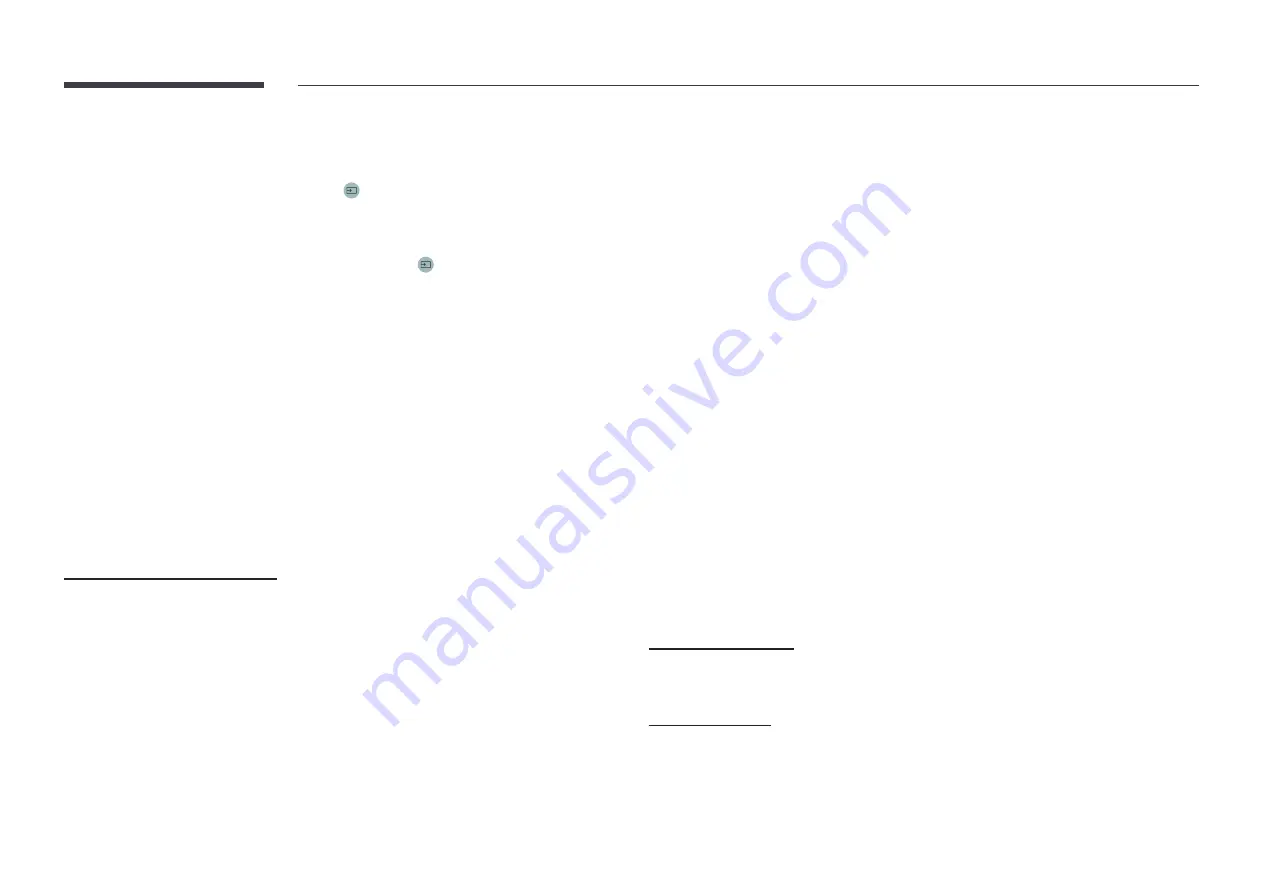
97
USB Auto Play Lock
Select whether to automatically play
MagicInfo
content saved on a connected USB device.
"
Your content should be a
Published Content
that is authored by using
MagicInfo
Premium application
and published to the USB device you are using. The
MagicInfo
Premium application
program is available on the website. (http://displaysolutions.
samsung.com)
"
When published to a USB device, your
Published Content
is saved to
Contents
and
Schedules
folders in the root folder of the connected USB device.
•
Off
Play
MagicInfo
content saved on the USB device automatically.
•
On
Do not play
MagicInfo
content saved on the USB device automatically.
"
Connecting a USB device containing
MagicInfo
content displays "
USB Auto Play Lock :
On
" for five seconds.
Mobile Connection Lock
Restrict other devices on your network, such as smart phones and tablets, to prevent them
from sharing content on the product.
•
Off
/
On
Screen Mirroring Standby
Turn on this option to receive connection requests from any source type.
•
Off
/
On
Remote Management
You can
Allow
or
Deny
external commands to access your product via a network.
•
Deny
/
Allow
Secured Protocol
Secure the protocol between this device and other devices.
•
Off
/
On
Network Port
Block external network access. You can register networks on the server to allow access.
•
Off
/
On
USB Port
Block connection to external USB ports.
•
Off
/
On
C
ertificate
Manager
Manage the certificates installed on this device.
"
Limited supports for Enterprise WPA2 (TLS/TTLS/PEAP) certified models only.
Install C
ertificate
Connect a USB flash drive that contains certificates to install them on this device.
C
ertificate
List
View and manage the certificates installed on this device.
















































