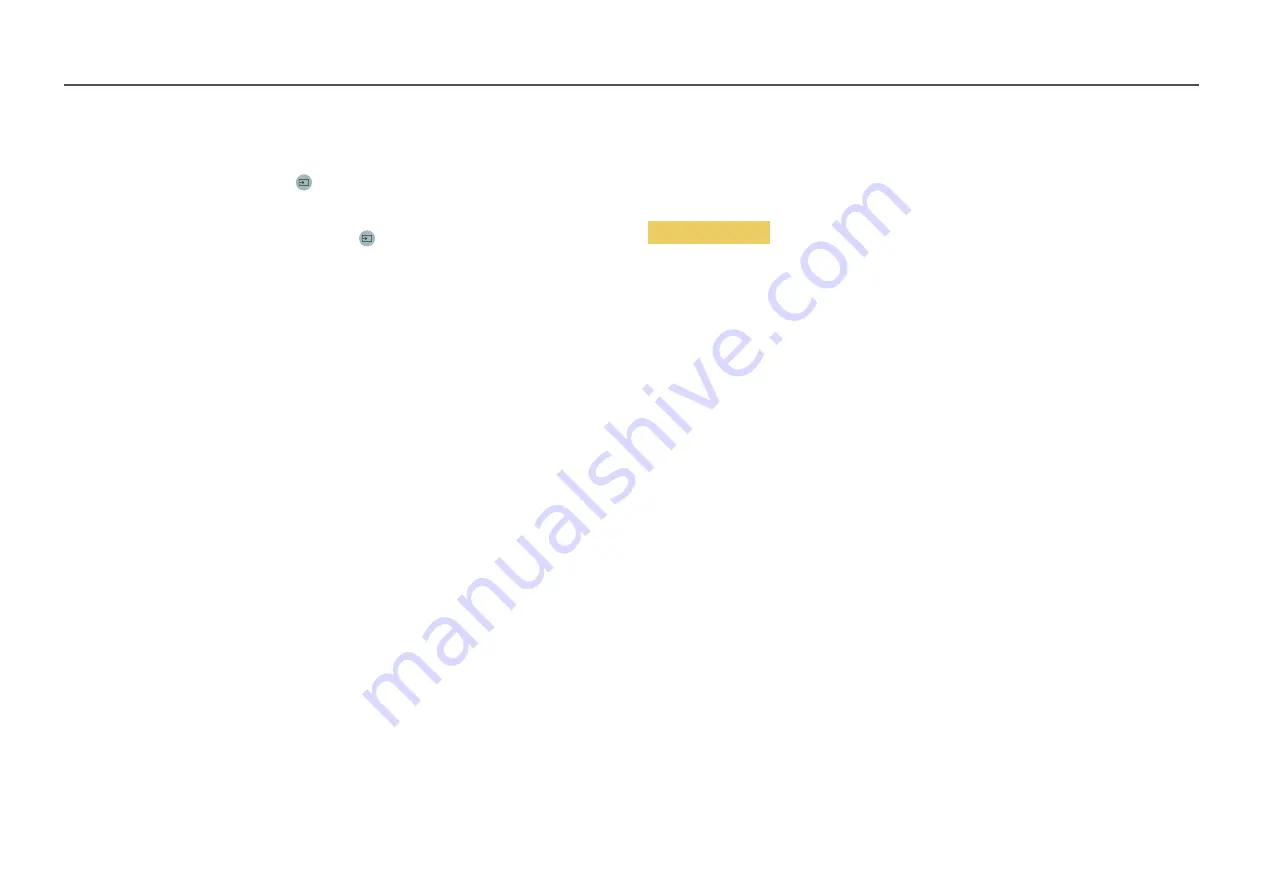
88
USB Auto Play Lock
Select whether to automatically play
MagicInfo
content saved on a connected USB device.
―
Your content should be a
Published Content
that is authored by using
MagicInfo Premium application
and published to the USB device you are using. The
MagicInfo Premium application
program is available on
the website. (http://displaysolutions.samsung.com)
―
When published to a USB device, your
Published Content
is saved to
Contents
and
Schedules
folders in
the root folder of the connected USB device.
•
Off
Play
MagicInfo
content saved on the USB device automatically.
•
On
Do not play
MagicInfo
content saved on the USB device automatically.
―
Connecting a USB device containing
MagicInfo
content displays "
USB Auto Play Lock : On
" for five seconds.
Remote Management
You can
Allow
or
Deny
external commands to access your product via a network.
•
Deny
/
Allow
Secured Protocol
Secure the protocol between this device and other devices.
•
Off
/
On
SNMP Settings
Set up your ID and password for the SNMP connection.
Server Security Status
You can check the security status of this device if it is managed remotely on the server.
―
This function is enabled when connected to
MagicInfo
server.
Network Lock
Block external network access. You can register networks on the server to allow access.
•
Off
/
On
―
Make sure that the product is connected to the network.
USB Lock
Block connection to external USB ports.
•
Off
/
On















































