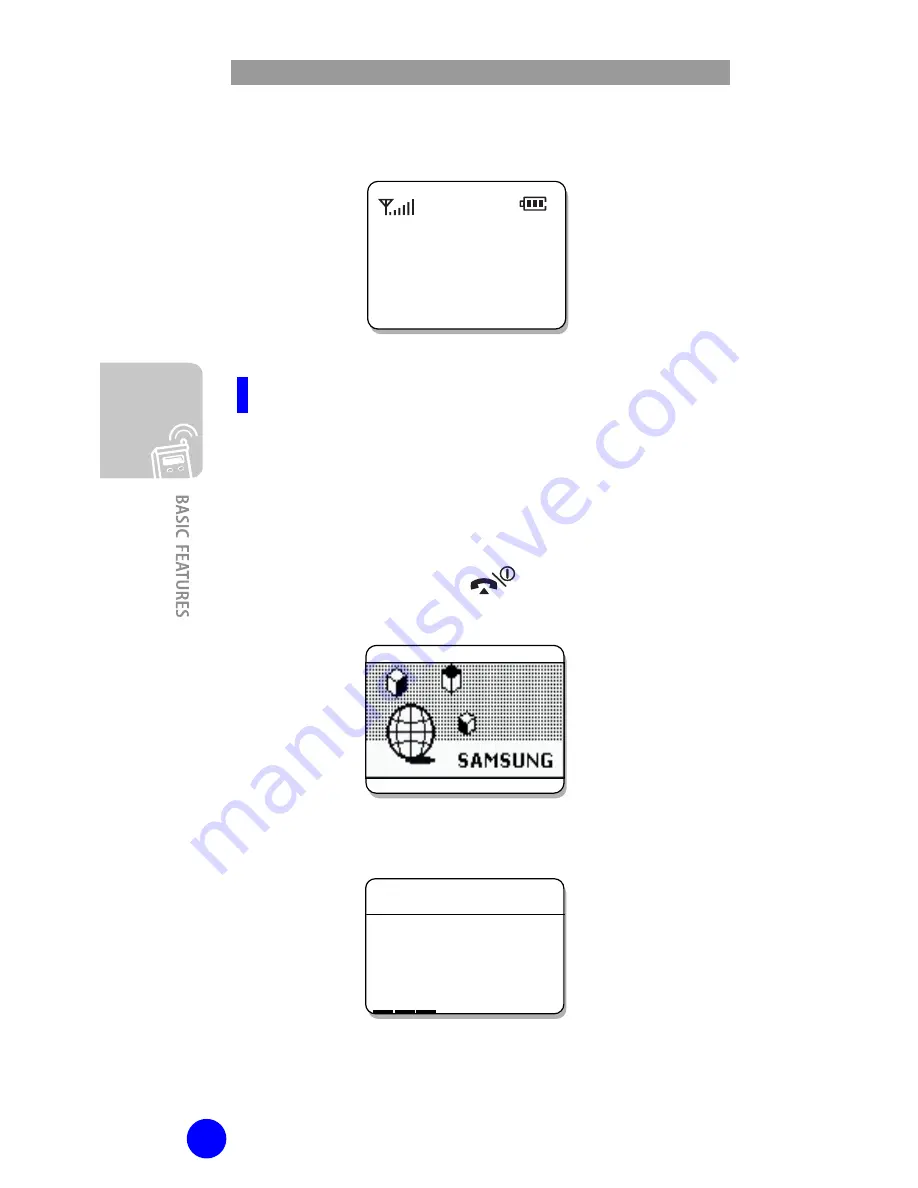
WIP-5000M User Guide
16
3.
The phone has been successfully registered.
Manual Registration
Perform manual registering in the following cases:
- Mobile phone is set to Static IP mode
- The WEP key set in the system must be set and
registered to the mobile phone
1.
Press and hold the
button and turn on
the power of the phone.
2.
Press [MENU] without entering the SSID.
301
Mon03 Jan 16:34p
_
_ _
_ _
_
System SSID
















































