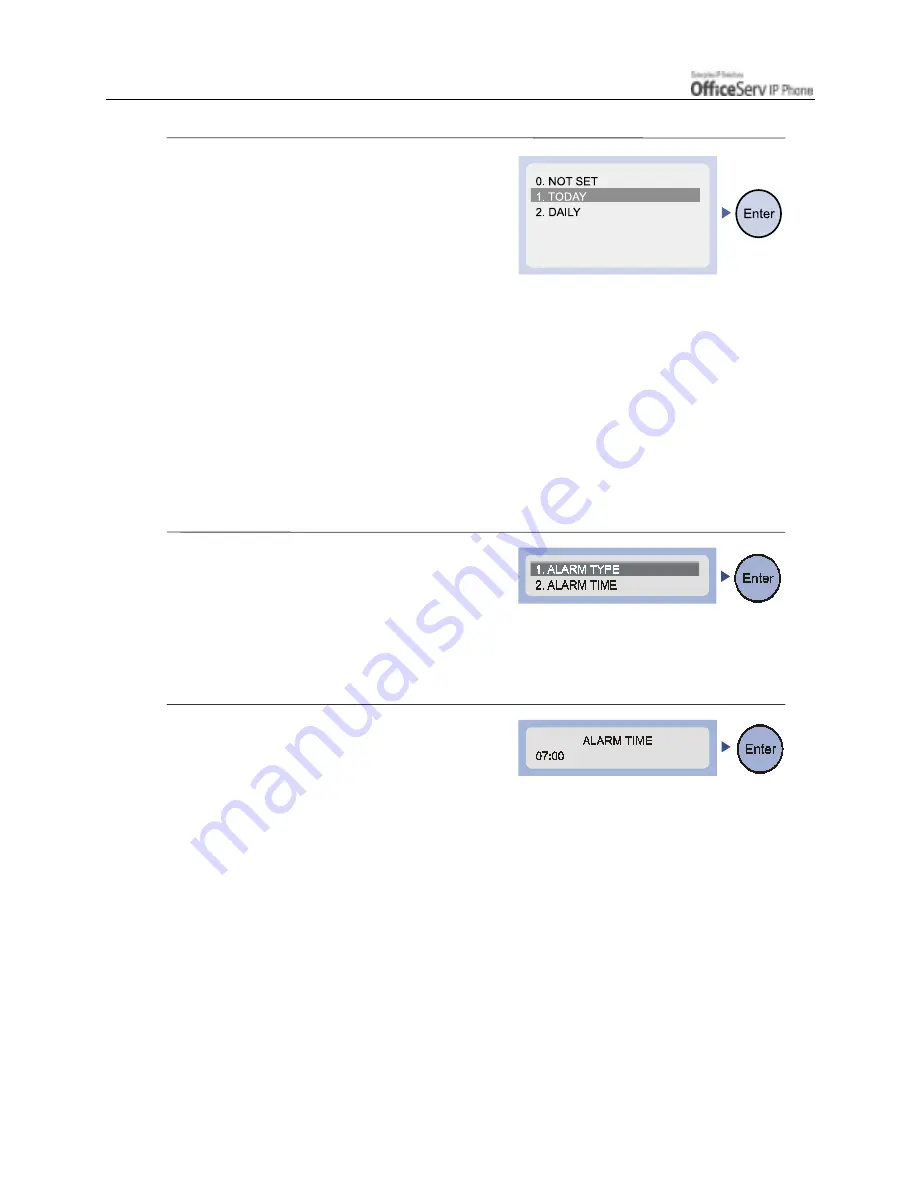
Page 134
© SAMSUNG Electronics Co., Ltd.
APPLICATION MENUS
5.
The submenu for the three alarm types
is displayed as shown.
Use the [
∧
∧∧
∧
]/[
∨
∨∨
∨
] direction buttons,
the[
!
Volume
"
]
button, or the dial
buttons to select to select the alarm
type, and press the
[Enter]
button.
[0. NOT SET]
the alarm does not ring.
[1. TODAY]
the alarm rings only once at the set
time when selected.
[2. DAILY]
an alarm rings every day at the set time
when selected.
The selected alarm type is saved and
you move to the upper menu displaying
the submenu shown below.
6.
To select
[2. ALARM TIME]
use the
[
∧
]/[
∨
] direction buttons or the
[
!
Volume
"
]
button and press the
[Enter]
button, or the dial
[2]
to set the
alarm time.
7.
Use the dial buttons to enter the alarm
time in 24 hour mode.
Use the [
Cancel
] button to erase all entered
numbers. Press the
[Enter]
button
to save
the entered time and move to the previous
menu.
Содержание OFFICESERV ITP-5014D
Страница 1: ......



















