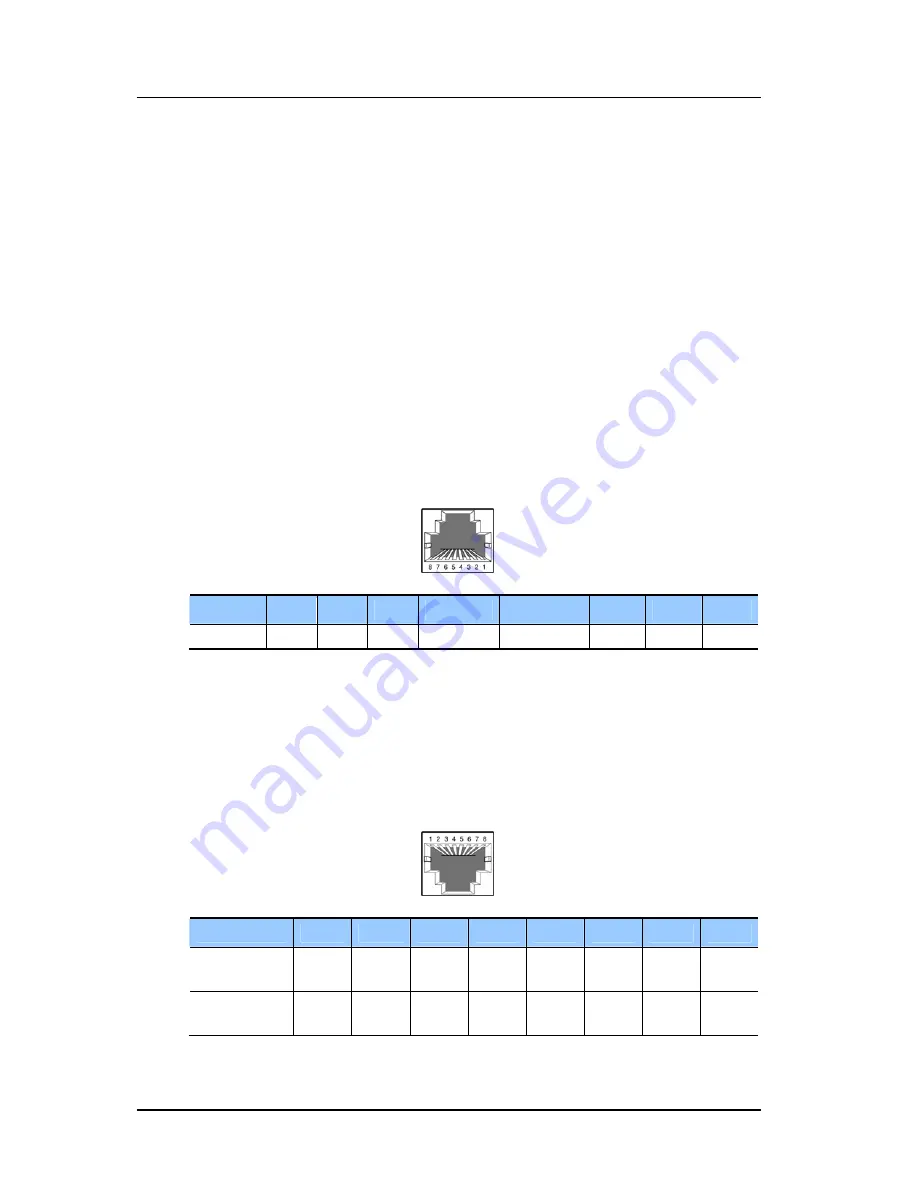
CHAPTER 6.
Ошибка
!
Стиль
не
определен
.
6-2
© SAMSUNG Electronics Co., Ltd.
6.2 Connecting C.O. Lines
This section describes how to connect a common C.O. line(8TRK board) and T1/E1/PRI
C.O. lines(TEPRI/TEPRI2 board).
6.2.1 Cautions when Connecting C.O. Lines
Cautions for preventing bodily injuries and system damages when connecting C.O. lines
are as follows:
y
Do not connect C.O. lines in extreme weather conditions such as storm and lightning.
y
Do not connect C.O. lines in areas with moisture.
6.2.2 Connecting Common C.O.
Lines
Use a pair of cable with AWG #24(or AWG #26) width to connect a common C.O. line to
the terminal pin of a terminal box connected to the OfficeServ 7400 system equipped with
a 8TRK board.
Pin No.
1
2
3
4
5
6
7
8
Function - - - C.O
TIP C.O
RING -
-
-
Figure 6.1 RJ-45 Port of 8TRK Board
6.2.3 Connecting
T1/E1/PRI
TEPRI/TEPRI2 boards can be connected to a T1/E1 C.O. line through a RJ-45 port.
As shown below, connect a T1 type C.O. line or an E1 type PRI C.O. line to the T1/E1/PRI
port of the TEPRI/TEPRI2 built in the OfficeServ 7400 system.
Pin No.
1
2
3
4
5
6
7
8
E1 Mode
Function
- - -
Tx+
Tx-
-
Rx-
Rx+
T1 Mode
Function
Rx+
Rx-
-
Tx+
Tx-
- - -
Figure 6.2 RJ-45 Port of TEPRI/TEPRI2 Board
P1-P8 Ports
(RJ-45)
T1/E1/PRI Port
(RJ-45)
Содержание OfficeServ 7400
Страница 1: ...Ed 00 OfficeServ 7400 Installation Manual ...
Страница 6: ...Ошибка Стиль не определен IV SAMSUNG Electronics Co Ltd This page is intentionally left blank ...
Страница 20: ...CHAPTER 1 Ошибка Стиль не определен 1 4 SAMSUNG Electronics Co Ltd This page is intentionally left blank ...
Страница 26: ...CHAPTER 2 Ошибка Стиль не определен 2 6 SAMSUNG Electronics Co Ltd This page is intentionally left blank ...
Страница 52: ...CHAPTER 3 Ошибка Стиль не определен 3 26 SAMSUNG Electronics Co Ltd This page is intentionally left blank ...
















































