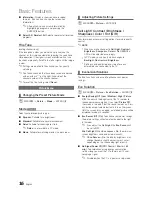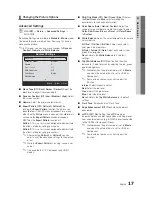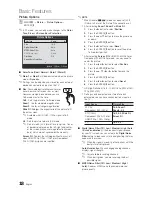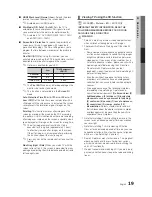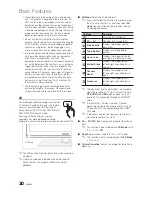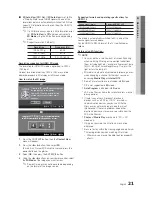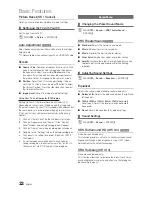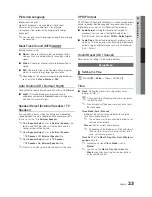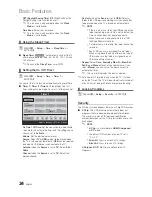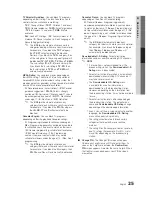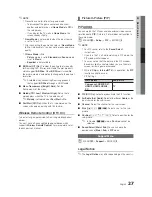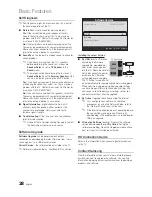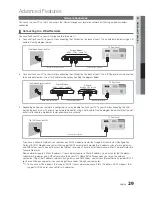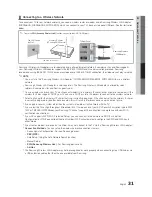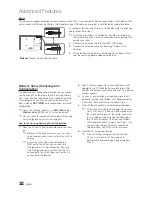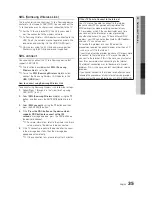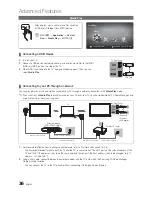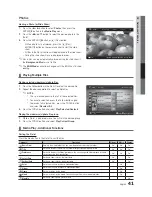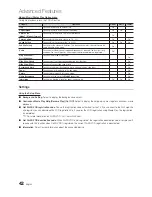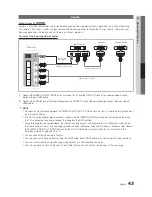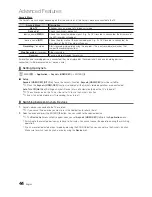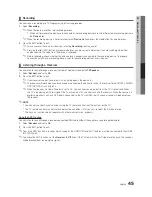30
English
Advanced Features
Network Setup (Auto)
Use the Automatic
Network Setup
when connecting your
TV to a network that supports DHCP. To set up your TV’s
cable network connection automatically, follow these steps:
How to set up automatically
1.
Connect your TV to your LAN as described in the
previous section.
2.
Turn on your TV, press the
MENU
button on your
remote, use the
or
button to select
Setup
, and
then press the
ENTER
E
button.
3.
Use the
or
button to select
Network
in the
Setup
menu, and then press the
ENTER
E
button. The
Network
screen appears.
4.
On the
Network
screen, select
Network Type
.
5.
Set
Network Type
to
Wired
.
6.
Select
Network Setup
. The
Network Setup
screen
appears.
7.
Set
Internet Protocol Setup
to
Auto
.
8. Auto
acquires and enters the needed Internet values
automatically.
9.
Wait two minutes, and then press the
RETURN
button
on your remote.
10.
Select
Network Test
to check the Internet connectivity.
11.
If the
Network
Function has not acquired the network
connection values, go to the directions for
Manual
.
Network Setup (Manual)
Use the Manual
Network Setup
when connecting your TV to
a network that requires a Static IP address.
Getting the Network Connection Values
To get the Network connection values on most Windows
computers, follow these steps:
1.
Right click the Network icon on the bottom right of the
screen.
2.
In the pop-up menu that appears, click Status.
3.
On the dialog that appears, click the Support tab.
4.
On the Support Tab, click the Details button. The
Network connection values are displayed.
How to set up manually
To set up your TV’s cable network connection manually,
follow these steps:
1.
Follow Steps 1 through 6 in the “How to set up
automatically” procedure.
2.
Set
Internet Protocol Setup
to
Manual
.
3.
Press the
button on your remote to go to the first
entry field.
4.
Enter the
IP Address
,
Subnet Mask
,
Gateway
, and
DNS Server
values. Use the number buttons on your
remote to enter numbers and the arrow buttons to move
from one entry field to another.
5.
When done, press the
RETURN
button on your remote.
6.
Select
Network Test
to check the Internet connectivity.
Network Setup
I Address
Subnet Mask
Gateway
DNS
Auto
DNS Server
U
Move
E
Enter
R
Return
Internet rotocol Setup
Auto
Network
U
Move
E
Enter
R
Return
Network Type
Wired
Network Setup
Network Test
SWL (Samsung Wireless Link)
Off
SWL connect
Содержание OfficeServ 7000 Series
Страница 71: ...1111111111111111111111111111111111111111111 BN68 02988A OO...
Страница 75: ...1111111111111111111111111111111111111111111 BN68 02178A 01...
Страница 77: ......
Страница 80: ......