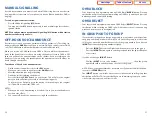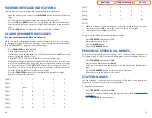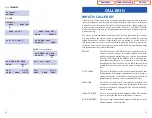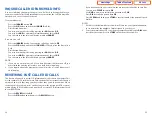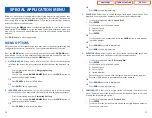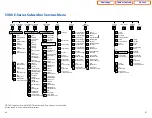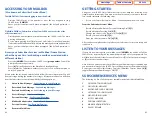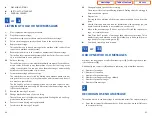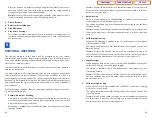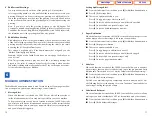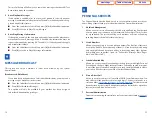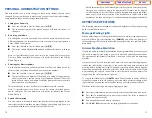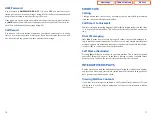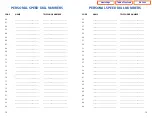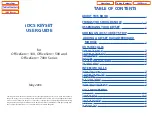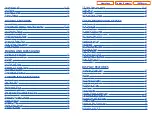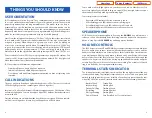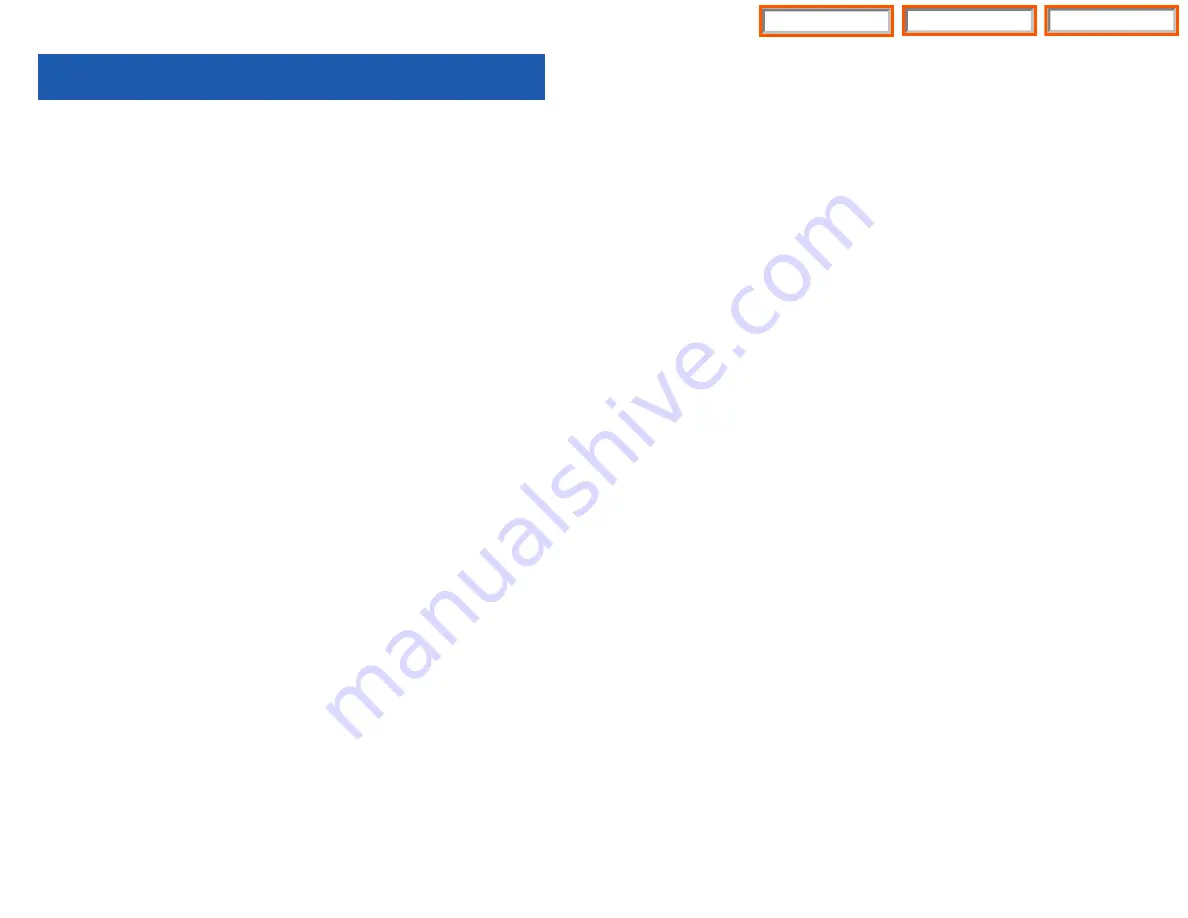
OR
•
Press
END
to exit programming.
3.
SPEED DIAL:
Allows you to search through Station and System Speed Dial
Numbers. You may dial the number directly from the displayed status.
•
Scroll or dial option number
3. Speed Dial
.
•
Press
ENTER
.
•
Scroll to option or dial desired option.
1.
Personal Speed
2.
System Speed
•
Press
ENTER
.
OR
•
Scroll to the desired number and press the
SEND
button to automatical-
ly dial the number.
OR
•
Press
CANCEL
to return to main menu.
OR
•
Press
END
to exit programming.
4.
DIRECTORY DIAL:
Allows you to search for station speed, system speed and
station numbers based on their associated programmed name.
•
Scroll or dial option number
4. Directory Dial
.
•
Press
ENTER
.
•
Scroll to option or dial desired option.
1.
Personal Speed
2.
System Speed
3.
Station Number
•
Enter the name associated with that speed number or station number.
•
Press the SEND button to automatically dial the number.
OR
•
Press
CANCEL
to return to main menu.
OR
•
Press
END
to exit programming.
5.
FORWARD SET:
Allows you to assign station call forward condition for the
phone.You must first set the forward type and destination (Options 2-5) then
activate the forwarding in option 1.
•
Scroll or dial option number
5. Forward Set
.
•
Press
ENTER
.
•
Scroll to or dial the desired forward option and assign station number to
forward your station to.
57
SPECIAL APPLICATION MENU
Below are instructions for additional call processing and special applications that
can be accomplished via the LCD programming. These features and functions can
be accessed by pressing the
MENU
button. Follow the user instructions below to
utilize these features and functions.
After pressing the
MENU
button, use the direction button to scroll to the desired
menu option. Press
ENTER
to access the menu. To navigate within the menu you
may scroll to the desired option/function or dial the associated option function
number.
Press
END
button to exit programming.
MENU OPTIONS
Note that some of the features listed here may require system programming and
configuration in order to function. See your system administrator for details.
Press the
MENU
button to access the options below. Use the
UP/DOWN
direc-
tional button to scroll to, and within option menus and sub menus. You may also
dial the option number, after pressing the
MENU
button.
1.
OUTGOING LOGS:
Allows you to view a list of the 30 most recent outgoing
calls from the keyset. You may return the call directly from the displayed sta-
tus.
•
Scroll or dial option number
1. Outgoing Call Log
.
•
Press
ENTER
.
•
Scroll to the desired
PHONE NUMBER
and press the
SEND
button to
automatically dial the number.
OR
•
Press
CANCEL
to return to Main Menu.
OR
•
Press
END
to exit programming.
2.
INCOMING LOGS:
Allows you to view a list of the 30 most recent incoming
calls to the keyset. You may return the call directly from the displayed status.
•
Scroll or dial option number
2. Incoming Call Log
.
•
Scroll to the desired
PHONE NUMBER
and press the
SEND
button to
automatically dial the number.
OR
•
Press
CANCEL
to return to Main Menu.
56
DS 5000
Home Page
Table of Contents