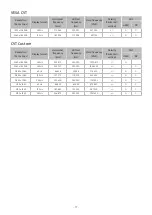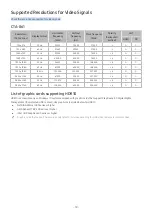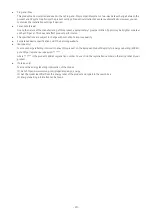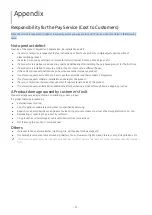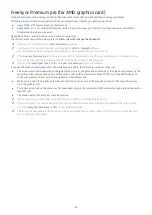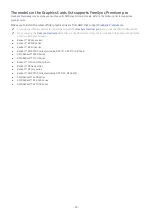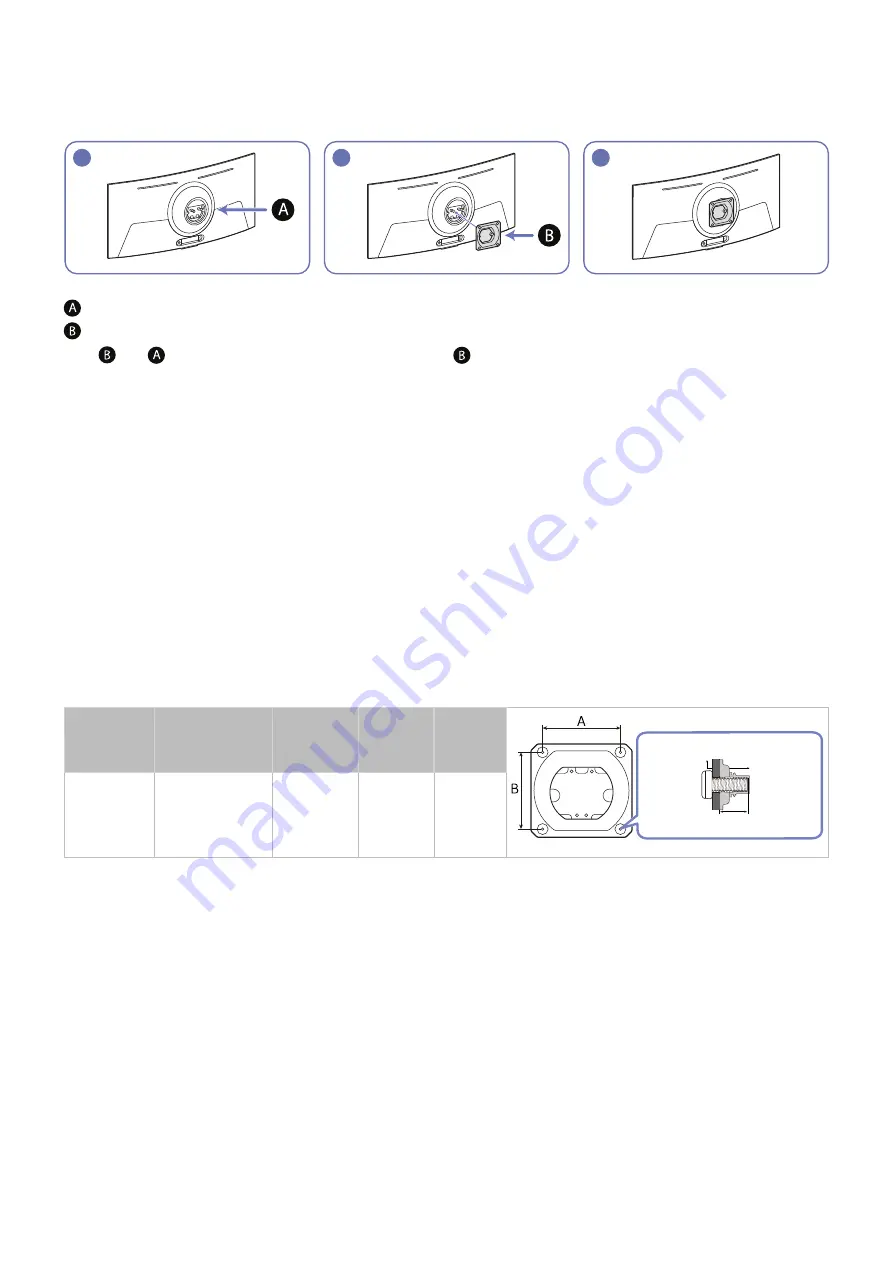
- 10 -
Attaching the BRACKET WALL
"
The bracket may not be supplied, depending on the country and region.
"
Power the product off and remove the power cord from the power socket.
1
2
3
Attach the BRACKET WALL here
BRACKET WALL
Align with on the monitor, and tightly fasten the screws on .
Notes
●
Using a screw longer than the standard length can damage the internal components of the product.
●
The length of screws required for a wall mount that does not comply with the VESA standards may vary depending on the
specifications.
●
Do not use screws that do not comply with the VESA standards. Do not attach the wall-mount kit or desktop stand using
excessive force. The product may get damaged or fall and cause personal injury. Samsung shall not be held liable for any
damage or injury caused by using improper screws or attaching the wall-mount kit or desktop stand using excessive force.
●
Samsung shall not be held liable for any product damage or personal injury caused by using a wall-mount kit other than
the one specified or from an attempt to install the wall-mount kit on your own.
●
To mount the product on a wall, ensure you purchase a wall-mount kit that can be installed 10 cm or farther away from the
wall.
●
Be sure to use a wall-mount kit that complies with the standards.
●
To install the monitor using a wall mount, disconnect the stand base from the monitor.
Model
name
VESA screw hole
specs (A * B) in
millimeters
C
Standard
Screw
Quantity
C
Product
Wall mount bracket
S49CG95*
100.0 x 100.0
3.5 ~ 5.5
mm
M4
4 EA
"
The bracket may not be supplied, depending on the country and region.
"
Do not install your Wall Mount Kit while your product is turned on. It may result in personal injury due to electric shock.
"
Do not mount the product at more than a 15 degree tilt.