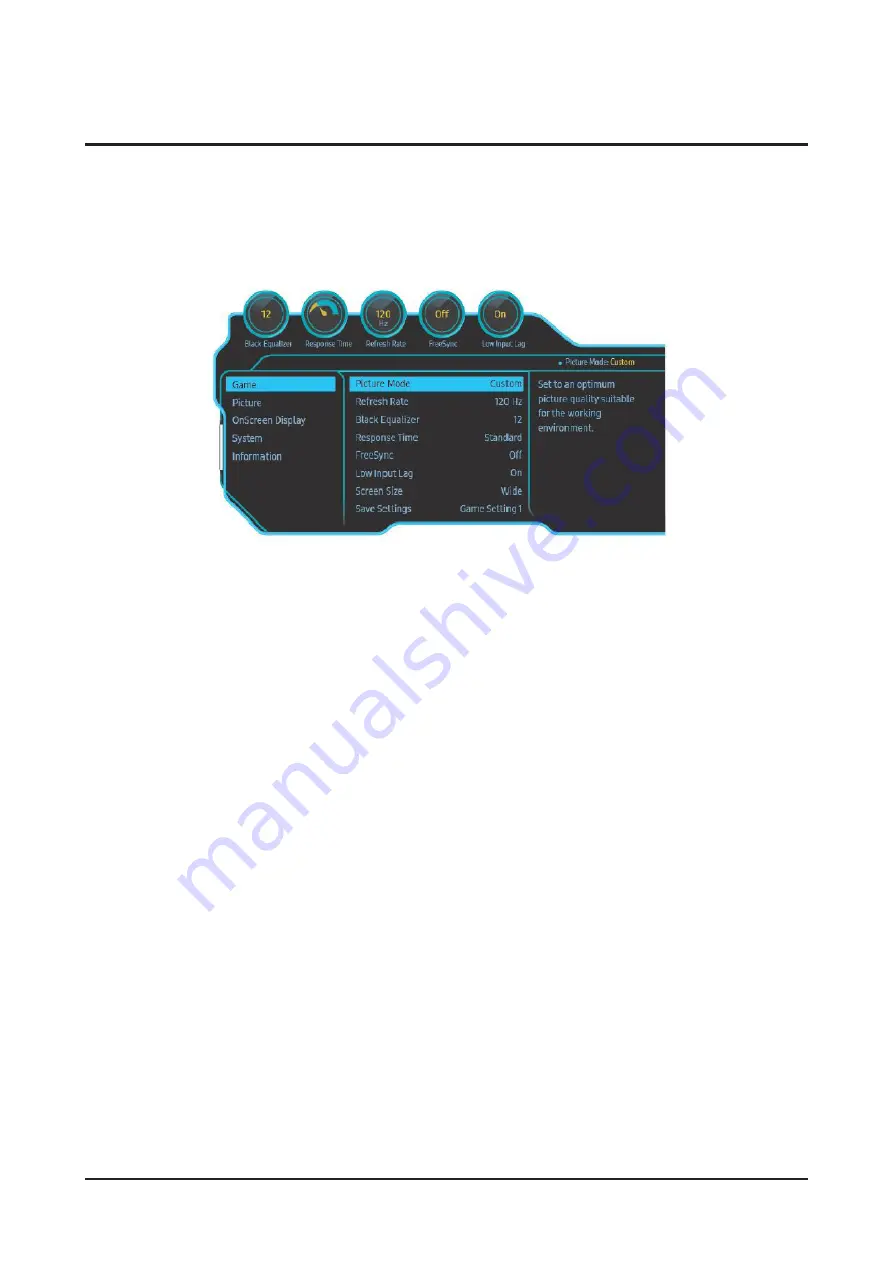
2-6
Product specifications
2-5. About New Features
2-5-1. Picture Mode
Provides an optimal screen suitable for a variety of working environments.
- Unavailable menu when eye protection mode is set.
- This menu is not available when an echo saving plus is set.
■
PC mode
• User adjustment: The user can fine-tune the contrast and brightness.
•
FPS: Image quality mode optimized for enemy visibility during FPS game by increasing brightness in dark areas of FPS
game screen.
•
RTS: Image quality mode that emphasizes color temperature and contrast ratio to improve visibility of RTS game screen and
mini map.
•
RPG: It is an image quality mode optimized for 3D graphic and character conversation of RPG game screen.
•
AOS: Image quality mode that emphasizes contrast ratio to provide optimized image quality on AOS game screen.
• sRGB: Adjust the color system to sRGB mode. Standard mode for this monitor.
•
AOS: Image quality mode that emphasizes contrast ratio to provide optimized image quality on AOS game screen.
• Video contrast control: This mode is used to balance brightness through automatic contrast control.
■
AV mode
By connecting external input via HDMI / DP and setting PC / AV mode to AV, screen mode provides four screen modes (clear
screen, standard screen, soft screen, user adjustment). Set to the desired screen mode among clear screens, standard
screens, soft screens, and user adjustments.
• Clear screen: A suitable mode when you want a clearer image than standard screen mode.
• Standard screen: Suitable mode when the surroundings are bright. A clear image is provided.
•
Soft screen: Suitable mode when the surroundings are dark. It has a power saving effect and reduces eye fatigue.
• User Adjustment: A mode in which you can adjust the screen settings value according to your preference.
Содержание Odyssey G7 LC27G7 T Series
Страница 36: ...4 3 Troubleshooting Location of Parts Main Board ...
Страница 38: ...4 5 Troubleshooting Location of Parts Main Board ...
Страница 40: ...4 7 Troubleshooting Location of Parts Main Board ...
Страница 42: ...4 9 Troubleshooting Location of Parts Main Board ...
Страница 57: ...4 24 Troubleshooting 3 Execute Auto Program 4 The WinISP input will be completed ...
Страница 58: ...4 25 Troubleshooting 5 Execute Verify when the input is completed 6 You can check the Verify OK status ...
Страница 61: ...5 1 Wiring Diagram 5 Wiring Diagram 5 1 Wiring Diagram ...
Страница 62: ...5 2 Wiring Diagram 5 2 Block Diagram ...
Страница 63: ...5 3 Wiring Diagram 5 3 Board Connection Main Board ...






























