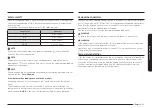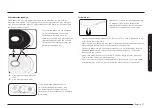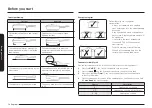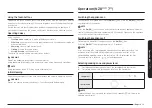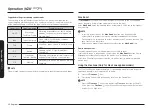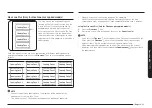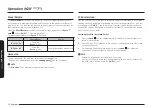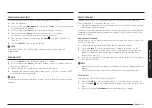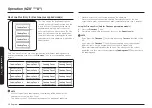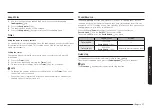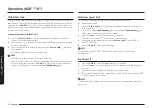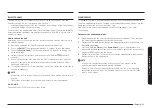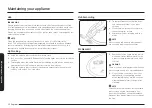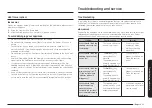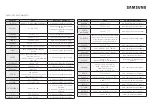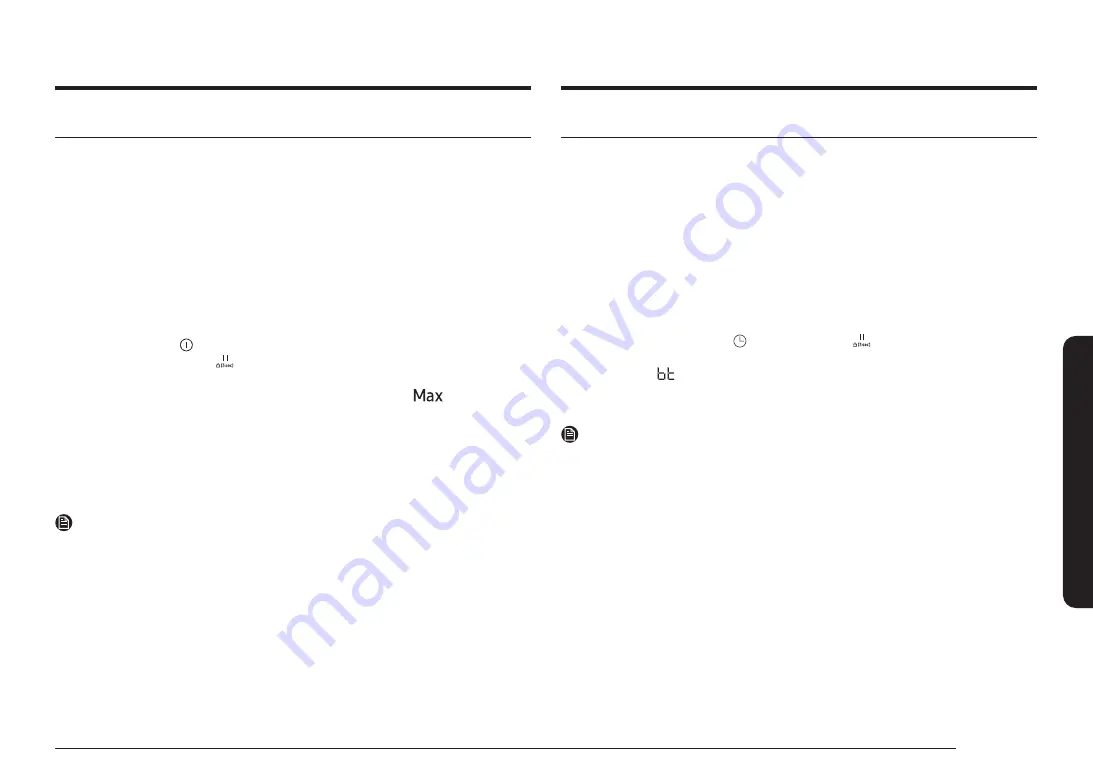
English 29
Oper
ation (NZ8*****8**)
Hood control
This product features a Bluetooth device that you can use to connect the hob to
Samsung hood control models. Through the Bluetooth connection, you can use the
hood control function on the SmartThings app.
To find out more about Samsung hood control-enabled models, visit www.
samsung.com.
To connect to a hood control model
1.
Download and run the SmartThings app on your smartphone. Then, complete
the Smart Connect procedure to connect to the hob.
2.
Follow the Bluetooth instructions of the hood control model and activate the
Bluetooth connection.
3.
Press and hold the
Timer
and
Pause & Lock
keys simultaneously to
make the Bluetooth connection. When the Bluetooth connection is successfully
established,
appears on the display.
4.
Follow the instructions in the user manual of the hood control model and the
App guide to use the hood control.
NOTE
•
If the Smart Connect connection is not successful, you cannot use the
SmartThings app to monitor and control the hood.
•
Without a Smart Connect connection to the hob, you can use a Bluetooth
connection to pair the hob with the hood and sync them. To do this, follow
steps 2 and 3 above.
Smart Connect
The hob has built in Wi-Fi module that you can use to sync the hob with the
SmartThings app. On the smartphone app, you can:
•
monitor the operating status and the power level settings of the hob elements.
•
check and change the timer settings.
Functions that can be operated from the SmartThings app may not work smoothly
if communication conditions are poor or the product is installed in a place with a
weak Wi-Fi signal.
How to connect the hob
Before you can use the remote features of your Samsung hob, you must pair it to
the SmartThings app.
1.
Download and open the SmartThings app on your smart device.
2.
Press the
On/Off
key for approximately 1-2 seconds to turn the hob on.
3.
Press the
Pause & Lock
key for approximately 3 seconds to turn on the
child safety lock.
4.
Follow the app’s instructions, and then press and hold the
key for 3
seconds.
5.
While the connection is being made, the Wi-Fi indicator will links. Once the
process is complete, the indicator glows without blinking. Now the hob is
connected successfully.
6.
If the Smart Connect Wi-Fi indicator does not turn on, follow the instruction in
the app to reconnect.
NOTE
•
Make sure to set the Smart Connect function only when no hob operation is in
process.
•
For further instructions, refer to the web manual at www.samsung.com
Wi-Fi On/Off
To change the Wi-Fi On/Off, repeat steps
2
to
4
.