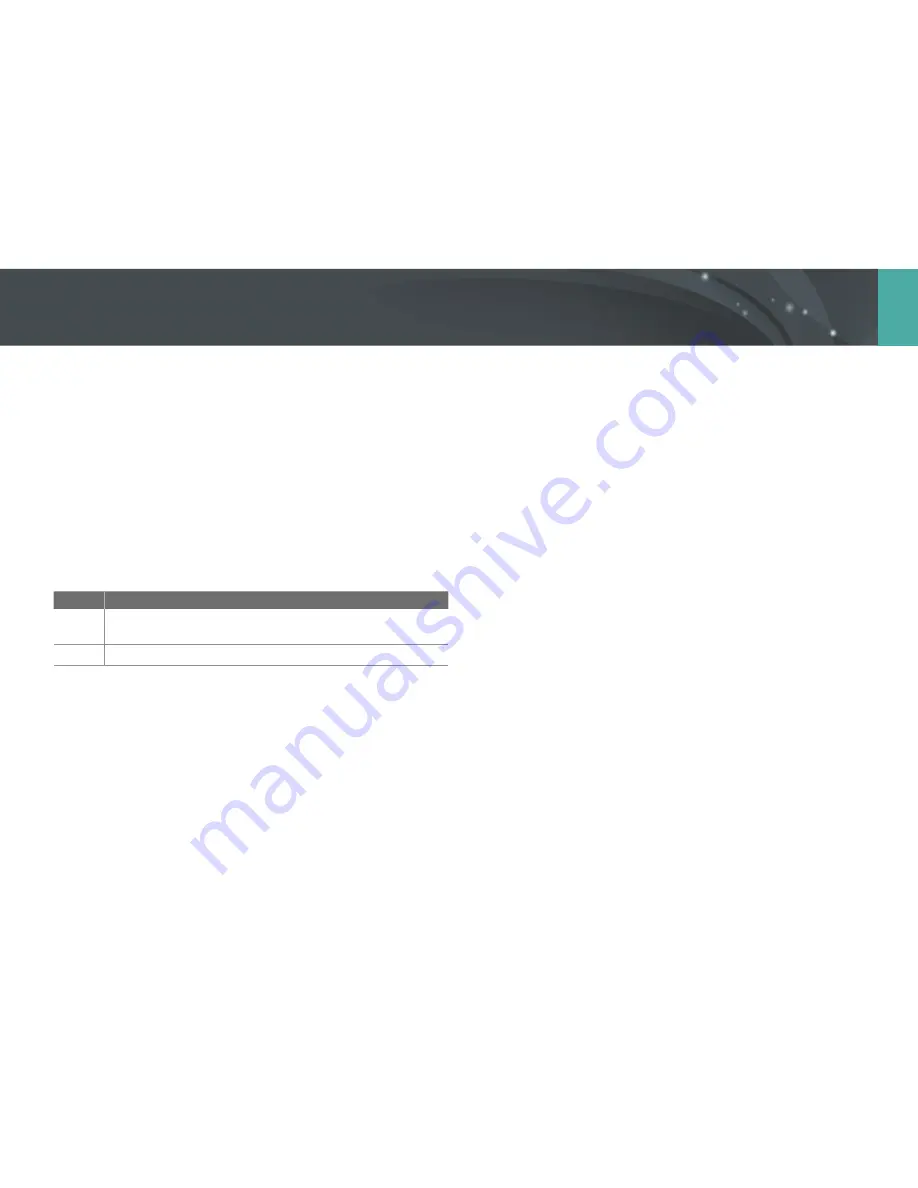
175
Camera settings menu >
User settings
Lens Button Speed Settings
Set the zoom speed for the Power Zoom lens’ buttons at either fast,
medium, or slow. At fast speed, zoom noise increases and can be recorded
in videos. This function is available only when you attach the Power Zoom
lens.
Touch Operation
Set to enable touch operation in Shooting mode.
* Default
Option
Description
Off
Disable touch operations in Shooting mode. (You can use touch
operations in other situations.)
On*
Enable touch operations in Shooting mode.
Auto Self Shot
Set to enter Self Shot mode automatically when you flip the display
upward. In Self Shot mode, the timer (2 seconds), face detection, and
beauty face options are automatically activated.
AF Lamp
When shooting in dark places, turn the AF lamp on to improve the
operation of the auto focus. The Auto Focus functions more accurately in
dark places when the AF lamp is on. The AF lamp emits light in irregular
vertical patterns.
















































