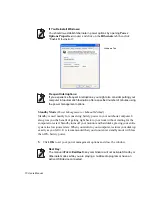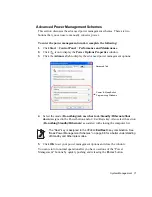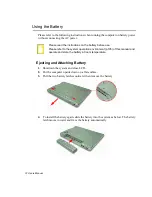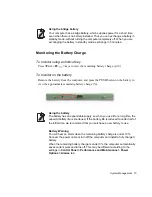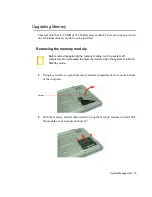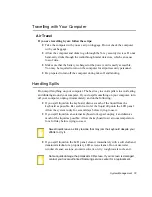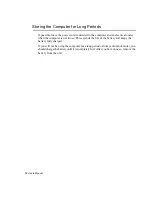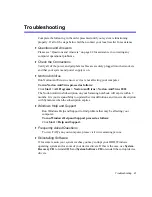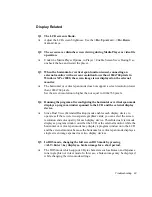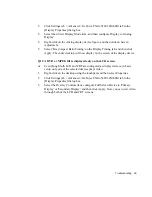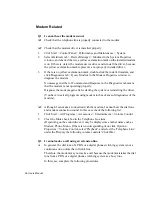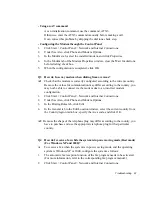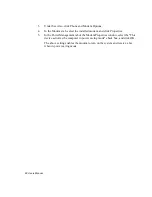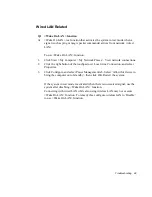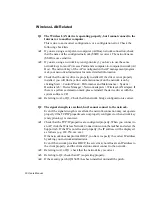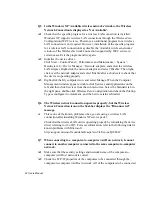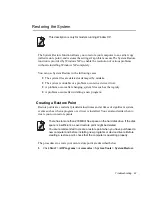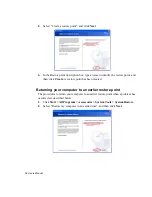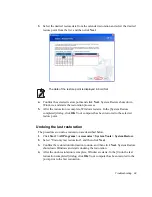84 Users Manual
Q6 In the following cases, the screen blinks or displays noise for a short time:
(Clicking the nView tab, changing the resolution, changing the display
device, removing the AC adapter, restarting the system, or changing the
PowerMizer level)
A
This may happen while the video driver is examining the connected device.
Q7 When I connect a projector, and change the setting to display screen image
on both the LCD and the projector by pressing <Fn>+<F4 / LCD/CRT>
keys, screen is not displayed properly.
A
Press <Fn>+<F4 / LCD/CRT> keys once again.
Q8 The desktop momentarily appears as a broken image when zooming in or
out of the Media Player screen when Media Player is running.
A
Since zooming in or out of the Media Player screen changes the screen resolution,
the desktop may momentarily appear as a 'broken image' during this operation.
Q9 Execution of a DOS command such as DIR causes the desktop to
momentarily appear as a broken image when using the system in 2-byte
character language DOS mode.
A
This may happen when you have configured the display in such a way that the
screen is displayed to both the LCD and CRT screens simultaneously. To avoid
this, configure the screen as either LCD or CRT. (See ”Using External Display
Devices” (p 65).)
Q10 The 'Turn off monitor' function configured in the Power Management does
not work while using the system in full screen DOS mode
A
The 'Turn off monitor' function may not work in full screen DOS mode. (See
”Using Power Management Options” (p 68).)
Q11 Some parts of the desktop are not displayed on the LCD monitor or the
projector screen.
A
This may happen when the LCD monitor or projector does not support Wide
Mode, and the screen resolution is configured to Wide Mode such as 1280x800
pixels.
1.
Right-click on the desktop using the touchpad, and then select Properties.