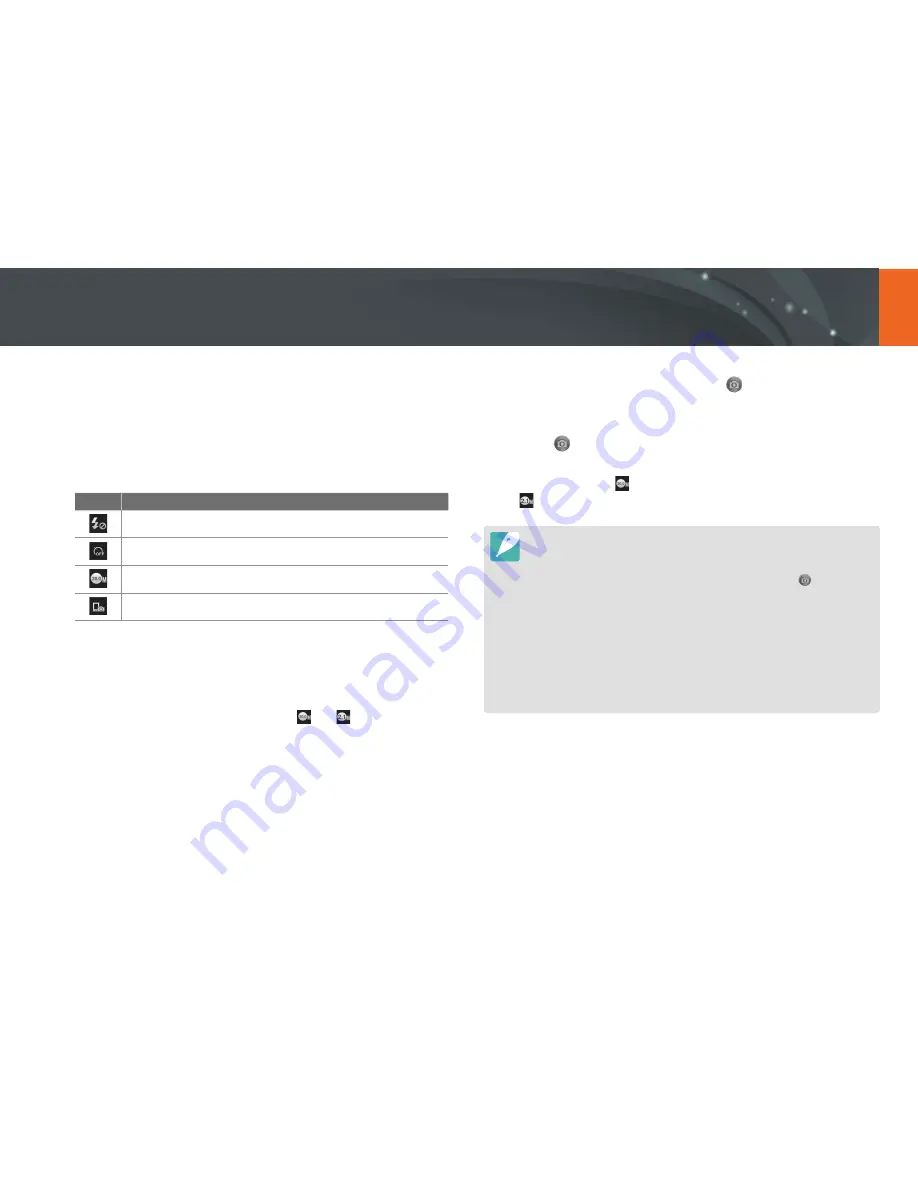
132
Wireless network >
Using a smart phone as a remote shutter release
5
On the camera, allow the smart phone to connect to your
camera.
•
If the smart phone has been connected to your camera before, it is
connected automatically.
6
On the smart phone, set the following shooting options.
Icon
Description
Flash option
Timer option
Photo size
Saving location
•
While using this feature, some buttons are not available on your
camera.
•
The zoom button and the shutter button on your smart phone will
not function when using this feature.
•
Remote Viewfinder mode supports the and photo sizes only.
7
On the smart phone, touch and hold
to focus.
•
The focus is automatically set to
Multi AF
.
8
Release
to capture the photo.
•
Photos saved to the smart phone will be resized to 1616X1080
when shooting in and to 1920X1080 when shooting in
resolution.
•
When you use this feature, the ideal distance between the camera and the
smart phone may vary, depending on your surroundings.
•
The smart phone must be within 7 m of the camera to use this feature.
•
It will take some time to capture the photo after you release
on the smart
phone.
•
The Remote Viewfinder function will deactivate when:
-
there is an incoming call on the smart phone
-
either the camera or the smart phone turns off
-
the memory is full
-
device loses its connection to the WLAN
-
the Wi-Fi connection is poor or unstable
-
you perform no operations for approximately 5 minutes while connected
















































