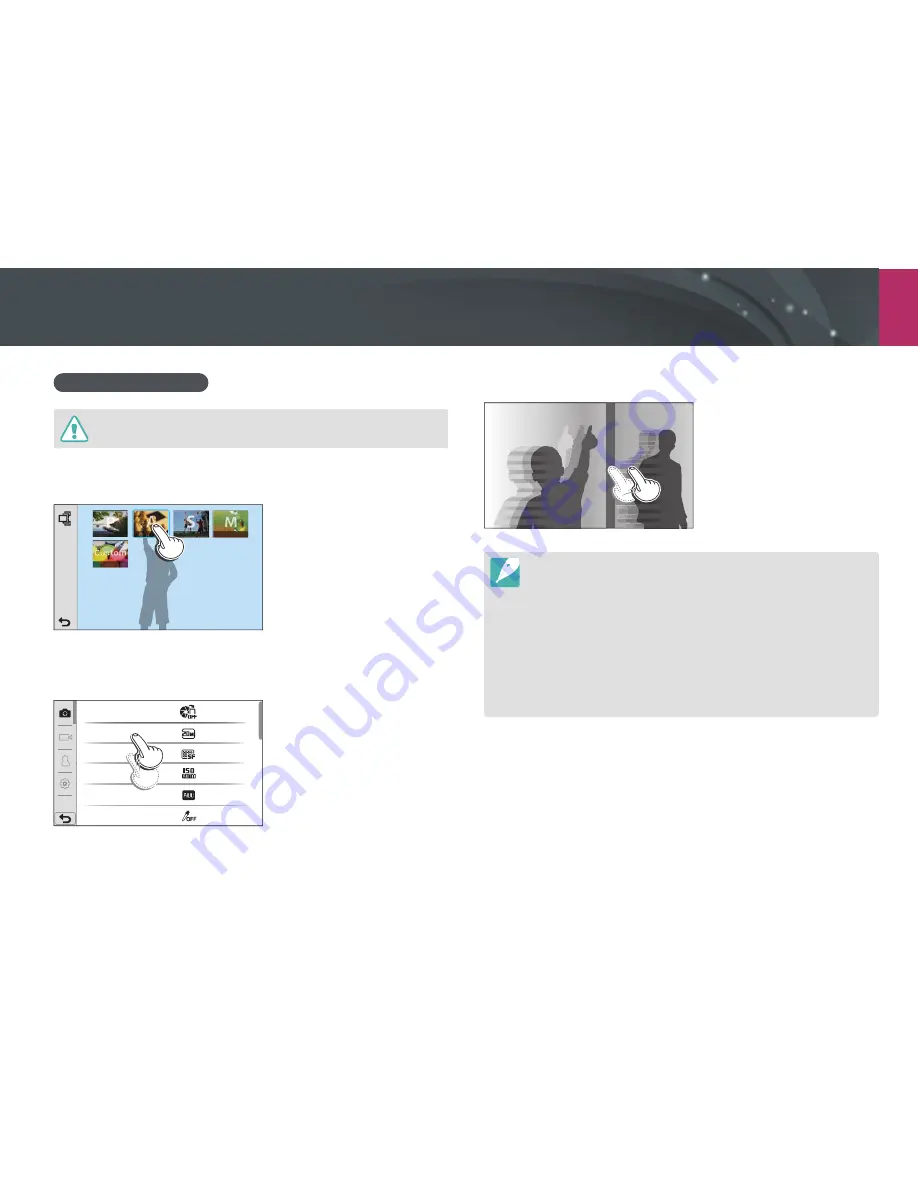
My Camera >
Selecting functions (options)
40
Using the touch screen
Do not use sharp objects, such as pens or pencils, to touch the screen. You can
damage the screen.
Touching
: Touch an icon to select a menu or an option.
Dragging
: Touch and hold an area on the screen, and then drag
your finger.
AutoShare
Photo Size
Quality
ISO
White Balance
Picture Wizard
Flicking
: Gently flick your finger across the screen.
•
The touch screen may not recognize your inputs if you touch multiple items
at the same time.
•
When you touch or drag the screen, discolorations may occur. This is not a
malfunction, but a characteristic of the touch screen. Touch or drag lightly to
minimize the discolorations.
•
The touch screen may not work properly if you use the camera in extremely
humid environments.
•
The touch screen may not work properly if you apply screen protection film
or other accessories to the screen.
•
Depending on the viewing angle, the screen may appear dim. Adjust the
brightness or viewing angle to improve the resolution.
Содержание NX2000
Страница 112: ...79 Shooting Functions White Balance Examples Auto WB Daylight Fluorescent Daylight Tungsten ...
Страница 156: ...Chapter 4 Wireless network Learn how to connect to wireless local area networks WLANs and use functions ...
Страница 236: ...Reference Gu de Samsung SMARTCA ENG The example images may differ from the actual photo that you capture ...
Страница 242: ...www samsung com 11111 111111111 11 11111111111111111111111111111 11111111111111111111 AD68 07852A 1 1 ...
Страница 244: ......
Страница 247: ...SERIAL NUMBER LIGHTROOM RET CD en 0 N L co ...
Страница 252: ...AD68 08024A 1 0 ...
















































