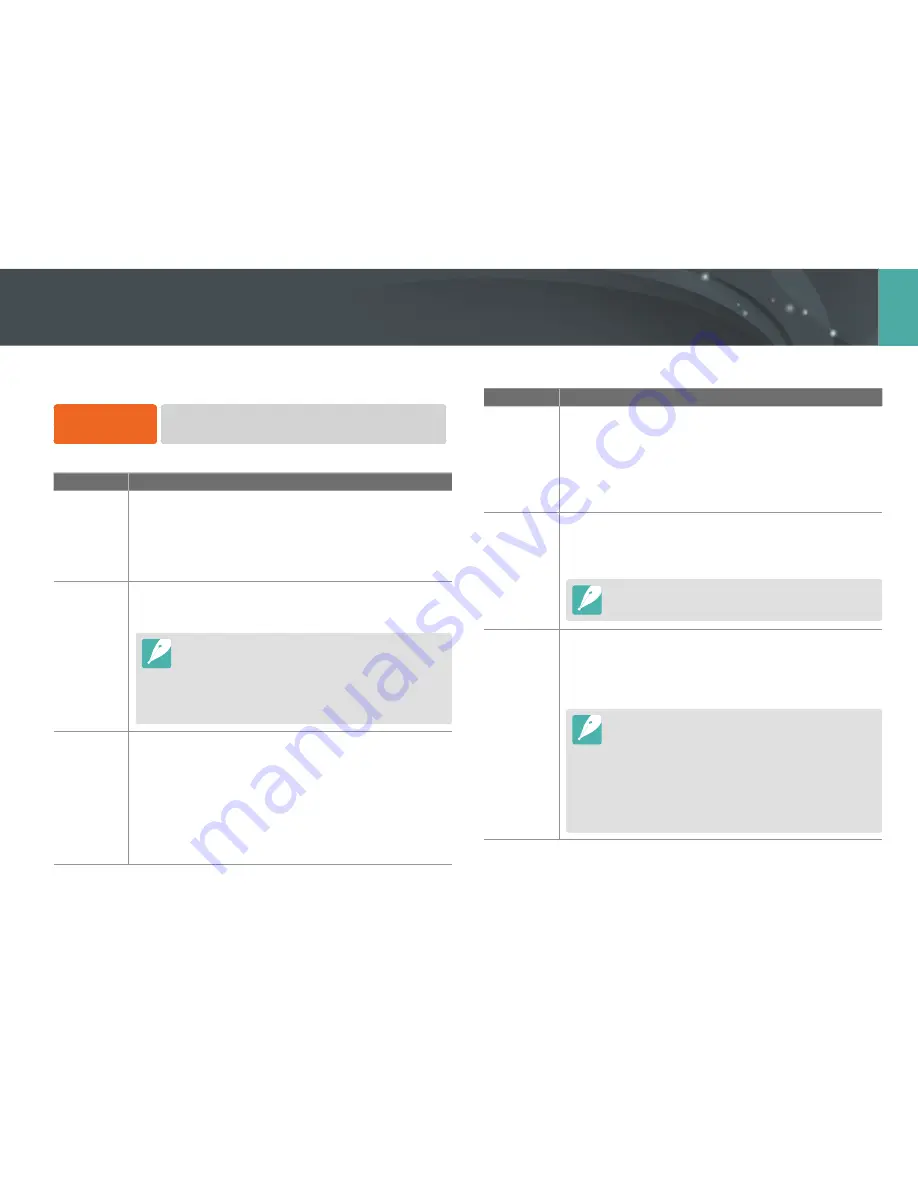
132
Camera settings menu
Learn about the menu items of the Setting 3.
To set Setting 3
options,
In Shooting or Playback mode, press [
m
]
→
e
→
an option.
* Default
Item
Description
Sound
•
System Volume
: Set the sound volume or turn all sound
off entirely. (
Off
,
Low
,
Medium
*,
High
)
•
AF Sound
: Set the sound the camera makes in AF mode
on or off. (
Off
,
On
*)
•
Button Sound
: Set the sound the camera makes when
you press buttons on or off. (
Off
,
On
*)
Sensor
Cleaning
•
Sensor Cleaning
: Remove dust from the sensor.
•
Start-Up Action
: When on, the camera performs sensor
cleaning each time you turn it on. (
Off
*,
On
)
As this product uses interchangeable lenses, the sensor
can get dust on it when you change lenses. This can lead
to dust particles appearing in the photos you capture. It
is recommended not to change lenses when you are in a
particularly dusty area. Also, make sure to attach the lens
cap to the lens when not using it.
Video Out
Set the video signal output appropriate for your country
when connecting the camera to an external video device
such as a monitor or TV.
•
NTSC
*: USA, Canada, Japan, Korea, Taiwan, Mexico, etc
•
PAL
(Supports only PAL B, D, G, H, or I): Australia,
Austria, Belgium, China, Denmark, Finland, France,
Germany, England, Italy, Kuwait, Malaysia, New Zealand,
Singapore, Spain, Sweden, Switzerland, Thailand,
Norway, etc
* Default
Item
Description
(HDMI-CEC)
When you connect the camera to an HDTV that supports
(HDMI-CEC), you can control the play function of
the camera with the TV remote control.
•
Off
: You cannot control the play function of camera with
the TV remote control.
•
On
*: You can control the play function of camera with the
TV remote control.
HDMI
Output
When you connect the camera to an HDTV with an HDMI
cable, you can change the resolution of the image.
•
NTSC
:
Auto
*,
1080i
,
720p
,
480p
,
576p
(activates only
when
PAL
is selected)
If the connected HDTV does not support the resolution you
select, the camera sets the resolution one level lower.
Device
Information
View the firmware version of the body and the lens, Wi-Fi
MAC address, and network certification number, or update
the firmware.
•
Firmware Update
: Update the firmware of the camera
body or lens. (
Body Firmware
,
Lens Firmware
)
•
You can download firmware upgrades from
www.samsung.com.
•
You cannot run a firmware upgrade without a fully
charged the battery. Recharge the battery fully before
running a firmware upgrade.
•
If you update the firmware, user settings values will be
reset. (Date, time, language, video out will not change.)
•
Do not turn the camera off while the update is in progress.
Setting 3
















































