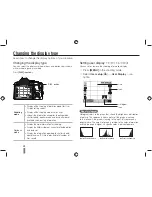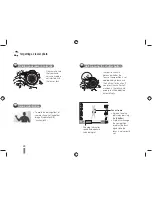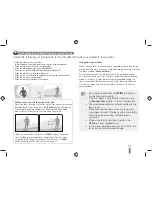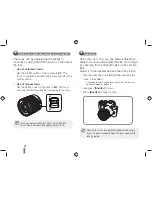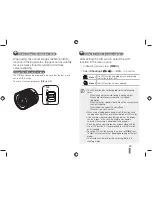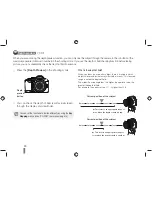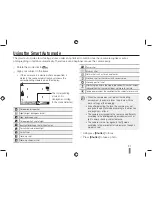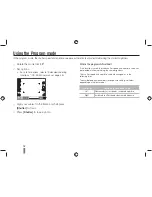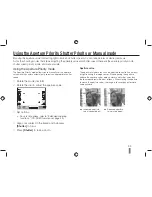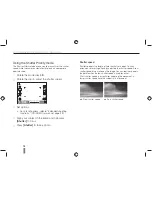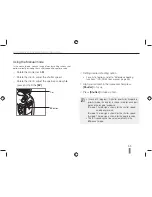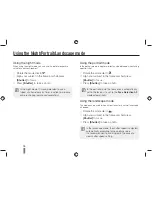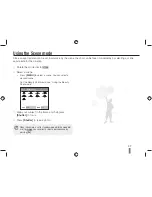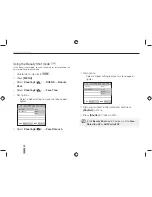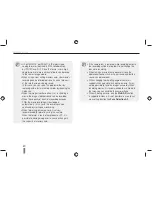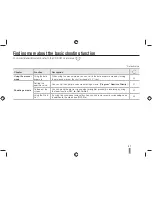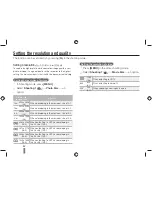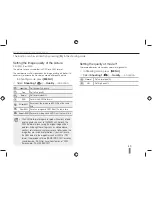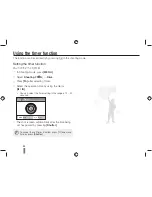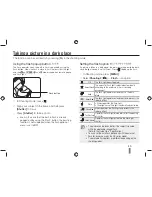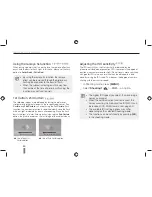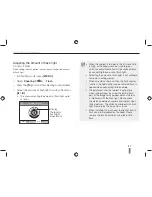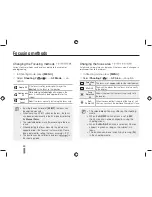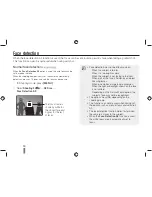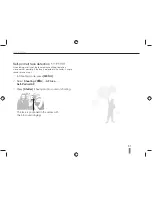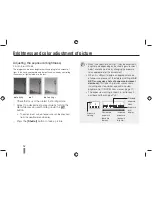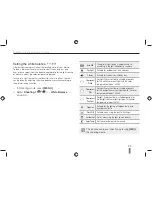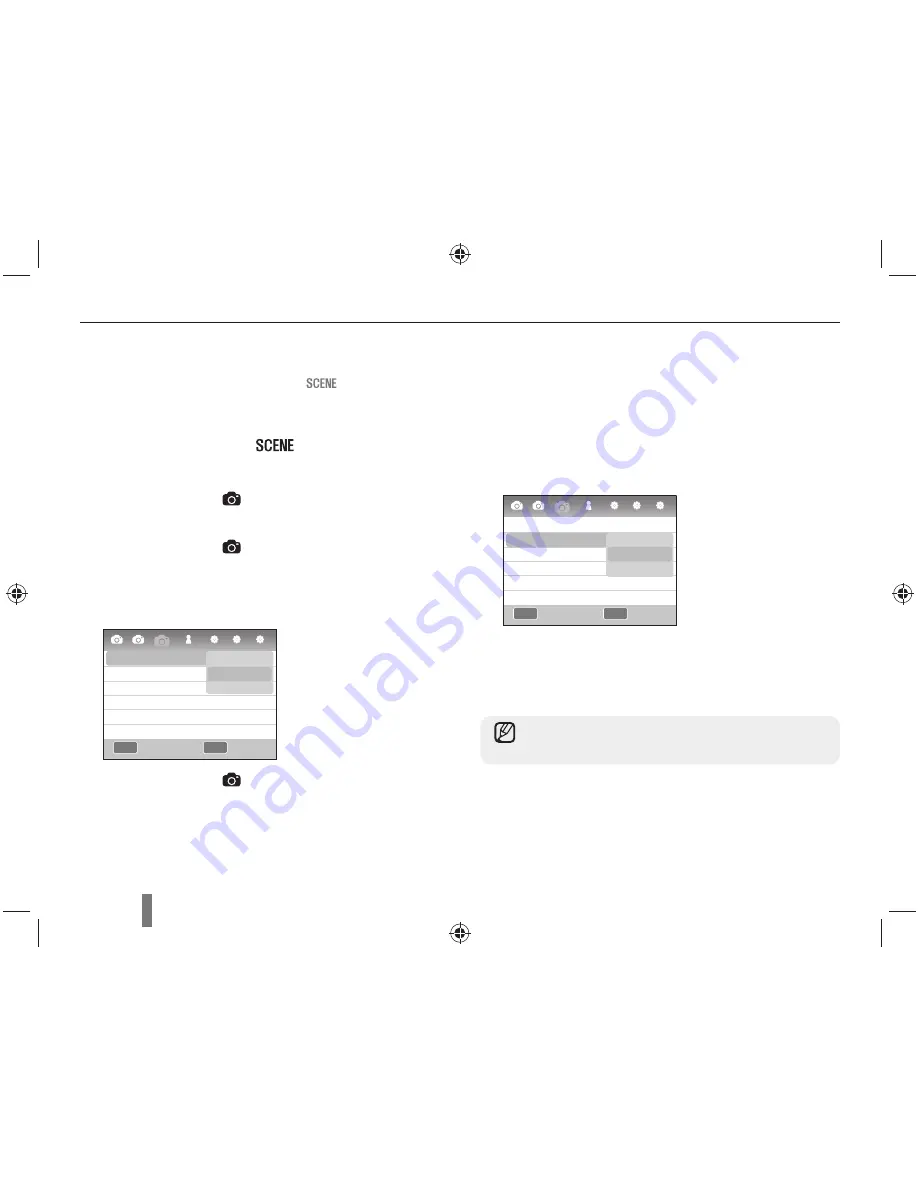
38
Using the Beauty Shot mode
In the beauty shot mode, you can take pictures by retouching the
skin smooth and blemish-free.
1
Rotate the mode dial to
.
2
Press
[MENU]
.
3
Select
Shooting1
(
1
)
→
SCENE
→
Beauty
Shot
.
4
Select
Shooting3
(
3
)
→
Face Tone
.
5
Set options.
Select a higher setting to make skin tone appear
lighter.
6
Select
Shooting3
(
3
)
→
Face Retouch
.
7
Set options.
Select a higher setting to make skin tone appear
lighter.
8
Align your subject in the frame and half-press
[Shutter]
to focus.
9
Press
[Shutter]
to take a photo.
MENU
OK
3
1
2
1
1
2
3
Face Tone
Face Retouch
Level 1
Level 2
Level 3
MENU
OK
3
1
2
1
1
2
3
Face Tone
Face Retouch
Level 1
Level 1
Level 2
Level 3
In the
Beauty Shot
mode, AF area is set to
Face
Detection AF
or
Self-Portrait AF
.
Using the scene mode
Back
Set
Back
Set