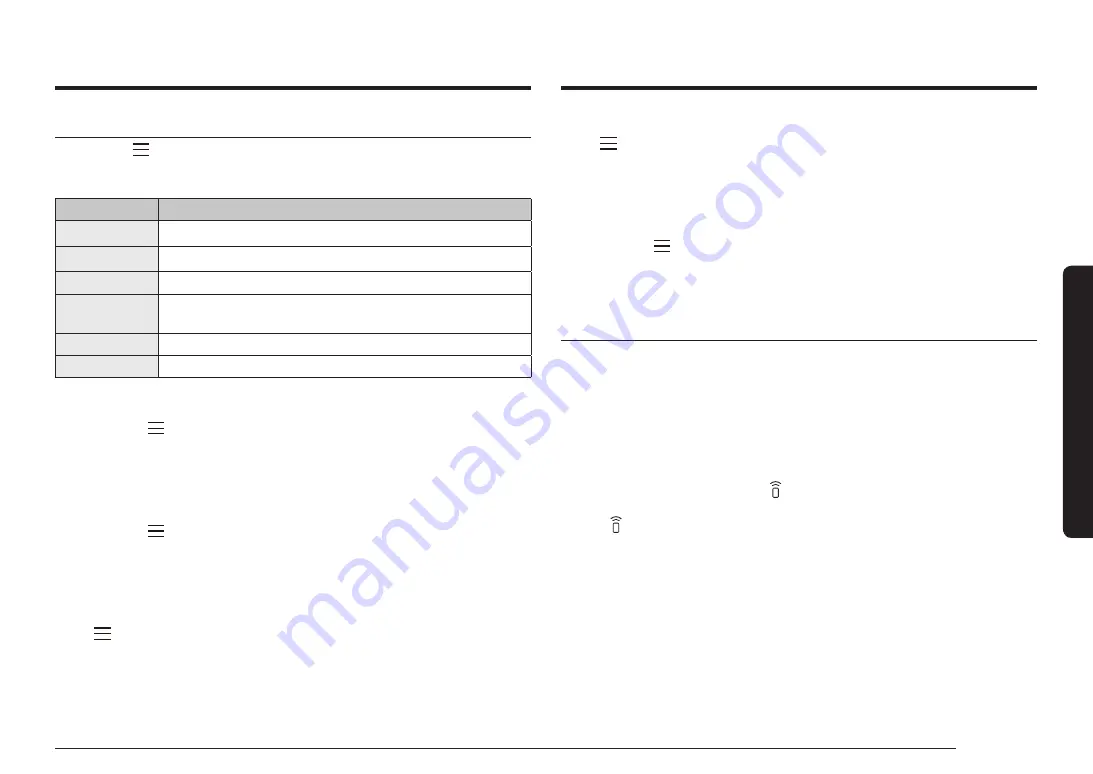
English 37
Oper
ations
Water hardness
1.
Tap
and hold for 3 seconds to enter the
System Settings
menu.
2.
Select
Water hardness
using the
Dial Knob
, and then press
Dial Knob
.
3.
Turn the
Dial Knob
to select the desired
Water hardness
.
4.
Press
Dial Knob
to save the changes.
Reset
1.
Tap and hold
for 3 seconds to enter the
System Settings
menu.
2.
Select
Reset
using the
Dial Knob
, and then press
Dial Knob
.
3.
Turn the
Dial Knob
to select
Reset
or
Cancel
.
4.
press
Dial Knob
to confirm.
Smart Control
To use the oven’s Smart Control, you must download the SmartThings app to a
mobile device. Functions operated by the SmartThings app may not work smoothly
if communication conditions are poor or the oven is installed in a place with a
weak Wi-Fi signal.
How to connect the oven
1.
Download and open the SmartThings app on your mobile device.
2.
Follow the app’s on-screen instructions to connect your oven.
3.
Once the process is complete, the icon located on your oven display, and the
app will confirm you are connected.
4.
If the icon does not appear, follow the instruction on the app to reconnect.
System Settings
Tap and hold
for 3 seconds to enter the
System Settings
menu, and then turn
the
Dial Knob
to change various settings for your oven.
Please refer to the following table for detailed descriptions.
System Setting
Description
Wi-Fi
You can turn the Wi-Fi on or off.
Language
You can select a language.
My Patterns
This function remembers and stores the cook settings.
Default Cavity
You can select upper or lower oven as your default setting.
(Dual cook mode only)
Water hardness You can select the Water hardness.
Reset
Reset your setting. (More Functions, System settings)
Wi-Fi / My Patterns
1.
Tap and hold
for 3 seconds to enter the
System Settings
menu.
2.
Select the desired menu using the
Dial Knob
, and then press
Dial Knob
.
3.
Turn the
Dial Knob
to select
On
or
Off
.
4.
Press
Dial Knob
to save the changes.
Language
1.
Tap and hold
for 3 seconds to enter the
System Settings
menu.
2.
Select
Language
using the
Dial Knob
, and then press
Dial Knob
.
3.
Turn the
Dial Knob
to select the desired language.
4.
Press
Dial Knob
to save the changes.
Default Cavity
1.
Tap
and hold for 3 seconds to enter the
System Settings
menu.
2.
Select Default Cavity using the
Dial Knob
, and then press
Dial Knob
.
3.
Turn the
Dial Knob
to select
Upper
or
Lower
.
4.
Press
Dial Knob
to save the changes.






























