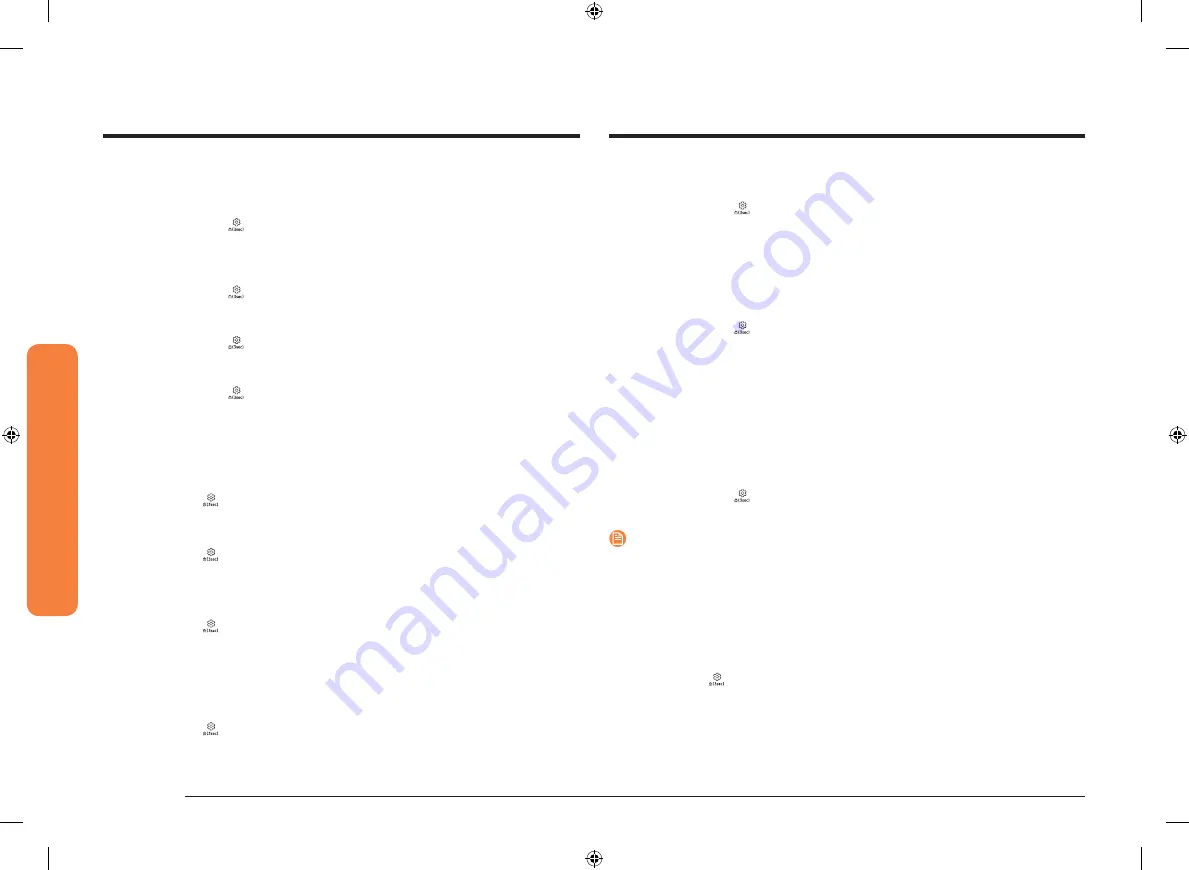
48 English
Oper
ating the o
v
en
Operating the oven
Volume
Adjust the volume level for beeps and melodies.
•
Tap
Settings
>
Volume
, and then use the bar next to Volume to adjust
the volume.
Temp
1.
Temp unit
You can program the oven control to display the temperature in Fahrenheit or
Celsius. The oven has been preset at the factory to display in Fahrenheit.
•
Tap
Settings
>
Temp
>
Temp unit
, and then tap in the right screen. You
can select °C or °F.
2.
Temp adjust
The temperature in the oven has been calibrated at the factory. When first
using the oven, be sure to follow recipe times and temperatures.
If you think the oven is too hot or too cool, you can correct the temperature in
the oven. Before correcting, test a recipe by using a temperature setting that
is higher or lower than the recommended temperature.
The baking results should help you to decide how much of an adjustment is
needed. The oven temperature can be adjusted ±35 °F (±19 °C).
•
Tap
Settings
>
Temp
>
Temperature Adjust
, and then tap in the right
screen. You can increase or decrease the temperature by 35 °F (19 °C).
NOTE
This adjustment will not affect the broiling or the self-cleaning temperatures. The
adjustment will be retained in memory after a power failure.
12 hour energy Saving
If you accidently leave the oven on, this feature will automatically turn off the
oven after 12 hours during baking functions or after 3 hours during a broil
function.
1.
Tap
Settings
>
12 hour energy Saving
, and then tap
ON
in the right screen.
2.
The 12 hour energy saving icon will appear in the indicator area.
Display
1.
Brightness
You can change the brightness of the display screen.
•
Tap
Settings
>
Display
>
Brightness
, and then use the bar next to
Brightness to adjust the brightness of the screen.
2.
Screen saver
If screen saver is turned off, the Clock theme and Timeout menu are disabled.
•
Tap
Settings
>
Display
>
Screen saver
, and then tap
OFF
in the right
screen.
3.
Clock theme
•
Tap
Settings
>
Display
>
Clock theme
, and then tap in the right screen.
You can select a theme.
4.
Timeout
•
Tap
Settings
>
Display
>
Timeout
, and then tap in the right screen. You
can select a time from 5 minutes to 60 minutes.
Date & Time
To enable automatic date and time
1.
Turn on the Wi-Fi connection.
2.
Tap
Settings
>
Date & Time
, and then tap
Date & Time
.
3.
Tap
ON
in the right screen. The data and time are set automatically.
To manually input the date and time
1.
Tap
Settings
>
Date & Time
, and then tap
Date & Time
.
2.
Tap
OFF
in the right screen. Time zone, set date, and set time are activated.
3.
You can set the time zone, date, and time.
To change the time format
1.
Tap
Settings
>
Date & Time
> Select time format, and then tap in the right
screen.
2.
You can select 12-hour clock or 24-hour clock.
Language
Choose a display language.
1.
Tap
Settings
>
Language
, and then tap in the right screen.
2.
You can select English, Spanish, or French.
NV51K7770D_AA_DG68-00856A-03_EN+MES+CFR.indb 48
2018-08-29 1:08:53






























